Why is my Bluetooth suddenly not working on Windows 11?
I recently upgraded to Windows 11, and everything was working fine until my Bluetooth suddenly disappeared. My wireless headphones, mouse, and keyboard won’t connect anymore. When I check the Bluetooth settings, it shows “Bluetooth not detected” or says my PC doesn’t have Bluetooth capability – even though it was working perfectly last week! How can I fix this Bluetooth issue by reinstalling the drivers in Windows 11?
Understanding Bluetooth connectivity problems in Windows 11
Bluetooth connectivity issues in Windows 11 are frustratingly common after system updates, driver conflicts, or hardware changes. When your computer fails to detect Bluetooth devices, it disrupts your wireless workflow and prevents pairing with essential peripherals. The good news is that most Bluetooth problems stem from driver issues that can be resolved through proper reinstallation. Windows 11 handles Bluetooth differently than previous versions, making driver management the key to fixing these connection problems.
Restore Bluetooth functionality through driver reinstallation
This tutorial will guide you through completely reinstalling your Bluetooth drivers on Windows 11. We’ll use both built-in Windows tools and device manufacturer resources to ensure proper driver installation. You’ll need administrator access to your Windows 11 computer and an internet connection to download the necessary drivers. If your Bluetooth adapter is external, keep it connected throughout this process.
Reinstalling Bluetooth drivers when not detected in Windows 11
- Access Device Manager by right-clicking the Start button and selecting “Device Manager” from the menu, or by pressing Win+X and selecting it from the list of administrative tools.
- Look for the Bluetooth section in Device Manager, which might be collapsed or missing entirely if Windows can’t detect your Bluetooth adapter properly.
- If you see the Bluetooth section, expand it by clicking the arrow, then right-click on each Bluetooth-related device. Then select “Uninstall device” to remove the current drivers completely.
- When prompted with a confirmation dialog, check the box that says “Delete the driver software for this device” to ensure a clean reinstallation process.
- After uninstalling all Bluetooth drivers, restart your computer to allow Windows to reset the hardware detection system and prepare for fresh driver installation.
- Once your computer restarts, Windows 11 will attempt to automatically reinstall generic Bluetooth drivers, which might resolve the issue without further intervention.
- If automatic reinstallation doesn’t work, return to Device Manager, click on the “Action” menu at the top. Then select “Scan for hardware changes” to force Windows to detect your Bluetooth hardware.
- Visit your computer or motherboard manufacturer’s website to download the latest Bluetooth drivers designed for your hardware model running on Windows 11.
- Run the downloaded driver installation package and follow the on-screen instructions, which typically include accepting license agreements and selecting installation options.
- After installation completes, restart your computer once more to ensure the new drivers are properly initialized and recognized by the Windows 11 operating system.
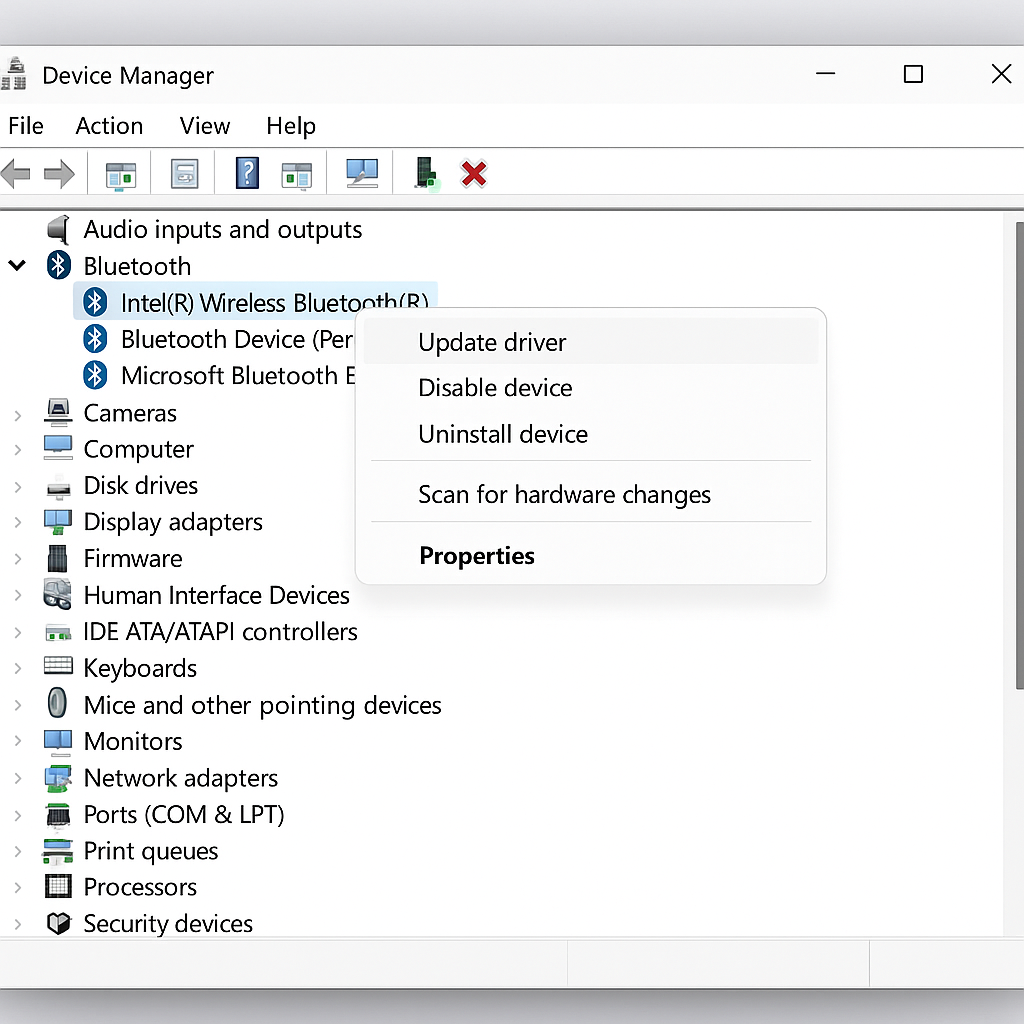
Common Bluetooth issues in Windows 11
- If Bluetooth still appears as “unplugged” or “not enabled” after driver reinstallation, check your computer’s BIOS/UEFI settings by restarting and pressing the appropriate key during startup (often F2, F10, or Delete) to access the firmware settings where Bluetooth might be disabled at the hardware level.
- When Windows 11 shows Bluetooth capability but devices won’t pair, open Services by typing “services.msc” in the Start menu, locate the “Bluetooth Support Service,” ensure it’s set to “Automatic,” and restart it by right-clicking and selecting “Restart” to refresh the connection system.
- For laptops with physical Bluetooth switches or function key combinations (often Fn+F10 or similar), verify that Bluetooth isn’t accidentally disabled through hardware controls, as Windows 11 will show drivers installed but won’t detect devices if the radio is turned off at the hardware level.
- If reinstalling standard drivers doesn’t resolve the issue, try using the Intel Driver & Support Assistant or similar manufacturer tools that can identify and install precisely matched drivers for your specific Bluetooth hardware configuration in Windows 11.
- As a last resort for persistent “Bluetooth not detected” errors, check Device Manager for unknown devices (marked with yellow exclamation marks) that might be your unrecognized Bluetooth adapter, right-click them, select “Update driver,” and use the “Browse my computer” option to point to your downloaded driver files.
