“I’ve heard about Microsoft Copilot for Teams meetings, but I can’t seem to find it in my Teams interface. Our organization wants to use Copilot for meeting transcription and summaries to improve our collaboration. How do I enable Copilot in Teams meetings? Do I need special permissions or licenses to access this feature? I’ve checked my Teams settings but don’t see any Copilot options.”
Understanding Teams Copilot meeting capabilities
Microsoft Copilot in Teams meetings provides AI assistance that can change how your organization conducts and documents meetings. Similar to how you can take notes efficiently in Teams meetings, Copilot helps capture important information automatically while keeping teams focused during discussions. It has real-time transcription, meeting summaries, and intelligent note-taking, and it helps teams stay focused during discussions while capturing important information. Many organizations struggle with meeting documentation and follow-up, making Copilot a valuable addition to your Microsoft 365 toolkit.
Setting up Copilot in your Teams environment
Before you can use Copilot in Teams meetings, you need to ensure your organization has the proper licensing and configuration in place. Copilot for Microsoft 365 requires specific licenses and admin setup. You’ll need to configure settings in the Teams admin center and ensure users have the appropriate permissions to access these AI-powered features.
Step-by-step guide to enable Copilot in Teams meetings
- Verify licensing requirements by confirming your organization has purchased Microsoft 365 Copilot licenses, which are separate from standard Microsoft 365 licenses and must be assigned to users who need Copilot functionality.
- Access the Microsoft 365 admin center by navigating to admin.microsoft.com and signing in with your administrator credentials to manage Copilot settings across your tenant.
- Assign Copilot licenses to users through the admin center by selecting “Users” > “Active users,” selecting the users who should have Copilot, clicking “Licenses and apps,” and then assigning the Microsoft 365 Copilot license.
- Navigate to the Teams admin center by selecting “Admin centers” > “Teams” from the Microsoft 365 admin center to configure Teams-specific Copilot settings for your organization.
- Configure Copilot meeting policies by going to “Meetings” > “Meeting policies” in the Teams admin center, selecting the policy you want to modify, and enabling Copilot features under the meeting experience section.
- Enable transcription settings by ensuring that transcription is turned on in your meeting policies, as Copilot uses transcription data to generate meeting summaries and insights.
- Set up Copilot meeting intelligence by navigating to “Meetings” > “Meeting settings” and configuring the AI features you want to enable for your organization’s Teams meetings.
- Communicate changes to your users by sending an email or Teams message explaining how to use Copilot in meetings and what features are now available to them.
- Verify Copilot is working by scheduling a test meeting and confirming that the Copilot icon appears in the meeting interface, typically in the top right corner of the meeting window.
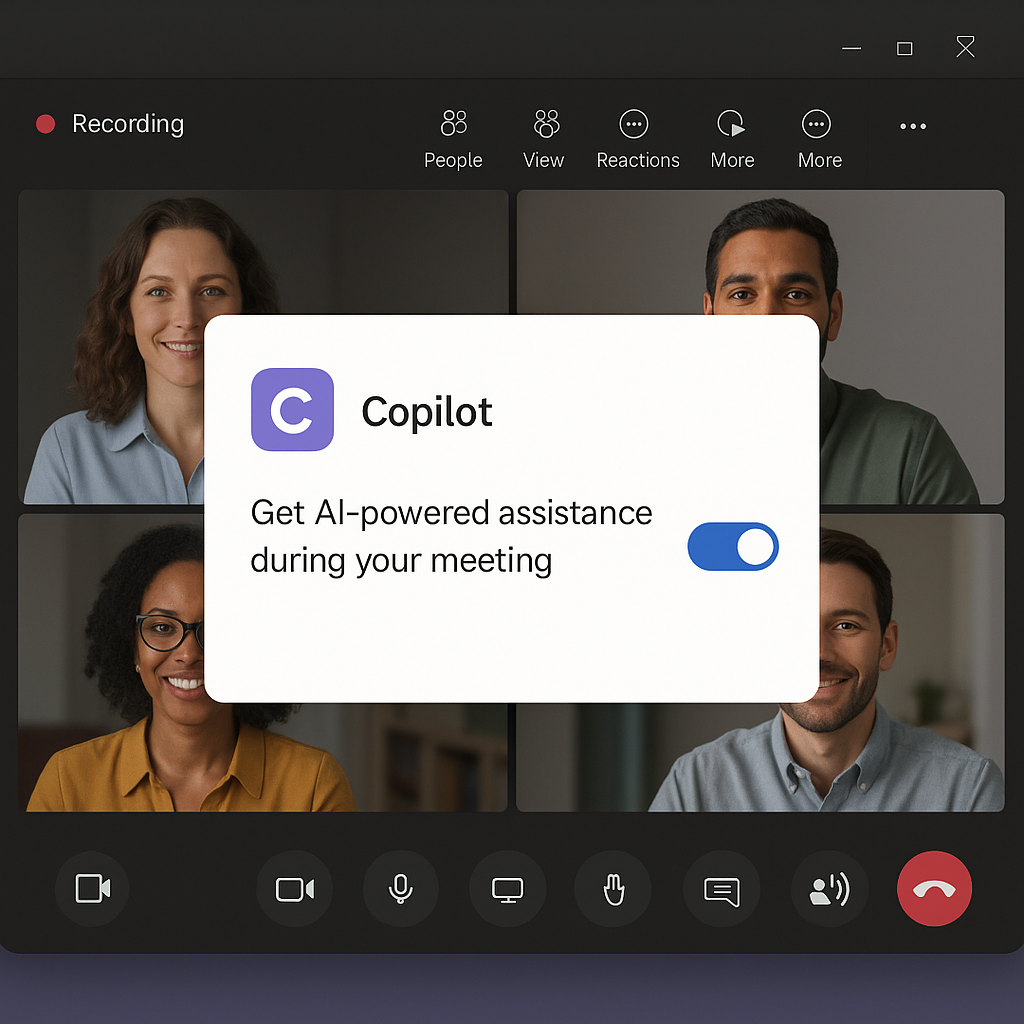
Troubleshooting when you don’t see Copilot in Teams
- License verification issues might prevent Copilot from appearing in your Teams interface, so double-check that your account has been properly assigned a Microsoft 365 Copilot license and wait up to 24 hours for license propagation.
- Teams client updates may be required since Copilot features are only available in the latest versions of Teams, so ensure you’re running the most recent Teams desktop client or web application by checking for updates.
- Meeting policy conflicts could be blocking Copilot features if your IT administrator has disabled certain AI capabilities for your user group, requiring you to contact your IT support team to review and adjust your meeting policies.
- Regional availability limitations might affect access to Copilot as Microsoft rolls out these features gradually across different geographic regions, so verify that Copilot is available in your region through the Microsoft 365 roadmap.
- Tenant configuration delays can occur after enabling Copilot at the admin level, with changes sometimes taking several hours to propagate throughout your organization, so be patient and try again later if features don’t appear immediately.
Using Copilot for Teams meeting transcription
Once enabled, Copilot works alongside other Teams features to enhance your meeting experience. Just as you can auto-record Teams meetings for future reference, Copilot’s transcription feature automatically captures conversations in real-time for all participants to reference.
To use Copilot for transcription, look for the Copilot icon in the meeting controls. Clicking this icon will activate Copilot’s AI features, including live transcription. The transcript will appear in real-time, capturing the conversation for all participants to reference.
Tip: For the best transcription quality, encourage meeting participants to speak clearly and avoid talking over each other.
Getting meeting summaries with Teams Copilot
After your meeting concludes, Copilot can generate a comprehensive summary of the discussion. This summary includes key points, action items, and decisions made during the meeting. You can access this summary through the meeting chat or by viewing the meeting in your calendar after it ends. These AI-generated summaries save time and ensure important details aren’t missed.
Remember that Copilot is continuously improving, so provide feedback when prompted to help enhance the accuracy and usefulness of its meeting assistance features.
