Getting started with Copilot AI Word generator capabilities
“I’ve heard about Microsoft Copilot being integrated into Word, but I’m not sure how to access it or what it can actually do for my daily document creation tasks. Can Copilot really help me write better documents faster, and how do I get started with using these AI features in my existing Word workflow?”
This question reflects a common challenge many professionals face today. They want to leverage AI assistance for document creation but need clear guidance on implementation.
Understanding the need to turn Copilot on in Word
Microsoft Copilot represents a significant advancement in document productivity tools. Many organizations struggle with time-consuming writing tasks and inconsistent document quality across teams.
The integration of AI-powered writing assistance directly into Word addresses these challenges. It helps users generate content faster while maintaining professional standards.
Copilot can create Word documents from scratch and edit existing content. This functionality transforms how teams approach document creation and collaboration.
Note that you will need a Microsoft 365 subscription that includes Copilot access. Your organization must have enabled Copilot features in the admin center. If you’re having trouble, you may need to fix Copilot missing from your Windows taskbar before proceeding with Word integration.
The workflow involves checking your subscription status, enabling the feature, and learning basic commands for document generation and editing.
How to use Copilot to create and format Word documents ?
- First, verify your Microsoft 365 subscription includes Copilot by navigating to your account portal at office.com and checking your subscription details under the billing section.
- Open Microsoft Word and look for the Copilot icon in the ribbon menu, typically located in the Home tab alongside other productivity tools.
- If the Copilot icon isn’t visible, click on File menu, then Options, and navigate to the Add-ins section to enable Copilot functionality.
- Select “Get Add-ins” from the Insert tab if Copilot isn’t automatically available, then search for “Microsoft Copilot” in the Office Store.
- Launch Copilot by clicking its icon or using the keyboard shortcut Alt+I, which opens the Copilot pane on the right side of your document.
- Type your first prompt in the Copilot chat box, such as “Create a project proposal outline for a marketing campaign” to test basic functionality.
- Review the generated content and use the “Keep it” or “Regenerate” options to refine the output according to your specific requirements.
- Access Copilot Word templates by typing prompts like “Create a meeting agenda template” or “Generate a business letter format” for structured documents.
- Use the “Draft with Copilot” feature by typing forward slash (/) in an empty document to access quick content generation options.
- Experiment with editing commands by selecting text and asking Copilot to “make this more professional” or “shorten this paragraph” for content refinement.
- Save your Copilot-generated documents normally, as the AI-created content becomes part of your regular Word document without special formatting requirements.
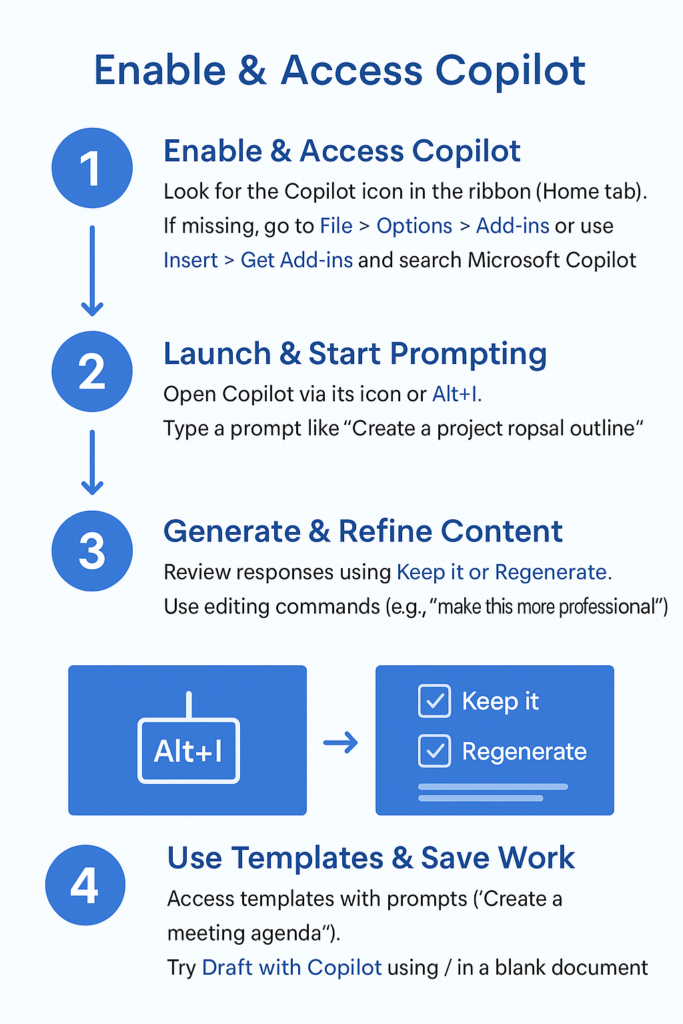
Troubleshoot Copilot document edit and creation
- Copilot icon missing from the ribbon often indicates subscription limitations or admin restrictions, so contact your IT administrator to verify licensing and organizational policies.
- Generated content appears generic or irrelevant when prompts lack specific context, so provide detailed instructions including tone, audience, and purpose for better results.
- Copilot responses seem slow or unresponsive during peak usage times, which typically resolves by waiting a few minutes or refreshing the application completely.
- Error messages about network connectivity prevent Copilot access, requiring you to check internet connection and ensure corporate firewalls allow Microsoft AI services.
- Document formatting issues occur when Copilot generates content that doesn’t match existing styles, so use Format Painter or modify styles manually after generation.
