Understanding the need for taking meeting notes with Copilot
Traditional meeting documentation creates a significant productivity bottleneck for modern organizations. Employees spend valuable time during meetings focused on note-taking rather than strategic thinking and collaboration. Manual notes are often incomplete, inconsistent, or difficult to share effectively across teams.
Microsoft Copilot for note taking addresses these challenges by leveraging AI to automatically generate comprehensive meeting summaries. This solution works seamlessly within the Microsoft 365 ecosystem, particularly with Teams and OneNote integration.
Setting up Copilot note taking during meetings
This tutorial will guide you through enabling and configuring Copilot’s automatic note-taking capabilities within Microsoft Teams meetings. We’ll cover the essential setup steps, demonstrate how to turn on Copilot in OneNote for enhanced documentation, and show you how to maximize the effectiveness of AI-generated meeting notes.
You’ll need a Microsoft 365 subscription with Copilot licensing and administrative permissions to modify Teams settings for your organization.
Note: The automatic note-taking feature works best when meetings have clear agendas and structured discussions. Copilot performs optimally with meetings lasting between 15 minutes and 2 hours, providing the most valuable insights for standard business conversations
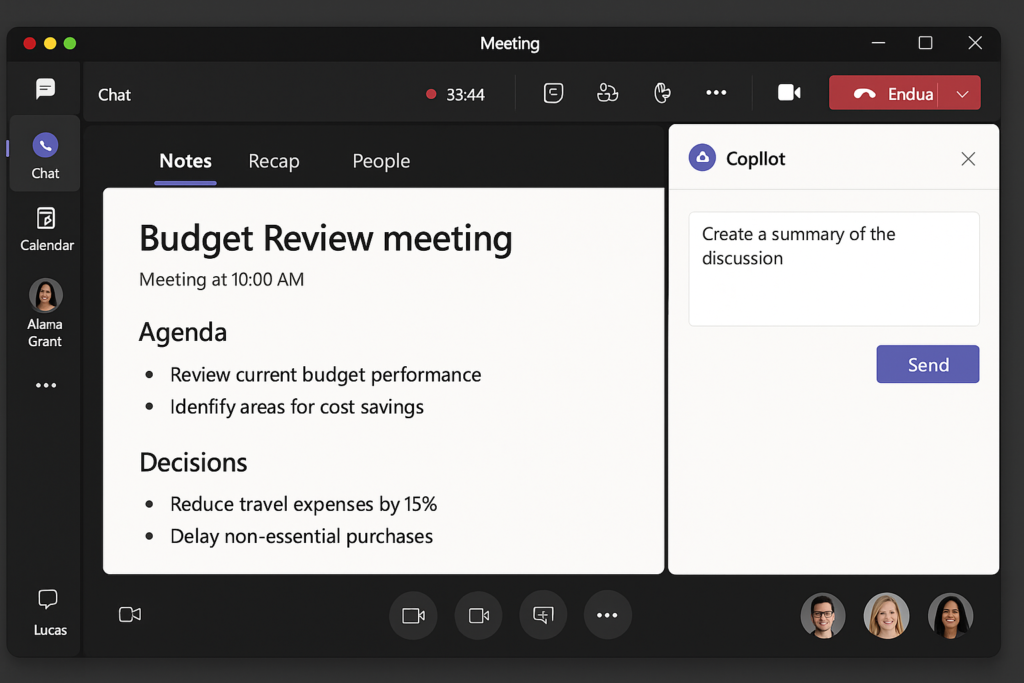
Configuring automatic meeting documentation
Navigate to the Microsoft Teams admin center and access the meeting policies section to begin setup:
- Open the Teams admin center from your Microsoft 365 dashboard and select “Meetings” from the left navigation panel
- Click on “Meeting policies” and choose the policy that applies to your users, typically the “Global (Org-wide default)” policy
- Scroll down to the “Recording & transcription” section and ensure that “Allow transcription” is set to “On” for Copilot functionality
- Enable “Allow cloud recording” to provide Copilot with access to meeting content for comprehensive note generation
- Navigate to the “Copilot” section within the same policy and toggle “Allow Copilot” to “On” for all relevant user groups
- Save your changes and allow up to 24 hours for the policy updates to propagate across your organization
Access OneNote integration settings to enhance your note-taking workflow:
- Open OneNote from your Microsoft 365 apps and select the notebook where you want Copilot-generated notes to appear
- Click on the “Home” tab in OneNote and look for the Copilot icon in the ribbon interface
- Select “Copilot settings” and choose “Enable automatic meeting notes” to connect with your Teams calendar
- Configure the default section or page where meeting notes should be automatically created after each Teams session
During your next Teams meeting, activate Copilot note-taking features:
- Join your Teams meeting and click on the “More actions” (three dots) menu in the meeting toolbar
- Select “Start recording” if you want comprehensive meeting capture, or simply enable “Live transcription” for basic note functionality
- Look for the Copilot panel that appears automatically when transcription begins, showing real-time insights and preliminary notes
- After the meeting ends, Copilot will automatically generate a summary including key discussion points, decisions made, and action items assigned
Resolving common Copilot note taking challenges
Several issues may prevent Copilot from functioning properly in your Teams environment, requiring specific troubleshooting approaches:
- Copilot icon missing from Teams interface: Verify that your Microsoft 365 license includes Copilot features and check with your administrator about organizational policies that might restrict AI tools, as some companies disable these features for compliance reasons
- Meeting notes not appearing in OneNote automatically: Confirm that your OneNote notebook is properly connected to your Microsoft 365 account and that you have sufficient storage space available, since large meeting files can exceed quota limits and prevent automatic saving
- When troubleshooting Copilot note-taking issues, first ensure your Teams connection is stable. You can test Microsoft Teams connection performance to rule out any connectivity problems that might affect Copilot’s functionality.
- Incomplete or inaccurate meeting summaries generated: Ensure that meeting participants are speaking clearly and that background noise is minimized, as poor audio quality significantly impacts Copilot’s ability to generate accurate transcriptions and meaningful summaries
Expert tip: Create a dedicated OneNote section called “Meeting Notes” and configure Copilot to automatically save all meeting summaries there. This creates a centralized repository that’s easy to search and reference later.
.
