How to enable copilot edge for enhanced browsing
“I’ve heard about Microsoft Copilot being integrated into Edge, but I can’t seem to find it or enable it properly. My team needs to leverage AI assistance directly within our browser for research, content creation, and daily productivity tasks. We’re using Edge for business, and I want to make sure everyone can access Copilot’s features without having to switch between different applications or tabs constantly.”
Download microsoft copilot for edge integration challenges
Many organizations struggle with enabling AI-powered assistance within their existing browser workflows. Without proper Copilot integration in Edge, teams miss opportunities for enhanced productivity, streamlined research, and intelligent content generation. This limitation forces users to rely on separate applications or manual processes. Resolving this setup ensures seamless access to Microsoft’s AI capabilities directly within the Edge browser environment.
How to install edge copilot for streamlined workflows
we will show how to enable and configure Microsoft Copilot within Edge browser. You’ll learn to activate Copilot mode, customize settings for business use, and integrate AI assistance into daily browsing activities. The solution covers both personal and enterprise Edge deployments. Prerequisites include Edge version 117 or later and a Microsoft account with Copilot access.
Before enabling Copilot in Edge, ensure you have resolved any potential Microsoft Copilot sign-in authentication problems that might prevent access. You’ll also want to check if the Copilot icon is properly showing in your Windows taskbar for seamless integration.
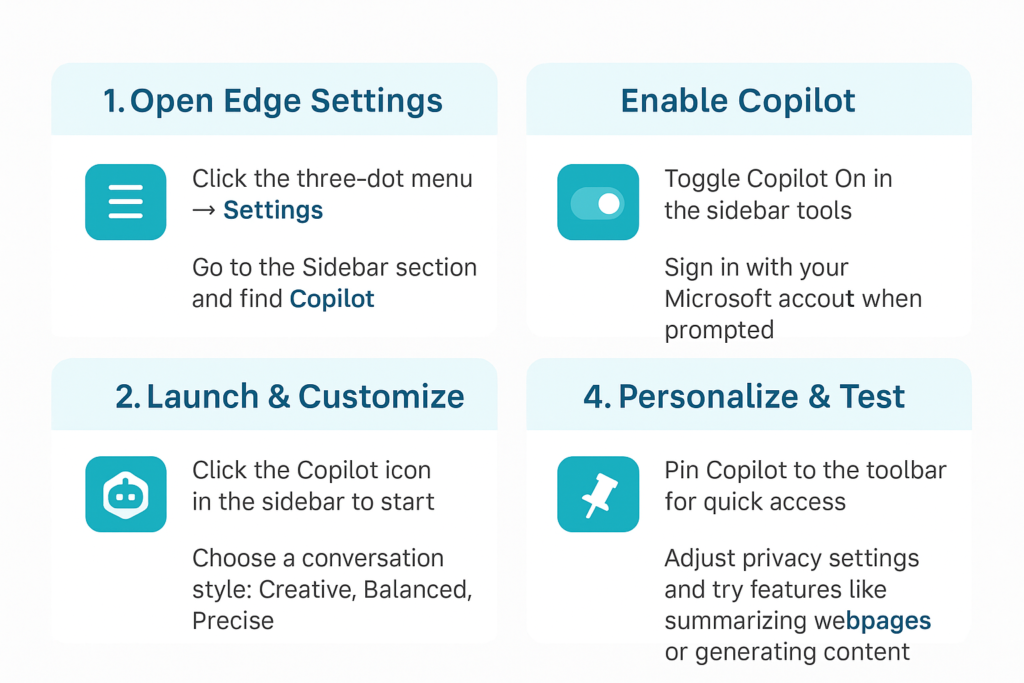
Using copilot on edge through proper configuration
- Navigate to Edge Settings by clicking the three-dot menu in the upper-right corner and selecting “Settings” from the dropdown menu.
- Access the Sidebar section from the left navigation panel and locate the “Copilot” option within the available sidebar tools and features.
- Toggle the Copilot switch to “On” position to enable the AI assistant integration within your Edge browser interface and sidebar.
- Sign in with your Microsoft account credentials when prompted to authenticate and link your Copilot access permissions to the browser.
- Click the Copilot icon in the sidebar to launch the AI assistant panel and begin your first interaction with the integrated tool.
- Customize Copilot conversation style by selecting “More Creative,” “More Balanced,” or “More Precise” options based on your specific business requirements and use cases.
- Pin frequently used Copilot features by right-clicking the sidebar icon and selecting “Pin to toolbar” for quick access during browsing sessions.
- Configure privacy settings by accessing Copilot Settings and adjusting data sharing preferences according to your organization’s compliance requirements and policies.
- Test Copilot functionality by asking questions about webpage content, requesting summaries, or generating content directly within the browser interface.
- Set up keyboard shortcuts through Edge Settings > System and performance > Keyboard shortcuts to enable rapid Copilot activation during workflows.
Tip: Enable “Show Copilot button in toolbar” for immediate access without opening the sidebar panel.
How to customize copilot edge for business optimization
• Copilot icon missing from sidebar – Update Edge to the latest version through Settings > About Microsoft Edge and restart the browser to ensure Copilot integration features are properly installed and activated.
• Authentication failures during Copilot setup – Clear browser cache and cookies, then sign out and back into your Microsoft account to refresh authentication tokens and resolve access permission conflicts.
• Limited Copilot responses or functionality – Verify your Microsoft account includes Copilot access privileges and check organizational policies that might restrict AI tool usage within enterprise environments.
• Copilot sidebar not responding or loading – Disable browser extensions temporarily to identify conflicts, reset Edge settings to default, or try accessing Copilot through an InPrivate browsing window.
• Slow Copilot performance during interactions – Check internet connection stability, close unnecessary browser tabs to free system resources, and ensure Edge has sufficient memory allocation for AI processing tasks.
• Copilot suggestions not relevant to webpage content – Refresh the current page to allow Copilot to properly analyze updated content, or manually highlight specific text sections before requesting AI assistance.
