Have you been searching for a way to manage projects directly within Microsoft Teams? “We need a simple way to track our marketing campaigns without switching between different apps,” a project manager recently asked. “Our team collaborates in Teams all day, but we’re still using spreadsheets for tracking project progress. Is there a way to build a project tracker right inside Teams that everyone can access and update easily?”
The challenge of project tracking in Microsoft 365
Many organizations struggle with fragmented project tracking tools that exist outside their primary collaboration platform. This disconnect creates inefficiencies as team members must constantly switch contexts, leading to outdated information and missed updates. Microsoft Teams serves as your communication hub, but without integrated project tracking, you’re missing a critical piece of the collaboration puzzle. Fortunately, Teams offers multiple ways to create and manage project trackers within the platform where your team already works. You could as well insert Microsoft Planner to Teams channel to keep your project info centralized.
Creating a Microsoft Teams project tracking solution
This tutorial will guide you through creating a customized project tracker directly within Microsoft Teams. We’ll use Lists, a powerful yet user-friendly feature that integrates seamlessly with Teams. By the end, you’ll have a functional progress tracker that your team can access, update, and collaborate on—all without leaving Teams. You’ll need Microsoft 365 subscription with Teams and Lists functionality to follow along.
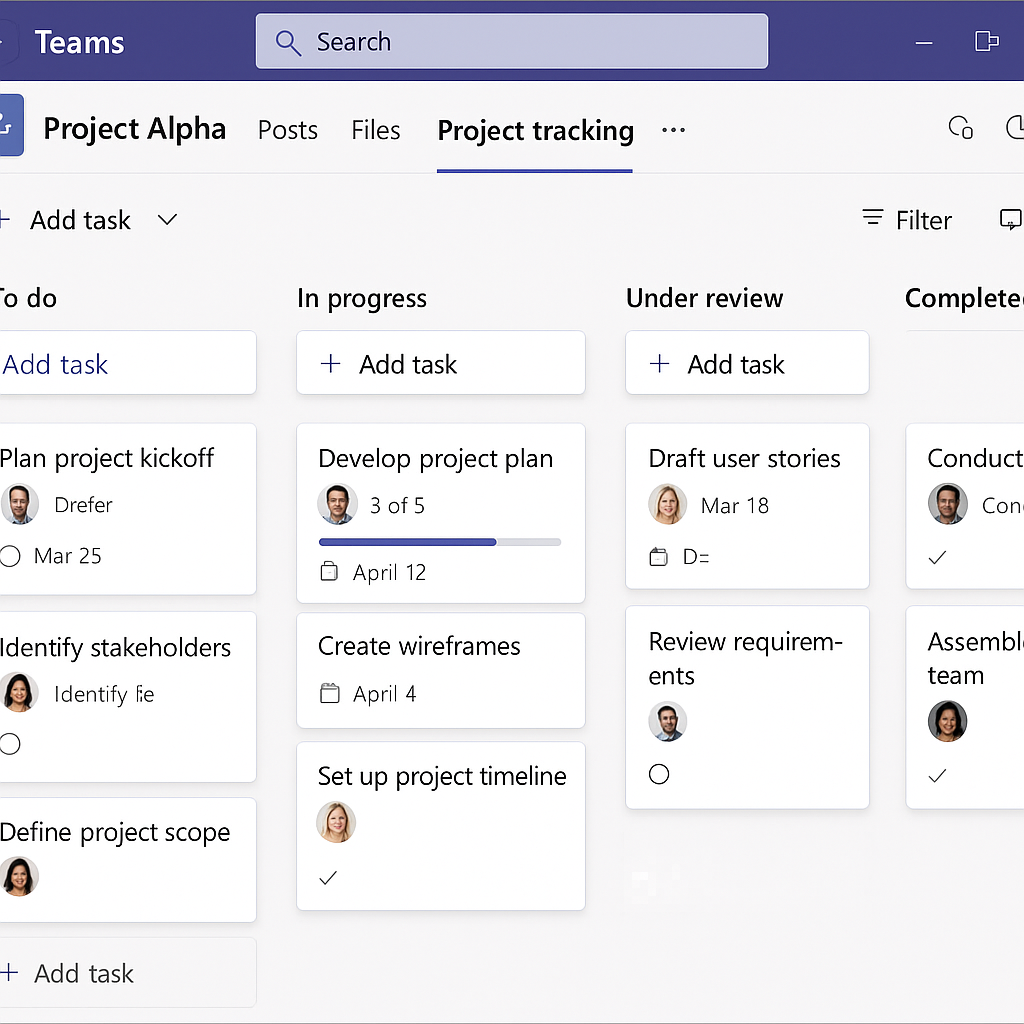
Building your Teams progress tracker
Create a new list in Microsoft Teams
- Begin by navigating to the team and channel where you want to add your project tracker, ensuring all relevant stakeholders have access to this location.
- Click the “+” button at the top of the channel to add a new tab, then select “Lists” from the available apps to integrate Microsoft Lists directly into your Teams environment.
- Choose “Create a new list” and select the “Blank list” option to build your project tracker from scratch, allowing for complete customization based on your team’s specific needs.
- Name your list something descriptive like “Marketing Campaign Tracker” or “Development Project Progress” to clearly communicate its purpose to all team members.
- Click “Create” to generate your new project tracking list that will be accessible directly within your Teams channel for seamless integration.
Configure your project tracker columns
- Start with basic columns like “Project Name,” “Status,” “Priority,” “Owner,” “Start Date,” and “Due Date” to capture essential information for effective project monitoring.
- Add a “Progress” column as a Choice field with options like “Not Started,” “In Progress,” “On Hold,” and “Completed” to provide visual status indicators for each project task.
- Create a “Percent Complete” column as a Number field to track quantitative progress, allowing team members to update completion percentages as work advances.
- Include a “Notes” column as a Multi-line text field where team members can add important details, blockers, or context that others should know about specific tasks.
- Consider adding custom columns specific to your project needs, such as “Department,” “Budget,” or “Deliverables” to further enhance tracking capabilities.
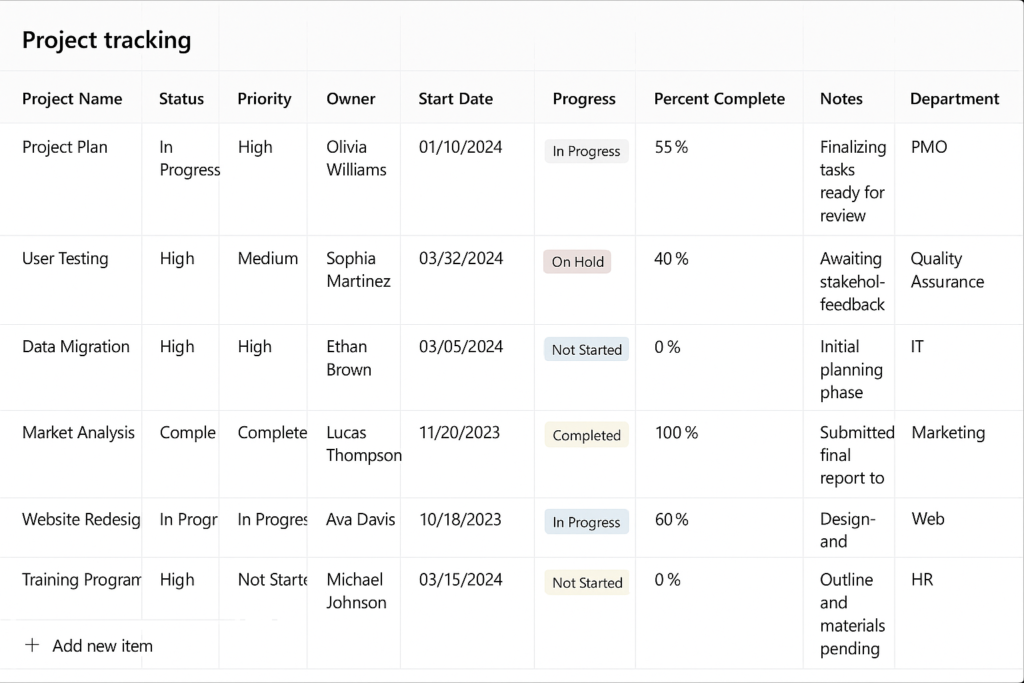
Enhance your Microsoft Teams project tracking tool
- Customize views by clicking “All Items” and selecting “Create new view” to create filtered perspectives like “My Tasks,” “Overdue Items,” or “High Priority Projects.”
- Set up conditional formatting by selecting a column, clicking “Column settings,” and choosing “Format this column” to create visual indicators like red highlighting for overdue tasks.
- Enable in-line editing by simply clicking on any field within your list to make quick updates without opening separate forms, streamlining the update process.
- Configure notifications by clicking the three dots menu, selecting “Alert me,” and defining conditions that trigger alerts when items change, keeping everyone informed of project developments.
- Add the list as a tab in multiple channels if your project spans different teams, ensuring consistent tracking while maintaining appropriate access controls.
Share and collaborate using your Teams progress tracker
- Adjust sharing permissions by clicking the three dots menu and selecting “Manage access” to ensure the right people have view or edit access to your project tracker.
- Encourage team members to use the comments feature by selecting any list item and clicking the comments icon to keep conversations contextual and tied to specific projects. You can also send email to and from Teams channel to ensure all project communications stay within the Teams environment.
- Leverage @mentions in comments to notify specific team members about updates or questions, ensuring important information doesn’t get lost in general channel conversations.
- Schedule regular review meetings directly in the channel where your project tracker lives, using the Meet button to discuss progress with the tracker visible to all participants.
- Train your team on best practices for updating the tracker, emphasizing the importance of keeping information current for effective project management and collaboration.
Pro tip: Consider connecting your Teams project tracker to Power Automate to create automated workflows, such as sending notifications when task statuses change or generating weekly progress reports automatically.
