“I need to organize our weekly team meetings better. Everyone shows up unprepared, we waste time figuring out what to discuss, and meetings run over. Is there a way to create and share a structured agenda directly in Microsoft Teams? I’d like something that team members can see before the meeting and that we can reference during our calls.”
The importance of structured Teams meeting agendas
Unstructured meetings waste valuable time and reduce productivity across organizations. Without a clear agenda, participants come unprepared, discussions wander off-topic, and key decisions get delayed. Microsoft Teams offers several methods to create, share, and collaborate on meeting agendas that keep everyone aligned.
Building effective agendas with Microsoft Teams tools
We’ll cover using the meeting notes feature, creating agenda templates, leveraging Copilot for agenda generation, and integrating with other Microsoft 365 tools. These methods work for both scheduled and impromptu meetings, and can be customized based on your organization’s meeting culture and requirements.
Microsoft Teams meeting agendas with Copilot and OneNote
Using the built-in meeting notes feature
- Open Microsoft Teams and navigate to your calendar, then select an existing meeting or create a new one by clicking the “New meeting” button in the top-right corner.
- After scheduling the meeting, open it from your calendar and click on the “Meeting notes” tab at the top of the meeting details page to access a dedicated space for your agenda.
- Start by typing “Agenda” as a header, then list your discussion topics with bullet points or numbers, adding time allocations for each item to help keep the meeting on track.
- All participants can view these notes before the meeting, allowing everyone to prepare and contribute additional agenda items if needed.
- During the meeting, you can display the agenda by clicking the “Show meeting notes” button in the meeting controls, making it visible to all participants.
Note: When setting up your meeting agenda, you can also integrate it with other Microsoft tools. For example, you can sync Microsoft Teams tasks with Outlook to ensure all action items from your agenda are properly tracked and followed up on.
For more advanced collaboration during meetings, consider how you can take notes in Teams meetings efficiently while following your agenda. This helps maintain a clear record of discussions and decisions for each agenda item.
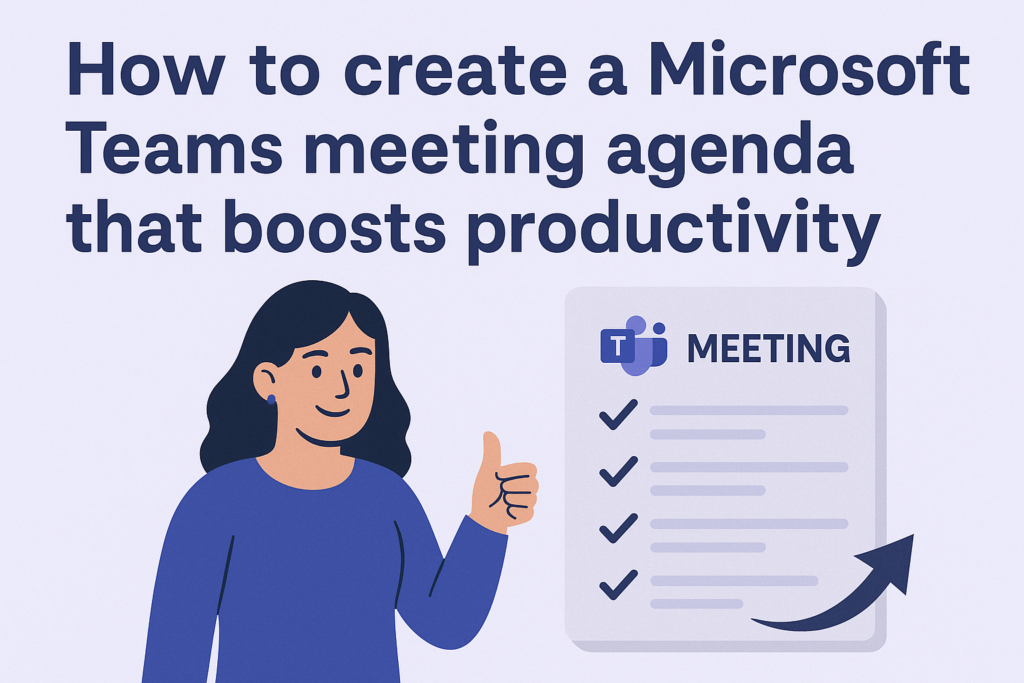
Creating a reusable Teams meeting agenda template
- Open Microsoft Word and create your ideal meeting agenda structure with sections for welcome, topic reviews, action items, and next steps.
- Save this document as a template that can be easily reused for future meetings by going to File > Save As > Browse > select “Word Template” from the file type dropdown.
- Upload your template to a shared Teams channel by navigating to the Files tab in your team channel, clicking Upload, and selecting your template file.
- For recurring meetings, pin this template to the channel for easy access by clicking the three dots next to the file and selecting “Pin to top.”
- When scheduling a new meeting, include a link to this template in the meeting description so attendees can review it beforehand.
Using Microsoft Teams Copilot to generate meeting agendas
- In a scheduled Teams meeting, click the Copilot icon in the meeting chat or during the live meeting to activate the AI assistant.
- Type a prompt such as:
"Create an agenda for our project status review meeting focusing on timeline updates, resource allocation, and next steps."- Copilot will generate a structured agenda based on your prompt, which you can then refine by asking it to “Add a section for budget discussion” or “Allocate 10 minutes for each topic.”
- Copy the finalized agenda to the meeting notes or share it directly in the meeting chat for everyone to see.
- During the meeting, you can ask Copilot to “Summarize our discussion on the first agenda item” to keep track of decisions and action items.
Integrating OneNote for collaborative agenda building
- Create a dedicated OneNote notebook for your team meetings by clicking on the Apps icon in Teams, searching for OneNote, and selecting “Create a new notebook.”
- Structure your notebook with sections for different meeting types and pages for individual meeting dates, with a consistent agenda template on each page.
- Share this notebook with your team by clicking “Share” in the top-right corner of OneNote and adding team members’ email addresses.
- Add the OneNote tab to your Teams channel by clicking the “+” at the top of the channel and selecting OneNote, then choosing your meeting notebook.
- Before each meeting, team members can collaboratively add agenda items, attach relevant documents, and assign time slots to create a comprehensive meeting plan.
Troubleshooting Teams meeting agenda issues
- If meeting notes aren’t appearing for participants, verify that they have the proper permissions by checking that they’re listed as attendees in the meeting invitation and not optional attendees who might have limited access.
- When agenda templates disappear or become inaccessible, check the file location in SharePoint to ensure it hasn’t been moved or deleted, and restore from version history if necessary.
- For users experiencing problems viewing the agenda during meetings, suggest they refresh their Teams client or access the meeting through the web version of Teams as an alternative method.
- If Copilot isn’t generating relevant agenda content, try refining your prompts with more specific details about the meeting purpose, participants, and desired outcomes to improve the AI’s understanding of your needs.
