Using Microsoft Copilot for free AI image creation online
“I need to create professional images for my presentation, but I don’t have design skills or expensive software. Can Microsoft Copilot help me generate images directly from text descriptions?” This question reflects a common challenge many professionals face when needing visual content quickly and affordably.
Microsoft Copilot AI image generator workflow overview
Creating compelling visual content has traditionally required specialized design skills or costly software subscriptions. Microsoft Copilot changes this paradigm by integrating Bing Image Creator technology directly into its AI assistant platform, making professional image generation accessible to everyone.
Today we will show how to leverage Microsoft Copilot’s free AI image generator capabilities through multiple access points including Bing Copilot, the dedicated Bing Image Creator platform, and integrated Microsoft applications. You’ll learn to craft effective prompts, download high-quality images, and troubleshoot common generation issues.
Prerequisites: Active Microsoft account, internet connection, and basic familiarity with web browsers. No design experience or premium subscriptions required.
Tools covered: Microsoft Copilot, Bing Image Creator, Bing Copilot interface, and integrated Microsoft 365 applications.
Copilot to create image online implementation
- Navigate to the Microsoft Copilot page in your web browser and sign in with your Microsoft account to access the primary Copilot interface with integrated image generation capabilities.
- Click the “New topic” button or conversation starter to begin a fresh session, ensuring optimal performance for your image generation requests without interference from previous conversations.
- Type your image creation prompt using the format “Create an image of [detailed description]” or “Generate a picture showing [specific elements]” to trigger the AI image generator functionality.
- Include specific details about style, colors, composition, and mood in your prompt since detailed descriptions produce more accurate and professional results from the Bing Image Creator engine.
- Wait for Copilot to process your request, which typically takes 15-30 seconds depending on complexity and current server load, while the system generates multiple image variations.
- Expert Tip: Use descriptive adjectives and specify artistic styles like “photorealistic,” “watercolor,” or “digital art” to achieve more targeted visual results.
- Review the generated image options presented in the chat interface, typically showing 2-4 variations of your requested image with different compositions and interpretations of your prompt.
- Right-click on your preferred image and select “Save image as” to download the full-resolution version to your local device, or use “Copy image” for immediate pasting into documents.
- Access additional creation options by visiting bing.com/images/create directly, which provides the dedicated Bing Image Creator interface with enhanced customization features and batch generation capabilities.
- Enter your Microsoft account credentials if prompted, then input your image description in the prominent text box labeled “Describe the image you want to create” for focused image generation.
- Click the “Create” button to generate your images, then use the “Download” button appearing below each generated image to save high-resolution versions suitable for professional use.
- Experiment with prompt variations by adjusting descriptive elements, adding style specifications, or changing compositional elements to achieve your desired visual outcome through iterative refinement.
- Utilize the “Surprise me” feature in Bing Image Creator to explore creative possibilities when you need inspiration or want to discover unexpected visual interpretations of your concepts.
- Important Tip: Save successful prompts in a document for future reference, as effective prompt formulas can be reused and modified for similar image generation needs.
- Access Copilot create image functionality through Microsoft Edge browser by clicking the Copilot sidebar icon and requesting image generation directly within your browsing session for seamless workflow integration.
- Integrate generated images into Microsoft Office applications by copying images from Copilot and pasting directly into PowerPoint presentations, Word documents, or Excel spreadsheets for immediate professional use.
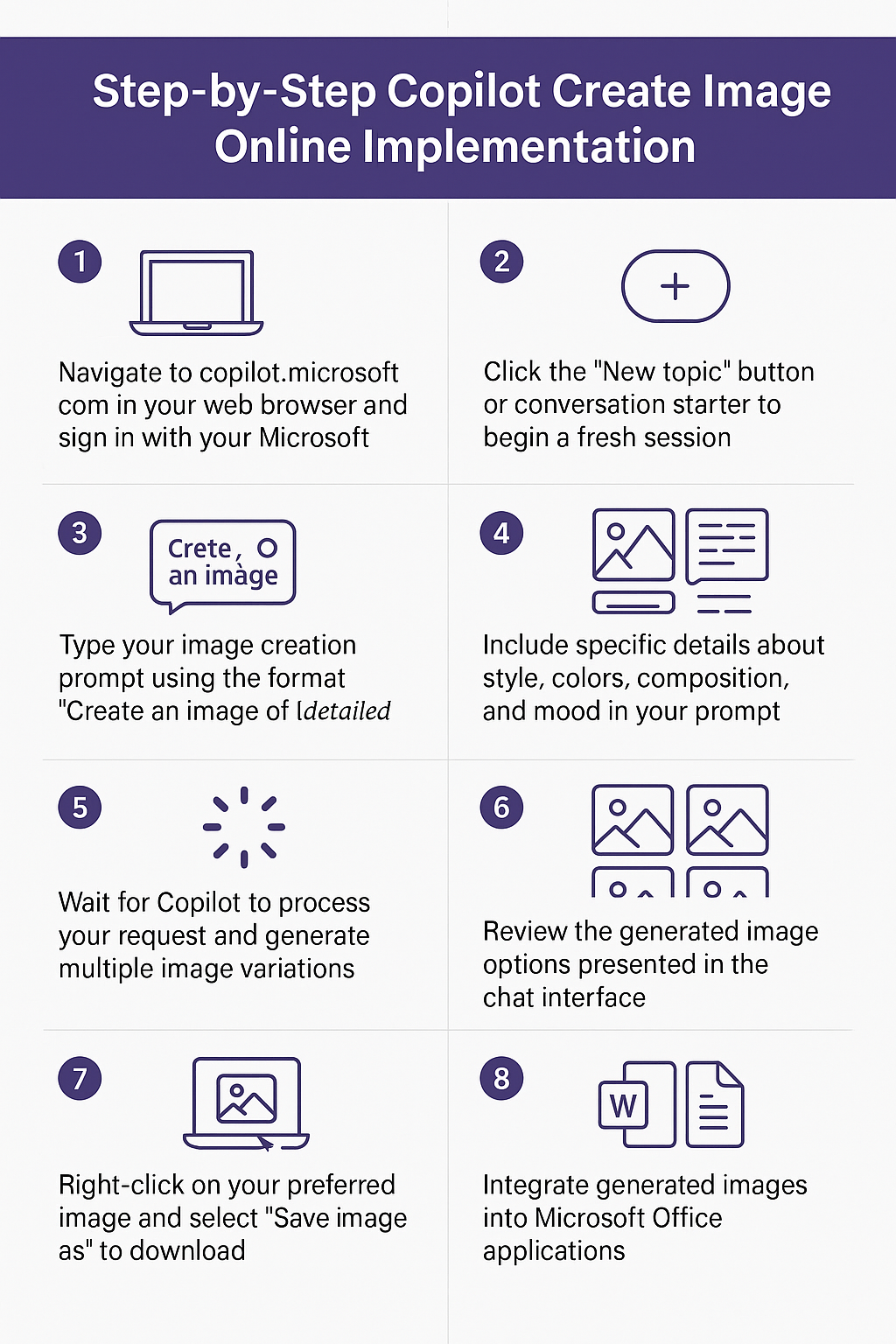
Common Copilot AI image generator troubleshooting solutions
• Image generation fails or produces error messages: Clear your browser cache and cookies, then restart your browser session before attempting image creation again, as temporary data conflicts often interfere with the AI image generator processing.
• Generated images don’t match your prompt description: Revise your prompt with more specific descriptive language, include style references, and avoid ambiguous terms that might confuse the Bing Image Creator interpretation algorithms.
• Download buttons don’t appear or function properly: Disable browser extensions temporarily, particularly ad blockers and privacy tools, as these can interfere with the Microsoft Copilot interface functionality and image download mechanisms.
• Images appear low quality or pixelated: Ensure you’re downloading from the official Microsoft Copilot or Bing Image Creator platforms rather than third-party sites, and right-click to save the original high-resolution version rather than compressed previews. If you’re using Microsoft Teams, check if Teams file permissions are affecting your ability to save high-quality images.
Remember: Try alternative browsers like Microsoft Edge or Chrome if you experience persistent issues, as some browsers provide better compatibility with Microsoft Copilot features.
