Getting started with Copilot document generation
“I need to create multiple Word documents for our quarterly business review, but I’m spending hours on formatting and content creation. Can Copilot help me generate professional documents faster while maintaining quality and consistency across all materials?”
This scenario reflects a common challenge many professionals face when managing document-heavy workflows. Creating comprehensive reports, proposals, and presentations manually consumes valuable time that could be better spent on strategic tasks.
Understanding Copilot’s Word document capabilities
Modern businesses require efficient document creation processes to maintain competitive advantage. Copilot integration with Microsoft Word transforms how teams approach content generation and editing tasks.
The challenge extends beyond simple text creation. Organizations need consistent formatting, professional templates, and the ability to combine multiple document sources seamlessly. Copilot addresses these requirements through intelligent automation and AI-powered assistance.
This tutorial covers Microsoft Copilot integration with Word, Copilot Studio configurations, and advanced document generation techniques.
Setting up Copilot for Word document automation
We’ll configure Copilot to generate Word documents using both the native Word integration and Copilot Studio workflows. This approach enables automated document creation, template utilization, and multi-document combination processes.
The tutorial assumes you have Microsoft 365 Business Premium or Copilot for Microsoft 365 licensing. Administrative permissions may be required for Copilot Studio configurations.
Prerequisites include active Microsoft 365 subscription, Word desktop or web application access, and appropriate Copilot licensing.
Installing and activating Copilot in MS Word
- Open Microsoft Word and navigate to the Home ribbon where you’ll find the Copilot icon if your subscription includes Copilot for Microsoft 365
- Click the Copilot icon to launch the sidebar panel, which will prompt you to sign in with your organizational credentials
- Verify your Copilot subscription status by checking Account settings under File menu, ensuring Copilot services appear in your active subscriptions
- Access Copilot through the Draft with Copilot feature by clicking the Copilot icon in blank documents or selecting text and choosing Copilot suggestions
- Enable Copilot suggestions by going to File > Options > General and ensuring Microsoft 365 Copilot features are activated for your Word application
Remember: Copilot availability depends on your organization’s licensing and may require IT administrator activation in the Microsoft 365 admin center.
- Launch Copilot Studio from the Microsoft 365 app launcher to create custom document generation workflows that integrate with Word
- Create a new Copilot by selecting “Create a copilot” and choosing document generation templates from the available options
- Configure document templates by uploading existing Word documents as knowledge sources, enabling Copilot to maintain consistent formatting and style
- Set up automated workflows using Power Automate integration to generate Word documents based on SharePoint lists, Forms responses, or other data sources
- Test your Copilot Studio configuration by generating sample documents and verifying formatting, content accuracy, and template adherence before deployment
Combining documents using Copilot automation
- Select multiple Word documents you want to combine and use Copilot’s “Summarize and merge” functionality to create unified documents with consistent formatting
- Utilize Copilot’s content analysis to identify overlapping sections and suggest consolidation strategies when combining multiple document sources into single outputs
- Configure Copilot Studio workflows to automatically combine documents from SharePoint libraries based on metadata tags, creation dates, or custom criteria
- Implement document merging templates that maintain section headers, formatting styles, and page numbering consistency across combined document elements
- Create Power Automate flows that trigger document combination processes when new files are added to designated SharePoint folders or Teams channels.
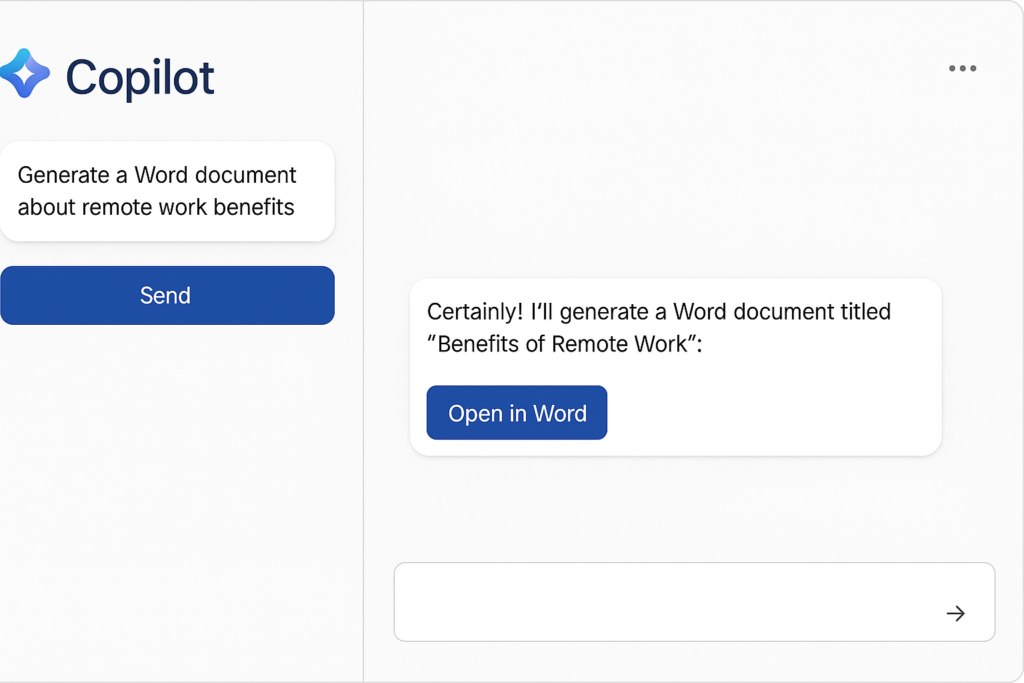
Common Copilot Word document troubleshooting
- Copilot icon missing from Word ribbon typically indicates licensing issues or incomplete Microsoft 365 Copilot deployment requiring administrator intervention through the admin center
- Document generation failures often result from insufficient context or overly complex prompts, requiring users to break requests into smaller, more specific instructions
- Template formatting inconsistencies occur when Copilot lacks access to organizational style guides, resolved by uploading company templates to Copilot Studio knowledge base. For advanced document handling, you can also learn how to embed Word documents in Excel worksheets to maintain data consistency across applications.
- Copilot Studio document generation errors frequently stem from Power Automate connection failures, requiring users to refresh SharePoint and Word Online connector authentications
- Performance issues during document creation typically indicate network connectivity problems or Microsoft 365 service disruptions, resolved by checking service health dashboard
- Content accuracy problems arise when Copilot lacks sufficient context about specific business requirements, addressed by providing detailed prompts with relevant background information
