“My Bluetooth headphones won’t connect to Teams. What am I doing wrong?”
I recently purchased new Bluetooth headphones for my work-from-home setup, but I’m struggling to get them working properly with Microsoft Teams. The audio works fine with other applications on my computer, but when I join Teams meetings, either people can’t hear me or I can’t hear them. Sometimes the headphones disconnect mid-call. Is there a specific way to set up Bluetooth headphones with Microsoft Teams to ensure reliable performance?
Pairing Bluetooth devices with Microsoft Teams
Many professionals rely on Microsoft Teams for daily communication but encounter frustrating audio issues when using Bluetooth headphones. These connection problems can lead to missed information during important meetings, creating a negative impression with colleagues and clients. Properly configuring your Bluetooth headset with Teams is essential for clear communication, especially in remote or hybrid work environments where audio quality directly impacts collaboration effectiveness.
Microsoft Teams Bluetooth headset setup overview
This tutorial will guide you through the complete process of connecting your Bluetooth headphones to Microsoft Teams and configuring the proper audio settings. We’ll ensure your headset works reliably for both incoming and outgoing audio during calls and meetings. This guide assumes you have a Windows computer with Bluetooth capability, Microsoft Teams desktop application installed, and Bluetooth headphones with microphone functionality.
How to pair Bluetooth headphones to computer for Teams?
- Put your Bluetooth headphones in pairing mode by pressing and holding the pairing button until you see a flashing light or hear an audio prompt indicating the device is ready to connect. The exact method varies by manufacturer, so check your headphones’ user manual for specific instructions.
- On your Windows computer, click the Start menu, then select Settings (gear icon) and navigate to “Devices” where you’ll find the Bluetooth & other devices section to manage your connected peripherals and add new devices to your system.
- Ensure Bluetooth is turned on by toggling the switch to the “On” position, then click “Add Bluetooth or other device” and select “Bluetooth” from the options to begin scanning for available devices in your vicinity.
- Wait for your headphones to appear in the list of available devices, then click on their name to initiate the pairing process which typically completes automatically within a few seconds once the connection is established.
- Once paired, you’ll see a confirmation message and your headphones will appear in the list of connected devices, indicating a successful connection between your computer and the Bluetooth headphones.
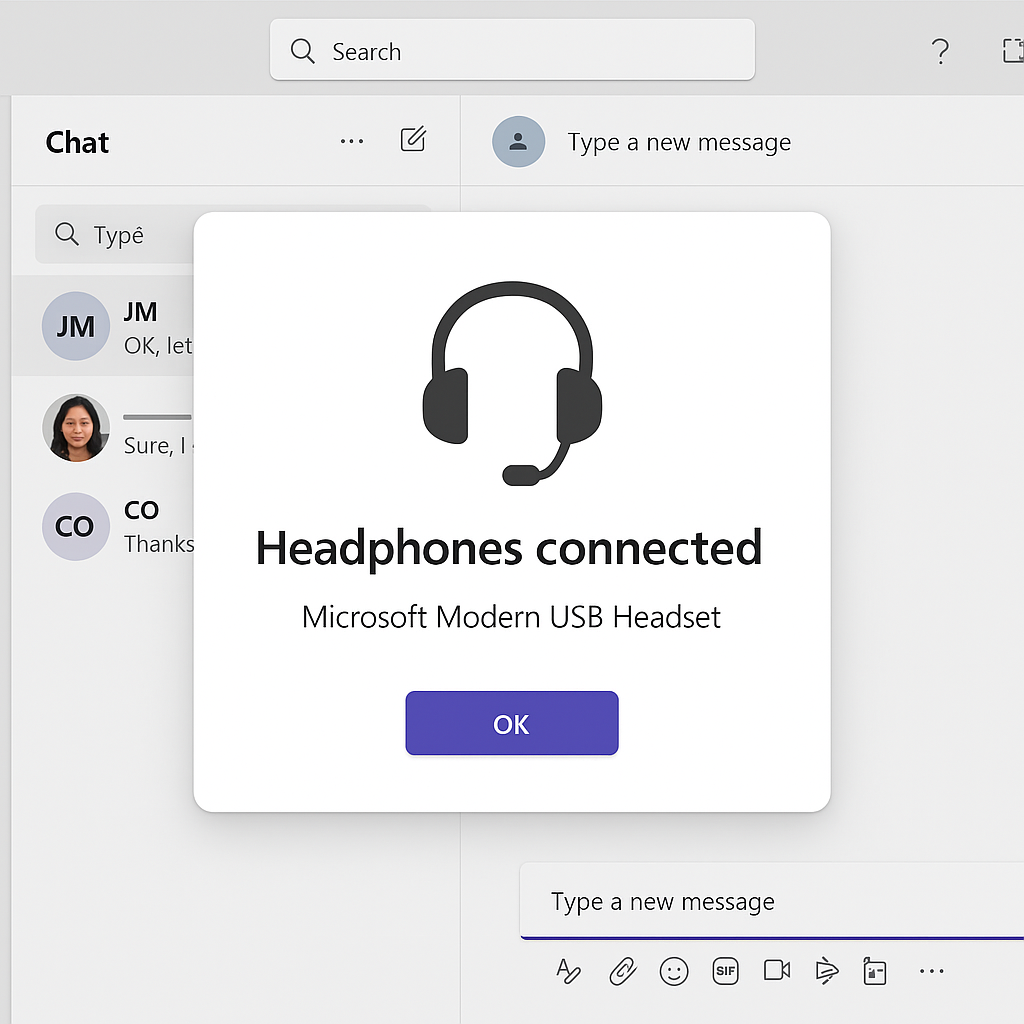
Configuring Microsoft Teams bluetooth pairing instructions
- Open Microsoft Teams on your computer and click on your profile picture in the top-right corner, then select “Settings” from the dropdown menu to access all configuration options for personalizing your Teams experience.
- In the Settings menu, select “Devices” from the left sidebar to view and manage all audio devices currently connected to Teams, including speakers, microphones, and cameras for your meetings.
- Under the “Audio devices” section, use the dropdown menus to select your Bluetooth headphones as both the speaker and microphone, ensuring that Teams will use your headset for all audio input and output during calls.
- Click the “Make a test call” button to verify your headphones are working properly with Teams, which will initiate an automated test that records your voice and plays it back to confirm both microphone and speaker functionality.
- If you experience any audio quality issues, check the “Automatically adjust mic volume” option which helps Teams optimize your microphone levels based on your speaking volume and surrounding noise conditions.
- For optimal performance, keep your Bluetooth headphones charged above 30% as low battery can cause connection instability and audio quality degradation during longer Teams meetings or calls.
- For the best meeting experience, you may want to customize your Teams notification sounds and ringtones. Check our guide on how to adjust Teams notification and ringtone sounds to ensure your audio alerts are set up appropriately with your new headphones.
- If you’re still experiencing connection problems, try clearing your Teams cache and data. Learn how to clear Teams cache and locate cache files to resolve persistent audio and connection issues.
