Teams microphone troubleshooting after system updates
“My microphone worked perfectly in Microsoft Teams until yesterday’s Windows update. Now Teams says ‘no microphone found’ and I can’t join any meetings with audio. My colleagues are waiting for me to present, but I’m stuck troubleshooting this issue. The microphone works fine in other applications, but Teams simply won’t detect it. How can I quickly resolve this microphone detection problem?”
Microsoft teams microphone not detecting after updates
Windows updates frequently modify audio drivers and privacy settings. This disrupts the connection between your microphone and Microsoft Teams. The issue becomes critical when Teams cannot access your microphone due to permission changes or driver conflicts. Organizations lose productivity when employees cannot participate in audio meetings. Resolving microphone detection problems requires checking Windows privacy settings, updating audio drivers, and reconfiguring Teams audio preferences. These solutions restore full audio functionality across your Microsoft 365 collaboration environment.
Teams not picking up microphone configuration workflow
In this post we will help you diagnose and fix microphone detection issues in Microsoft Teams. You will learn to verify Windows microphone permissions, update audio drivers, and reset Teams audio settings. The solution addresses common post-update scenarios where Teams loses microphone access. Note that you will need administrative access to your Windows desktop or laptop and the latest version of Microsoft Teams desktop application.
How to fix microphone issues in Teams?
- Open Windows Settings by pressing Windows key + I, then navigate to Privacy & Security > Microphone to verify that microphone access is enabled for desktop applications.
- Scroll down to the “Let apps access your microphone” section and ensure the toggle switch is turned on for system-wide microphone access.
- Locate Microsoft Teams in the application list and verify that the toggle switch next to Teams is enabled for microphone access permissions.
- Right-click the speaker icon in your system tray, select “Open Sound settings,” then click on “More sound settings” to access the classic Sound control panel.
- Navigate to the Recording tab, right-click on your microphone device, and select “Set as Default Device” to establish it as the primary audio input.
- Right-click your microphone again, select “Properties,” then go to the Advanced tab and uncheck “Allow applications to take exclusive control of this device.”
- Open Device Manager by right-clicking the Start button, expand “Audio inputs and outputs,” right-click your microphone, and select “Update driver” to install the latest drivers.
- Launch Microsoft Teams, click your profile picture in the top-right corner, select “Settings,” then navigate to “Devices” in the left sidebar menu.
- In the Microphone section, click the dropdown menu and select your preferred microphone device from the available options list.
- Click “Make a test call” to verify that Teams can properly detect and use your microphone for audio input and output functionality.
- If the test call fails, close Teams completely, press Ctrl + Shift + Esc to open Task Manager, and end all Teams-related processes before restarting the application.
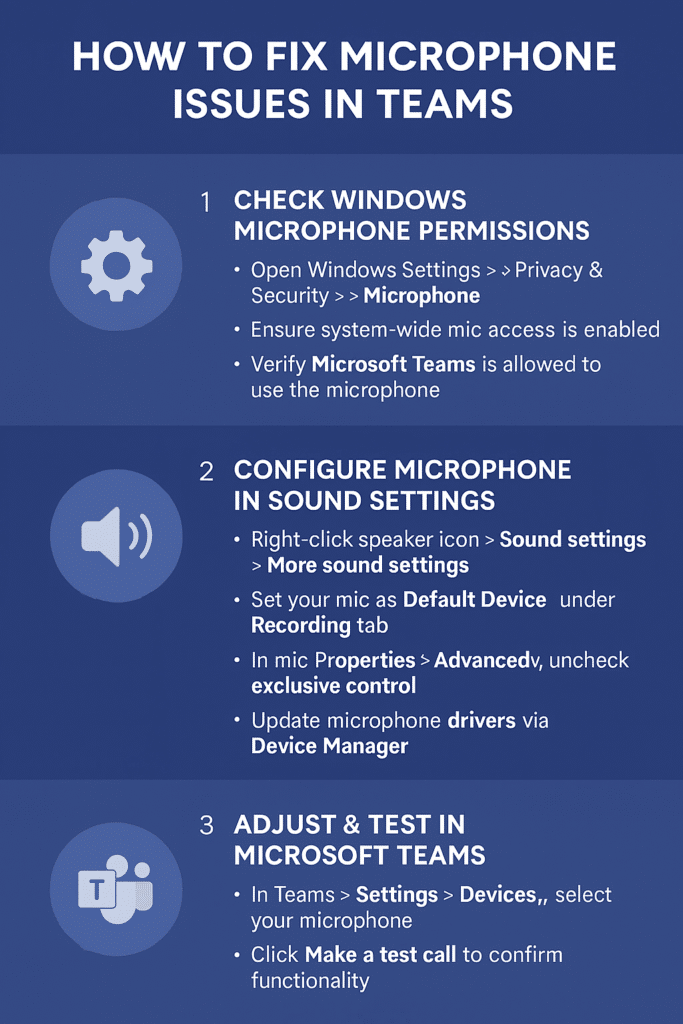
Important: Make sure to create a system restore point before major Windows updates to quickly rollback audio driver changes that cause Teams microphone detection problems.
Teams says “no microphone found” troubleshooting solutions
- Windows privacy settings may block Teams from accessing your microphone even when other applications work correctly, requiring you to manually enable microphone permissions specifically for Teams in the Privacy & Security settings section.
- Audio driver conflicts occur when Windows updates install generic drivers that replace manufacturer-specific audio drivers, causing Teams to lose communication with your microphone hardware until you reinstall the proper device drivers from your computer manufacturer’s website.
- Teams audio cache corruption can prevent the application from detecting available microphones, requiring you to clear the Teams cache folders and reset audio device configurations within the Teams settings menu to restore proper microphone functionality.
- Exclusive audio control settings in Windows Sound properties can prevent Teams from accessing your microphone when other applications are using the device, necessitating the disabling of exclusive mode options in your microphone’s advanced properties settings.
- Windows Audio service disruptions following system updates can cause Teams to report “no microphone found” errors, requiring you to restart the Windows Audio and Windows Audio Endpoint Builder services through the Services management console to restore audio device detection.
- If basic troubleshooting doesn’t resolve the problem, you may need to clear your Teams cache and check for Teams audio configuration issues. This often helps restore proper microphone functionality after Windows updates or Teams software changes.
