Can Copilot transforms email organization workflows?
“I’m drowning in emails every day and can’t keep up with the constant stream of messages. My inbox has hundreds of unread emails, and I spend hours trying to figure out which ones are actually important. Is there a way to use Microsoft Copilot to help me organize, prioritize, and respond to emails more efficiently without missing critical communications?”
The email overload challenge
Email management remains one of the biggest productivity challenges in workplaces. The average professional receives over 120 emails daily, making it nearly impossible to maintain organized inboxes. This overwhelming volume leads to missed opportunities, delayed responses, and increased stress levels. Microsoft Copilot for Outlook addresses these challenges by providing intelligent email assistance. The AI-powered tool helps users prioritize messages, generate summaries, and streamline communication workflows.
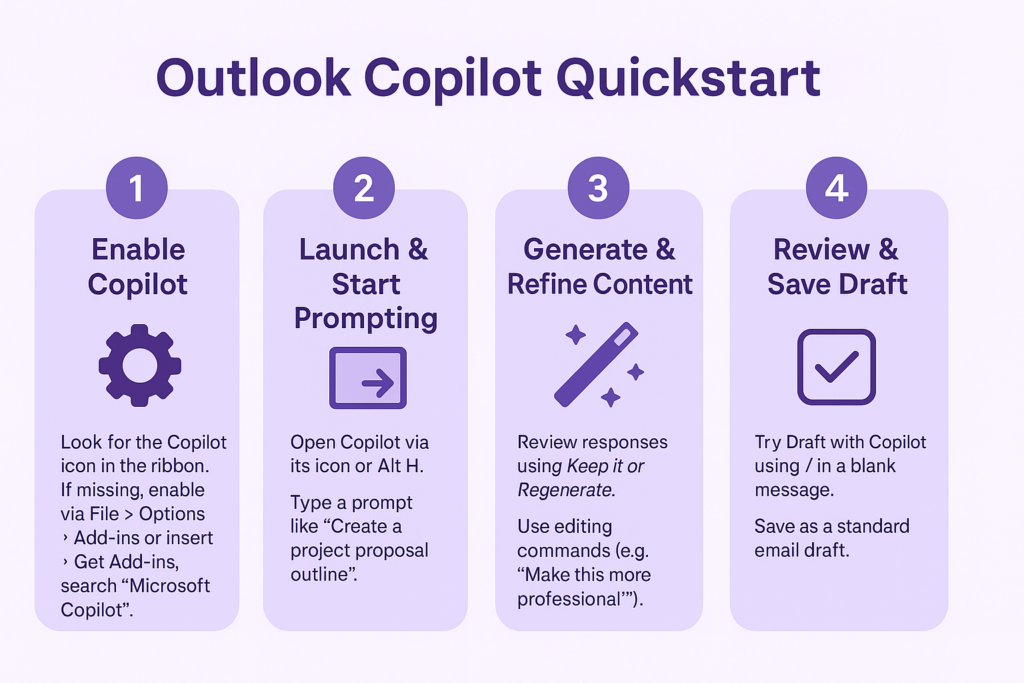
Summarize emails with Outlook Copilot
- To get started, access Copilot in your Outlook application by clicking the Copilot icon in the ribbon or using the keyboard shortcut Ctrl+H to open the assistant panel. Note that if you don’t see the icon, you will need to enable Copilot first.
- Select multiple emails in your inbox that you want to summarize by holding Ctrl and clicking each message you need to review quickly.
- Click the “Summarize” button in the Copilot panel, or type “Summarize these emails” in the Copilot chat interface to generate comprehensive overviews.
- Review the generated summary that highlights key points, action items, and important dates from your selected email conversations automatically.
- Use the “Prioritize emails” feature by asking Copilot to “Show me my most important emails today” to identify urgent messages requiring immediate attention.
- Create email categories by asking Copilot to “Organize my emails by project” or “Group emails by sender importance” for better inbox structure.
- Generate quick responses by selecting an email and clicking “Draft with Copilot” to create contextually appropriate replies based on message content.
- Set up automated email sorting by asking Copilot to “Create rules for organizing emails from specific senders” to maintain consistent inbox organization.
- Use voice commands with Copilot by saying “Summarize my unread emails” or “Show me emails about the quarterly report” for hands-free email management.
- Schedule email processing time by asking Copilot to “Remind me to review low-priority emails at 3 PM” for better time management strategies.
Can Copilot respond to emails troubleshooting guide
- Copilot suggestions appear incomplete or irrelevant when processing complex email threads with multiple participants and varying topics throughout the conversation. Refresh your Outlook application and ensure you’re running the latest version, then try breaking down complex threads into smaller, focused requests for better AI comprehension.
- Email summaries miss important details or action items when messages contain attachments, embedded images, or complex formatting that Copilot cannot fully process. Manually review original emails alongside Copilot summaries and provide additional context by typing “Include details about attachments” or “Focus on action items” in your Copilot requests.
- Copilot fails to prioritize emails correctly when your organization uses custom importance markers or specific email conventions that the AI hasn’t learned yet. Train Copilot by providing feedback on its suggestions and manually marking important emails to help the system learn your specific prioritization patterns and organizational communication styles.
Final Tip: Use Copilot’s learning capabilities by consistently providing feedback on its suggestions to improve accuracy over time. The AI becomes more effective at understanding your specific email patterns and organizational communication styles with regular interaction and correction.
