“How can I keep track of who’s doing what in our Teams workspace?”
Many organizations struggle with task management across distributed teams. When projects involve multiple stakeholders, tracking responsibilities becomes challenging. Microsoft Teams offers robust task management capabilities that integrate seamlessly with your existing workflows. This tutorial will guide you through assigning and managing tasks effectively within Teams, helping you maintain clear accountability and progress tracking.
Managing tasks in Microsoft Teams for your organization
Task management is critical for team productivity and project success. Without a centralized system, important assignments get lost in email threads or chat conversations. Teams provides native task functionality that eliminates this problem by keeping assignments visible and actionable. Using Teams for task management reduces context switching between applications and creates a single source of truth for project responsibilities.
Creating and assigning tasks on Teams
This tutorial covers how to create, assign, and manage tasks directly within Microsoft Teams. We’ll explore both personal tasks and team-based assignments using the Tasks app (powered by Planner and To Do). You’ll need a Microsoft 365 account with Teams access. The process works across desktop, web, and mobile versions of Teams, though some interface elements may vary slightly.
Using Teams Planner and task management effectively
Adding the Tasks app to your Teams environment
- Navigate to the left sidebar in Microsoft Teams and click the “Apps” icon to open the app marketplace where you can search for productivity tools.
- Type “Tasks” in the search bar and select the Tasks app (powered by Microsoft Planner and To Do) from the results list.
- Click the “Add” button to install the Tasks app to your Teams environment, making it accessible from your left navigation panel.
- Pin the Tasks app to your sidebar by right-clicking on it and selecting “Pin” for quick access to your task management hub.
Creating tasks in Microsoft Teams channels
- Open the desired team channel where you want to create a shared task that will be visible to all team members.
- Click the “+” icon at the top of the channel to add a new tab that will contain your task management interface.
- Select “Tasks by Planner and To Do” from the tab gallery to integrate task functionality directly into your channel.
- Name your plan something descriptive like “Marketing Campaign Tasks” or “Q3 Project Deliverables” to clearly identify its purpose.
- Create a new task by clicking the “Add task” button and fill in the task name, due date, and any relevant details.
- Assign the task to a team member by clicking “Assign” and selecting their name from the team roster dropdown menu.
Remember: When creating tasks in channels, you can convert emails into actionable tasks and organize them within your team’s workspace. This integration ensures that all team members can track progress and stay aligned on project goals.
Also ensure you’re familiar with how to insert Microsoft Planner into your Teams channel for optimal task management. This integration enables seamless collaboration and tracking of team assignments.
Assigning tasks in Teams chat for quick collaboration
- Open a chat with the person or group you want to assign a task to for more direct, conversation-based task assignment.
- Click the “+” icon below the message composition area to access the apps menu for enhanced chat functionality.
- Select “Tasks” from the apps menu to bring up the task creation interface within your chat context.
- Enter the task details including title, due date, priority level, and any necessary descriptions or attachments.
- Click “Save” to create and assign the task, which will appear as a card in the chat for everyone to see.
- The assignee will receive a notification about their new task, ensuring they’re immediately aware of their responsibility.
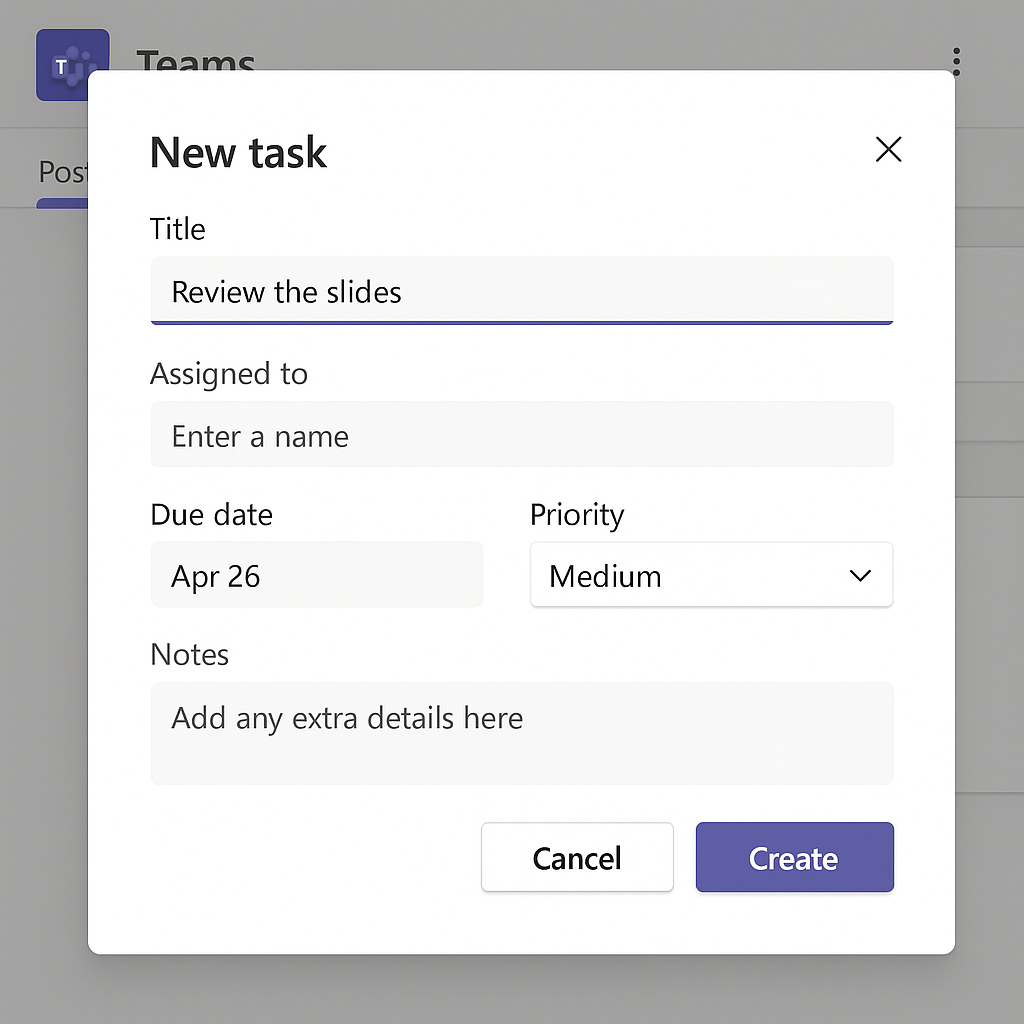
Managing tasks in Teams through the dedicated Tasks app
- Launch the Tasks app from your Teams sidebar to access your comprehensive task management dashboard with all assignments.
- Toggle between “Assigned to me” and “Shared plans” views to see your personal tasks versus team-based projects.
- Sort and filter tasks by due date, priority, or completion status to focus on what matters most at any given moment.
- Update task progress by clicking on any task and changing its status from “Not started” to “In progress” or “Completed.”
- Create task buckets like “Planning,” “In Development,” and “Review” to organize workflows in a kanban-style board view.
- Schedule recurring tasks for regular activities by setting the recurrence pattern when creating or editing a task.
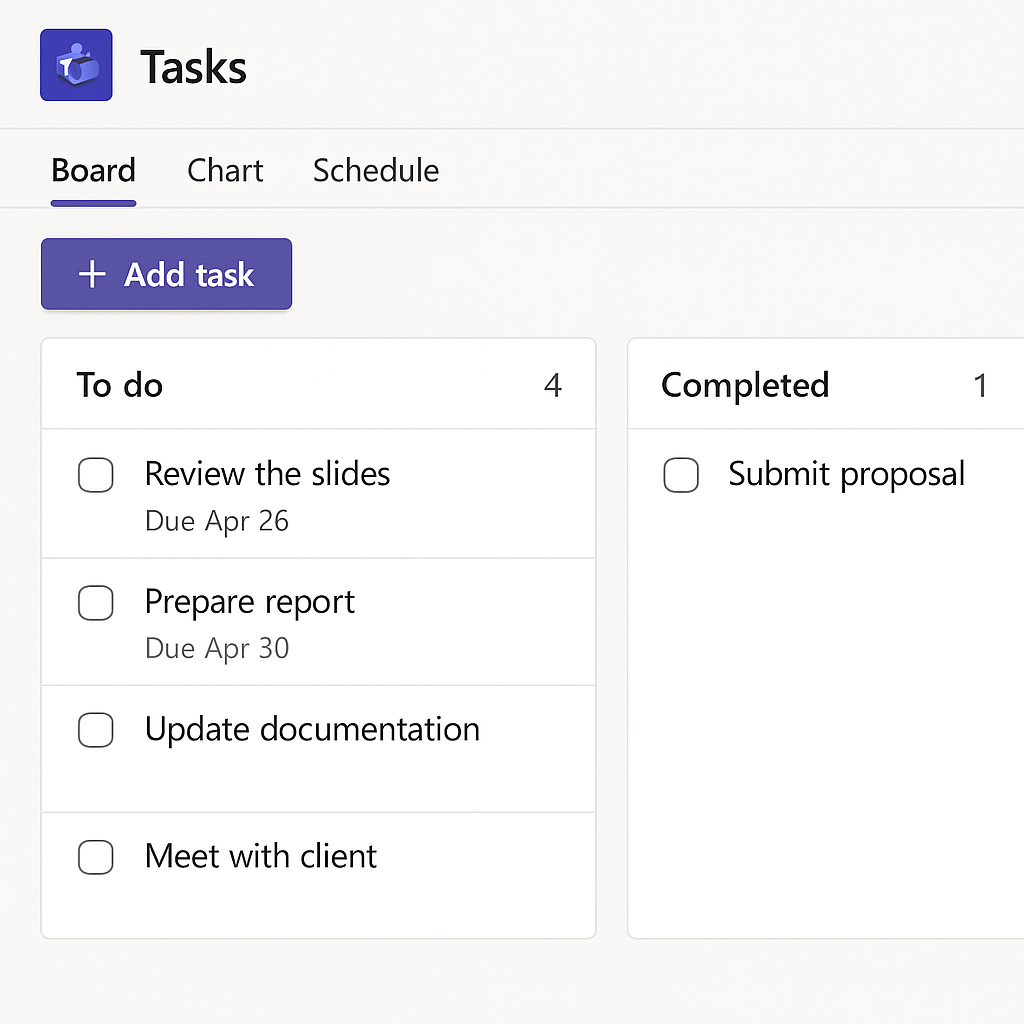
Solving issues when assigning tasks on Teams
- Task assignments aren’t appearing for team members – Verify that the assigned person has proper permissions to the channel or plan where the task exists. Sometimes, guest users or those with limited access cannot see or interact with tasks.
- Changes to tasks aren’t syncing across devices or between Planner and Teams – Try refreshing your Teams application or browser tab to force a sync with the Microsoft 365 backend services. If problems persist, check your network connection or wait a few minutes for synchronization.
- Team members receive no notifications when assigned new tasks – Check notification settings in Teams by going to Settings > Notifications and ensure that task notifications are enabled. Also verify that the user hasn’t muted the channel or chat where tasks are being assigned.
- Unable to create or assign tasks in a specific channel – This typically indicates a permissions issue. Ensure you have owner or member status in the team, not just guest access. Team owners may need to adjust channel permissions to allow task creation.
- Tasks appear duplicated or missing between Planner web app and Teams – This synchronization issue usually resolves itself within 15-30 minutes. If it persists, try accessing your tasks through the Planner web app directly to verify if they exist there.
