“I need to mark up this PDF contract, but I don’t have Adobe. Can I use Microsoft Edge?”
Many professionals receive PDF documents that require feedback, signatures, or edits. Without dedicated PDF software, this seemingly simple task becomes frustrating. Microsoft Edge offers built-in PDF annotation capabilities that eliminate the need for additional software. This tutorial will guide you through using Edge’s PDF tools to efficiently review and mark up documents.
PDF annotations for document collaboration
In today’s digital workplace, PDF documents are standard for contracts, reports, and forms. The ability to annotate these files directly in your browser saves time and streamlines workflows. Microsoft Edge includes robust PDF annotation features that let you highlight text, add comments, and draw on documents without purchasing specialized software. These tools help maintain document integrity while enabling clear feedback and collaboration.
Getting started with Microsoft Edge’s PDF annotation tools
Before diving into specific annotation techniques, ensure you’re using the latest version of Microsoft Edge. The browser automatically opens PDF files when clicked, but you can also drag PDFs directly into the browser window. Edge’s PDF reader appears with a toolbar at the top containing various annotation options. This tutorial assumes you have a PDF document ready to annotate and basic familiarity with Microsoft Edge.
Note: Before diving into specific annotation techniques, ensure you’re using the latest version of Microsoft Edge. While you can use Edge’s built-in tools, some users may want to first modify their default save location in Windows 11 to keep annotated PDFs organized.
Editing PDFs in Microsoft Edge
- Open your PDF document by either double-clicking the file or right-clicking and selecting “Open with Microsoft Edge” from the context menu to launch the built-in PDF reader interface.
- Locate the annotation toolbar at the top of the window, which contains various tools including highlight, underline, draw, and add notes options for marking up your document.
- Use the highlight tool by selecting it from the toolbar, then clicking and dragging across text you want to emphasize, with options to change the highlight color by right-clicking on highlighted text.
- Add text notes or comments by selecting the “Add a note” tool, then clicking where you want the note to appear, which creates a small icon with an expandable comment box.
- Draw directly on the document using the pen or drawing tools, allowing you to circle important sections, underline text, or create freehand markups with adjustable thickness and color.
- Use the eraser tool to remove any annotations you’ve made by mistake, simply by selecting the eraser and clicking on the annotation you wish to delete.
- Add text directly to the PDF by selecting the “Add text” tool and clicking where you want to type, which is particularly useful for filling out forms or adding short comments directly on the page.
- Navigate between annotations using the annotations list view, accessible from the sidebar, which displays all comments and markups in one convenient location for easy review.
- Save your annotated PDF by clicking the save icon or using Ctrl+S, which preserves all your annotations for future reference or sharing with colleagues.
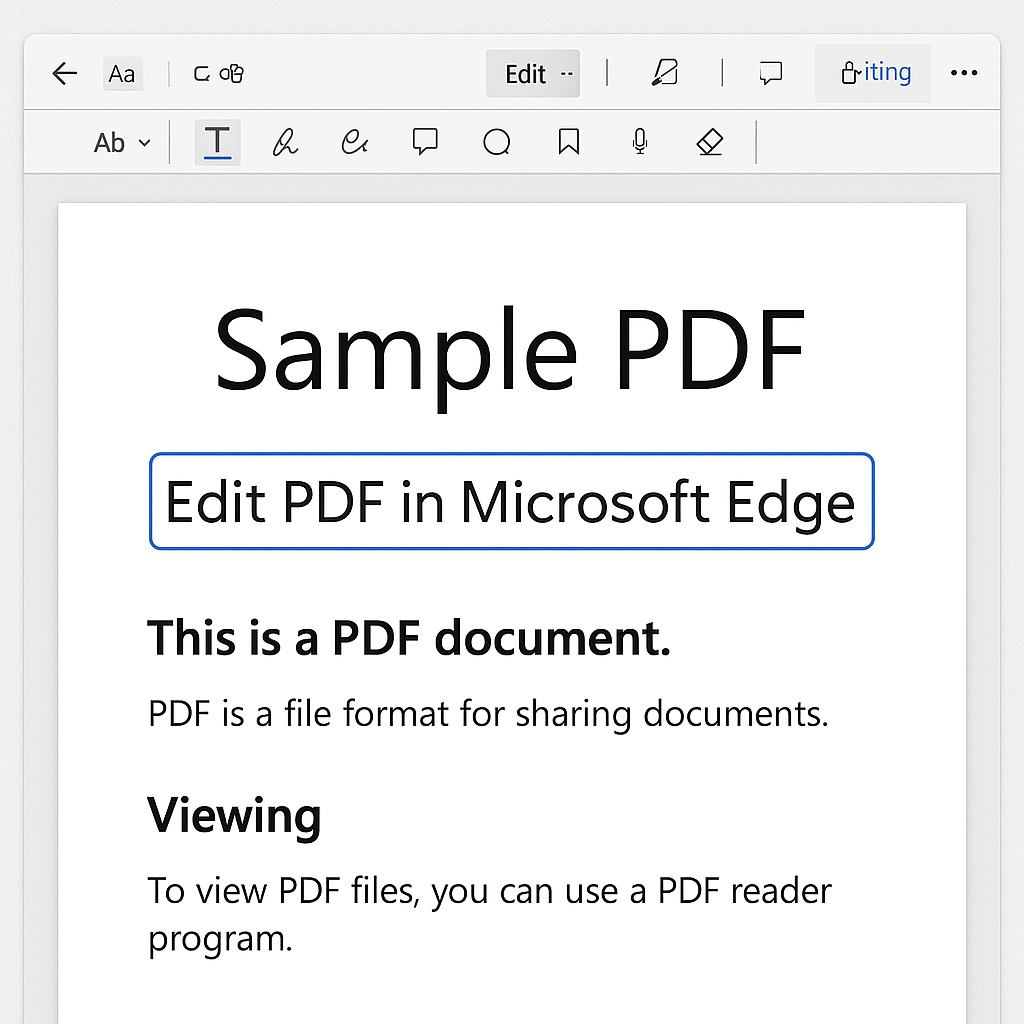
Common PDF Markup issues in Edge
- If annotations aren’t saving properly, verify you’re saving the document to a location where you have write permissions, as some network drives or protected folders may prevent saving changes to PDF files.
- When annotations appear to be missing after reopening, check if you’re using the latest version of Microsoft Edge, as older versions may have compatibility issues with saving certain types of annotations.
- If the annotation toolbar doesn’t appear when viewing a PDF, try refreshing the page or reopening the document, as occasionally the PDF viewer interface may not load completely on the first attempt.
- For PDFs that don’t allow annotations, the document may have security restrictions applied by the creator, which you can verify by checking the document properties or looking for a lock icon in the PDF viewer.
- When experiencing slow performance while annotating large PDF files, consider closing other tabs and applications to free up system resources, as complex PDFs with many annotations can be memory-intensive.
- If experiencing performance issues with PDF annotations, you may need to delete temporary files in Windows 11 to free up system resources and improve Edge’s responsiveness.
Extending Microsoft Edge’s PDF with browser extensions
Microsoft Edge’s built-in PDF tools work well for basic annotation needs, but power users might want additional functionality. The Edge Add-ons store offers several PDF-related extensions that enhance the browser’s capabilities. Search for “PDF annotation” in the Edge Add-ons store to find options that provide advanced features like digital signatures, form filling, and more sophisticated markup tools.
Pro tip: Create a dedicated PDF workspace in Edge by saving frequently used PDF tools as a collection in your favorites bar for quick access.
Managing and viewing annotations across different devices
One advantage of using Microsoft Edge for PDF annotation is cross-device compatibility. When you save annotated PDFs to OneDrive or SharePoint, you can access them from any device with Edge installed. The annotations remain visible and editable, ensuring consistent viewing experiences across desktop and mobile platforms. This integration with Microsoft 365 makes Edge particularly valuable for organizations already invested in the Microsoft ecosystem.
