As a presentation designer at a marketing agency, I need to create compelling slide decks quickly. I’ve heard Microsoft Copilot can help generate content and improve my presentations, but I’m not sure how to access it in PowerPoint. My team has Microsoft 365 licenses, but Copilot doesn’t appear in our ribbon. How do I properly install and activate Copilot in PowerPoint so our team can leverage AI assistance for our client presentations?
Microsoft Copilot requirements for PowerPoint
Before diving into installation steps, it’s important to understand that Microsoft Copilot for PowerPoint requires specific licensing beyond standard Microsoft 365 subscriptions. Many organizations have Microsoft 365 but may not see Copilot because it requires an additional Copilot license. This AI assistant helps create presentations, generate content ideas, and redesign slides to enhance productivity and creativity in PowerPoint.
How to check and activate your Copilot license in PowerPoint?
Microsoft Copilot for PowerPoint is available for both desktop and web versions, but requires proper licensing and activation. Here’s how to verify your eligibility and turn on this powerful feature:
- Confirm your organization has purchased Microsoft Copilot licenses, as this is not included in standard Microsoft 365 subscriptions but requires a separate add-on license.
- Ensure you’re using a compatible PowerPoint version by checking for updates through File > Account > Update Options > Update Now in the desktop application.
- Sign in to your Microsoft 365 account within PowerPoint using credentials associated with your Copilot license to ensure proper authentication and access.
- Look for the Copilot icon in the top-right corner of your PowerPoint interface, which appears as a star-like symbol in the ribbon when properly activated.
- If you don’t see the Copilot icon despite having proper licensing, restart PowerPoint completely and check that you’re signed in with the correct account.
- For PowerPoint web version, navigate to powerpoint.office.com, sign in with your licensed account, and the Copilot icon should appear automatically in the top ribbon.
- Administrators may need to enable Copilot through the Microsoft 365 Admin Center by navigating to Settings > Org Settings > Microsoft Copilot and toggling the feature on for licensed users.
- After activation, click the Copilot icon to open the Copilot pane where you can start using AI assistance for content generation, design suggestions, and presentation improvements.
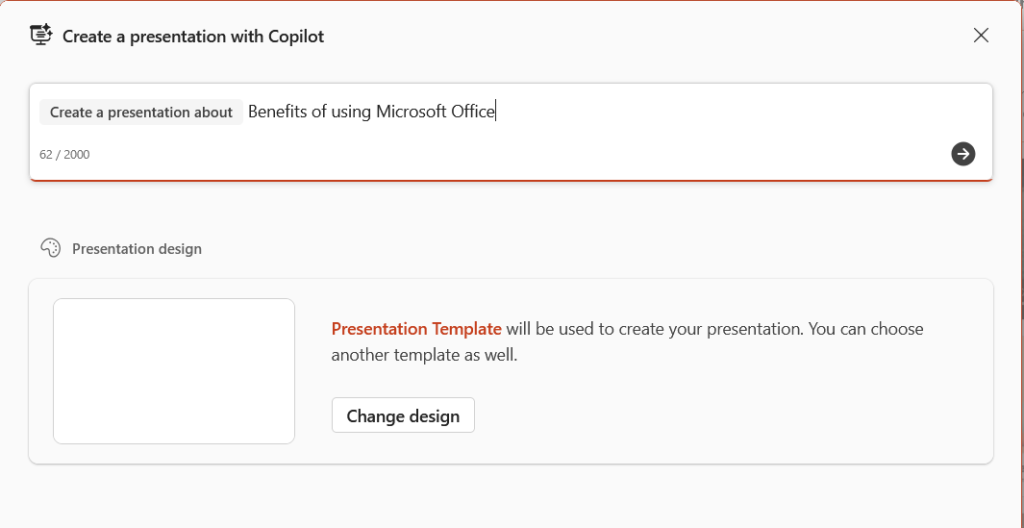
Troubleshooting Copilot installation issues in PowerPoint
When adding Microsoft Copilot to PowerPoint, you might encounter several challenges. Here are solutions to the most common problems:
- If Copilot doesn’t appear despite having proper licensing, verify your license assignment in the Microsoft 365 Admin Center and ensure the license shows as “Active” for your account, as sometimes license assignments take 24 hours to fully propagate.
- When using PowerPoint desktop and Copilot doesn’t show up, check your application version by going to File > Account > About PowerPoint and ensure you’re running version 2304 or later, as earlier versions don’t support Copilot functionality.
- For users experiencing “Copilot is not available” messages despite proper licensing, try signing out of all Microsoft applications, clearing browser cache if using web versions, and signing back in with your licensed credentials to refresh authentication tokens.
- If Copilot appears but functions are limited, ensure your organization hasn’t applied any restrictions through policies, as some administrators may limit Copilot capabilities for security or compliance reasons through Microsoft Purview.
- When Copilot shows as “Processing” indefinitely, check your internet connection stability, as Copilot requires consistent online connectivity to Microsoft’s cloud services to function properly.
Using Microsoft Copilot effectively in your PowerPoint workflow
Once you’ve successfully installed Copilot in PowerPoint, you can start leveraging its capabilities to enhance your presentations. Simply click the Copilot icon in the top ribbon to open the Copilot pane. From there, you can ask Copilot to generate slide content, suggest design improvements, or create entire sections based on your prompts.
Once you’ve successfully installed Copilot in PowerPoint, you can start leveraging its capabilities similar to how you can enable Copilot in Microsoft Teams to enhance your workflow. Simply click the Copilot icon in the top ribbon to open the Copilot pane.
Pro tip: For best results with Copilot in PowerPoint, provide specific context about your audience and presentation goals when asking for assistance. This helps Copilot generate more relevant and targeted content.
Finally, remember that Copilot works best when you provide clear direction and then refine its suggestions to match your specific needs. The more you use it, the more you’ll discover how to integrate it effectively into your presentation creation process.
