“I just finished an important Zoom meeting and recorded it for my team, but now I can’t find where the recording is saved on my computer. I’ve looked in my Documents folder and Downloads, but there’s no sign of my Zoom recording. Is there a specific location where Zoom automatically saves recordings? How can I quickly locate these files when I need them?”
Understanding Zoom recording storage locations
When you record Zoom meetings locally, the files are automatically saved to a designated folder on your computer. Finding these recordings can sometimes be challenging, especially if you’re not familiar with Zoom’s default storage settings. Many business professionals need quick access to these recordings for reference, sharing with colleagues, or creating meeting summaries. Knowing exactly where to look saves valuable time and prevents frustration.
When you record Zoom meetings locally, the files are automatically saved to a designated folder on your computer. Like with Webex meeting recordings, finding these recordings can sometimes be challenging, especially if you’re not familiar with Zoom’s default storage settings.
How to locate your Zoom recordings efficiently
Zoom saves local recordings in a default location, but this can be customized in your settings. The recording location varies slightly between Windows and Mac operating systems. You’ll need to access your computer’s file explorer or finder to navigate to these locations. Once you understand where Zoom stores these files, you can easily access, organize, or share your recordings.
Step-by-step guide to finding Zoom recordings on your computer
- Check the default Zoom recordings folder on Windows by opening File Explorer and navigating to C:\Users[YourUsername]\Documents\Zoom, where you’ll find a folder containing all your local recordings organized by date and meeting name.
- Locate Zoom recordings on Mac by opening Finder and going to /Users/[YourUsername]/Documents/Zoom/, which contains all your meeting recordings saved as separate folders with the meeting date in the name.
- Access recordings through the Zoom desktop client by opening the Zoom application, clicking on the “Meetings” tab, selecting “Recorded” tab, and finding your local recordings listed with convenient “Open” buttons to access the files directly.
- Identify recording file types in the Zoom folders, including MP4 video files, M4A audio-only files, and sometimes text files containing chat logs, all stored together in meeting-specific folders.
- Search for recordings by date if you have many recordings by looking for folders named with the format “yyyy-mm-dd hh.mm.ss [Meeting Name]” which helps identify specific meeting recordings quickly.
- Change your default recording location by opening Zoom, clicking Settings ? Recording, and then clicking the “Change” button next to the current storage path to select a more convenient folder for future recordings.
- Recover missing recordings by checking the Zoom cloud if you have a paid account and enabled cloud recording, as your recording might have been saved online rather than locally on your computer.
- Verify recording settings before meetings by opening Zoom settings, selecting the Recording tab, and confirming your preferred storage location is correctly set to avoid confusion after important meetings.
Tip: Create a dedicated folder for important Zoom recordings and move them there immediately after meetings to maintain better organization and ensure you can always find critical meeting content when needed.
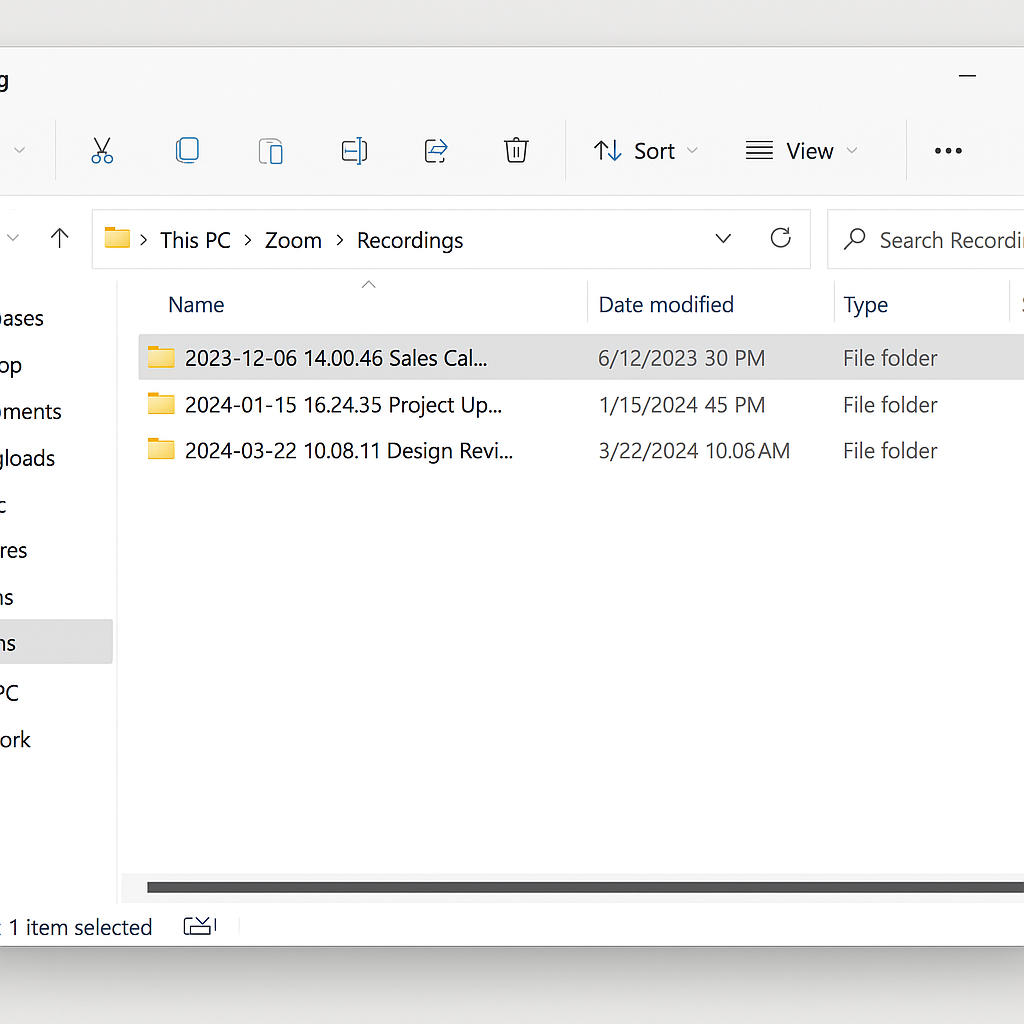
Troubleshooting Zoom recording location issues
- If recordings aren’t appearing in the expected folder, check if you have sufficient disk space on your computer, as Zoom may fail to save recordings properly when storage is limited, requiring you to free up space before recording again.
- When recordings show in the Zoom client but not in the folder, try clicking the “Open” button in the Zoom Meetings ? Recorded tab, which will take you directly to the actual file location that might differ from the default path.
- For recordings that seem to disappear after conversion, look for a “processing.txt” file in your Zoom folder, which indicates Zoom is still converting your recording, and you should wait until this process completes before accessing the files.
- If you’ve changed your computer username or migrated to a new device, your recordings might be in the Documents folder under the previous username path, requiring you to search more broadly across your system.
- If recordings aren’t appearing in the expected folder, check if you have sufficient disk space on your computer. Similar to when Teams recordings aren’t showing up, Zoom may fail to save recordings properly when storage is limited.
