“Every time I turn on my computer, Microsoft Teams launches automatically and it’s becoming frustrating. I don’t always need Teams first thing in the morning, and it’s consuming system resources. How can I prevent Microsoft Teams from starting up automatically when I log into Windows without uninstalling the application completely?”
Why Teams autostarts when operating system launches?
Microsoft Teams is designed to launch automatically when you start your computer to ensure you’re always connected and available for communication. However, this automatic startup can slow down your system boot time, consume unnecessary resources, and create distractions when you’re trying to focus on other tasks. Controlling which applications launch at startup is essential for maintaining an efficient workflow and preserving system performance.
Configuring Teams autostart settings for performance
In this tutorial, we’ll explore multiple methods to disable Microsoft Teams from starting automatically when you log into Windows. You’ll learn how to adjust settings both within the Teams application itself and through Windows system configurations. These methods work for Microsoft Teams desktop client on Windows 10 and Windows 11 systems.
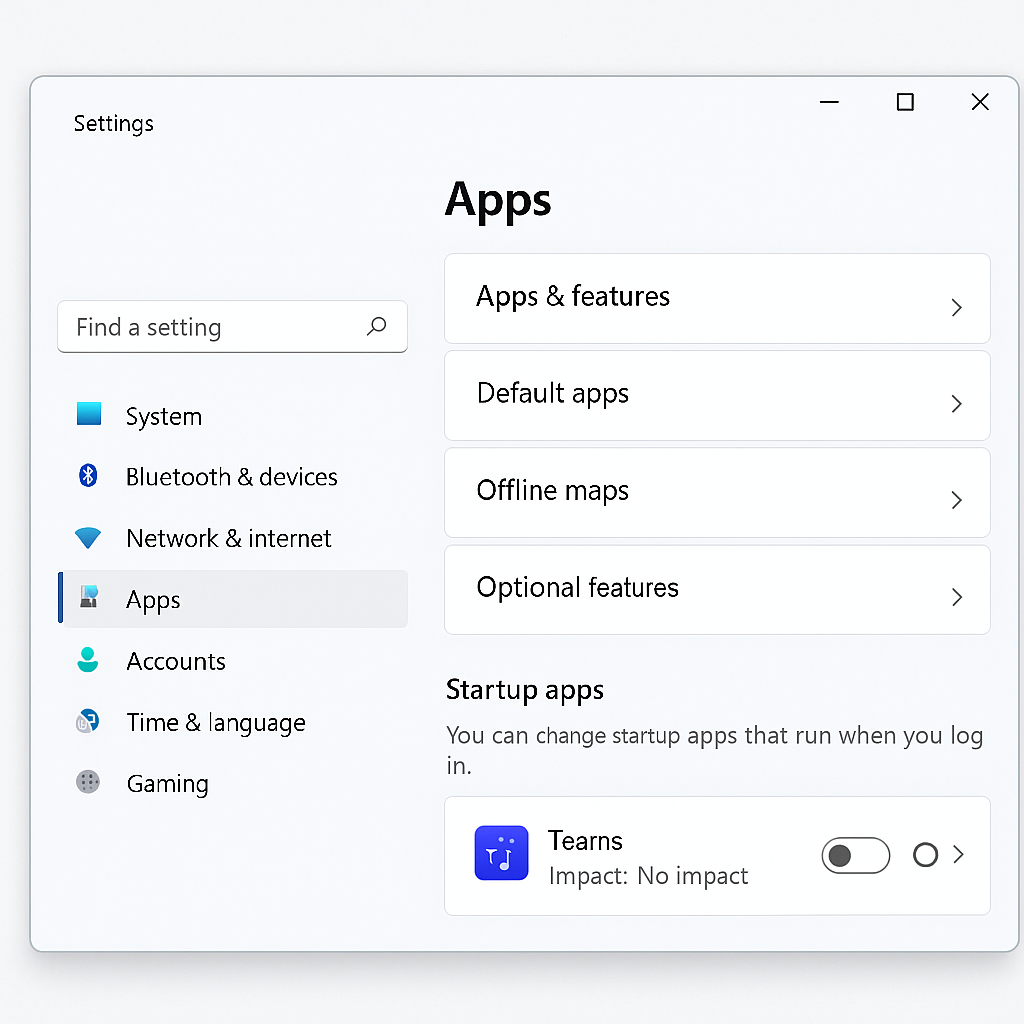
Step-by-step methods to disable Teams autostart on Windows
Method 1: Disable autostart within Microsoft Teams settings
- Launch Microsoft Teams and click on your profile picture or initials in the top-right corner of the application window to access the dropdown menu.
- Select “Settings” from the dropdown menu to open the Teams settings panel where you can customize various application behaviors.
- In the Settings panel, click on the “General” tab which contains startup and application behavior options for the Teams client.
- Look for the option labeled “Auto-start application” and uncheck the box next to “Start application automatically when I log in to Windows.”
- Click “Save” at the bottom of the settings panel to apply your changes and prevent Teams from launching automatically on future Windows logins.
Method 2: Using Windows Task Manager to disable Teams startup
- Right-click on the Windows taskbar and select “Task Manager” from the context menu, or press Ctrl+Shift+Esc to open Task Manager directly.
- If Task Manager opens in compact mode, click “More details” at the bottom to expand to the full view with additional tabs and options.
- Navigate to the “Startup” tab which displays all applications configured to launch when Windows starts up.
- Locate “Microsoft Teams” in the list of startup applications and select it by clicking once on the entry.
- Click the “Disable” button in the lower-right corner of the Task Manager window to prevent Teams from launching at startup.
- Close Task Manager and restart your computer to confirm that Teams no longer launches automatically when Windows starts.
Method 3: Modifying Teams startup folder configuration
- Press Win+R on your keyboard to open the Run dialog box for quick access to system locations and commands.
- Type “shell:startup” in the Run dialog box and press Enter to open the Windows Startup folder containing shortcuts to programs that launch at startup.
- Look for any Microsoft Teams shortcuts in this folder and delete them to prevent Teams from launching automatically.
- Additionally, open the Run dialog again and type “%appdata%\Microsoft\Windows\Start Menu\Programs\Startup” to check the user-specific startup folder.
- Remove any Teams-related shortcuts from this location as well to ensure the application doesn’t launch on startup.
After disabling Teams from startup, you might need to adjust other related settings. For example, some users find it helpful to also disable Teams email notifications to maintain better control over their workflow and reduce distractions.
Troubleshooting Teams startup issues
- If Teams continues to start automatically despite disabling it in the application settings, check if you’re running the latest version of Teams, as older versions might have different setting locations or persistent startup behavior.
- For users with multiple Microsoft accounts, ensure you’ve disabled autostart for each account profile in Teams, as settings are typically account-specific and don’t apply globally to all profiles on the device.
- When using Windows 11, you might need to check additional startup locations by opening Settings > Apps > Startup, where you can toggle Microsoft Teams to “Off” to prevent it from launching automatically.
- If you’re using Teams for personal use and Teams for work/school, be aware that these are separate applications with different settings, requiring you to disable autostart for each version independently.
- For persistent issues, consider temporarily renaming the Teams installation folder (typically found in %AppData%\Microsoft\Teams) to prevent the application from launching, then change it back after your next login.
- If Teams continues to start automatically despite disabling it in the application settings, check if you’re running the latest version of Teams, as older versions might have different setting locations or persistent startup behavior. You may also want to verify if Teams icon is showing properly in your taskbar after making these changes.
By following these methods, you can effectively prevent Microsoft Teams from starting automatically when you log into Windows, allowing you to launch the application only when needed and improving your system’s startup performance.
