“Our team has been struggling with video display problems in Microsoft Teams meetings. I’ve noticed that sometimes video cameras from other participants aren’t showing up at all, or they appear and then disappear. We’re a distributed team that relies heavily on face-to-face communication via Teams, so not seeing video is becoming a real problem. What could be causing Microsoft Teams to not display incoming video during our meetings, and how can we fix it?”
Understanding Teams video display problems
When video won’t work properly in Microsoft Teams meetings, it can significantly hamper collaboration and communication effectiveness. Without being able to see participants’ video feeds, you miss crucial non-verbal cues that make Teams meetings effective for communication. These issues can stem from various sources including network limitations, device configuration problems, or Teams-specific settings that need adjustment. Resolving these video display issues ensures your team maintains the visual connection needed for effective virtual collaboration.
Fixing incoming video not showing in Teams
This tutorial will guide you through the most common reasons why you might not be seeing video in Microsoft Teams meetings and provide practical solutions. We’ll cover troubleshooting steps for both individual users and meeting hosts to ensure all cameras are displaying properly. This guide assumes you’re using the Microsoft Teams desktop application (Windows or Mac) and have basic permissions to modify your Teams settings.
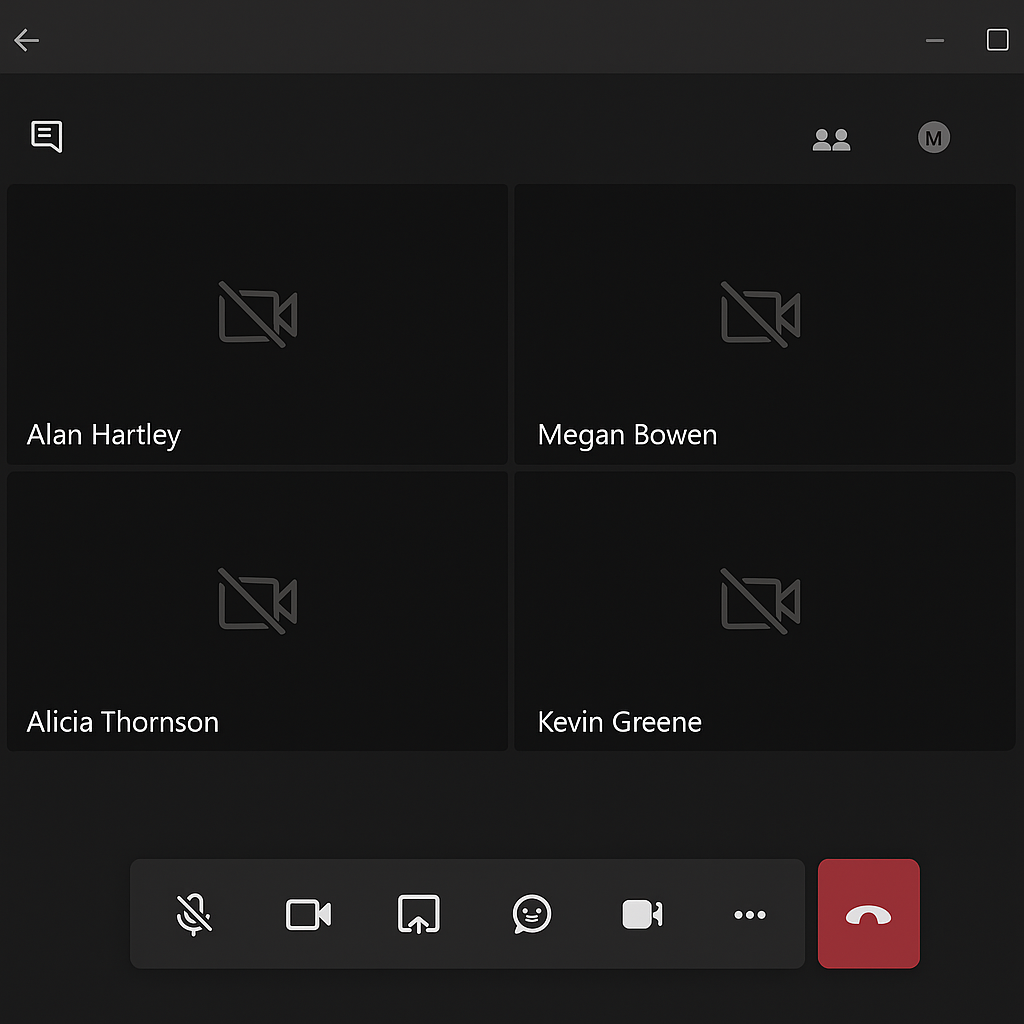
Troubleshooting for Teams video not displaying
Check your network connection and Teams status
- Verify your internet connection is stable by testing other web applications or running a speed test, as video requires at least 1.5 Mbps upload and download speeds for optimal performance in Teams meetings.
- Try switching between WiFi and wired connections if possible, as wired connections typically provide more stability for video streaming during Microsoft Teams meetings.
- Close unnecessary applications consuming bandwidth, particularly those using video streaming or large file transfers that might be competing with Teams for network resources.
- If you’re on a VPN, temporarily disconnect as some VPN configurations can restrict the UDP protocols that Teams uses for efficient video transmission.
Review Microsoft Teams settings and permissions
- Check if your Teams application is up to date by clicking on your profile picture > Check for updates, as outdated versions may have known video display bugs that have been fixed in newer releases.
- Verify camera permissions in your operating system settings (Windows: Settings > Privacy > Camera or Mac: System Preferences > Security & Privacy > Camera) to ensure Teams has permission to access video devices.
- Open Teams settings by clicking on your profile picture > Settings > Devices and confirm that the correct camera is selected in the dropdown menu under Camera.
- Try toggling hardware acceleration off in Teams (Settings > General > uncheck “Disable GPU hardware acceleration”) as some graphics card configurations may cause conflicts with video rendering.
- Clear the Teams cache by closing the application completely, then navigating to %appdata%\Microsoft\Teams (Windows) or ~/Library/Application Support/Microsoft/Teams (Mac) and deleting the contents of the folders.
Troubleshoot during active Teams meetings
- Ask other participants if they can see each other’s videos to determine if the issue is specific to your client or affecting multiple users in the meeting.
- Try leaving and rejoining the meeting, which often resolves temporary connection issues that might be preventing video from displaying properly.
- Click on the three dots menu (…) during the meeting > Meeting options and verify that video permissions haven’t been restricted by the meeting organizer.
- Check if your view settings are correct by clicking on the view options in the top right corner of the meeting window and selecting “Gallery” or “Large gallery” to see all participant videos.
- For larger meetings, look for the option to “See more” as Teams might be limiting the number of videos displayed simultaneously based on your current view settings.
Common Teams video display problems and solutions
- Video feeds appear black or frozen in Teams meetings: This typically indicates a camera hardware issue or driver problem. Try restarting your device completely, updating your camera drivers from the manufacturer’s website, and testing the camera in another application to isolate whether the problem is with Teams or your hardware.
- Participants’ videos disappear intermittently during Teams calls: Network bandwidth fluctuations are the most common cause of this issue. Ask participants to temporarily disable their video and then enable it again, reduce the number of active video feeds, or suggest participants lower their video quality in Teams settings.
- Teams shows a message that video isn’t available: When Teams displays notifications about video not being available, check if the participant has enabled their camera and hasn’t been restricted by meeting policies. IT administrators should review the Teams admin center for any policy restrictions affecting video permissions.
- Can see some participants’ videos but not others in large meetings: Teams optimizes performance by limiting visible video feeds based on your hardware capabilities and bandwidth. Try switching to “Large gallery” view or updating your graphics drivers if your system meets the requirements but still can’t display all videos.
Remember that Teams is constantly evolving, so keep your application updated to benefit from the latest video handling improvements and bug fixes Microsoft regularly implements.
