How can I switch my Outlook interface to another language?
Are you working in an international environment where you need to use multiple languages? Perhaps you’ve received an Outlook client configured in a language you don’t understand. Maybe you’ve recently relocated and need to adjust your email settings to match your preferred language. Whatever your situation, changing the language settings in Outlook is a common need in today’s global workplace.
How to switch Outlook language efficiently?
Microsoft Outlook offers flexible language options that allow users to customize their experience without affecting message content or how recipients view your emails.
Before changing your Outlook language settings, note that this process varies slightly depending on your version. This tutorial covers Outlook for Microsoft 365, Outlook 2019, and Outlook on the web. You’ll need administrator rights on your computer for desktop versions, and your organization must allow language customization for Outlook on the web. No additional language packs are required for most modern versions.
Note: When working with Microsoft Office applications, language settings can significantly impact your workflow. Similar to how you can switch writing direction in Outlook, changing the interface language helps you work more efficiently in your preferred language.
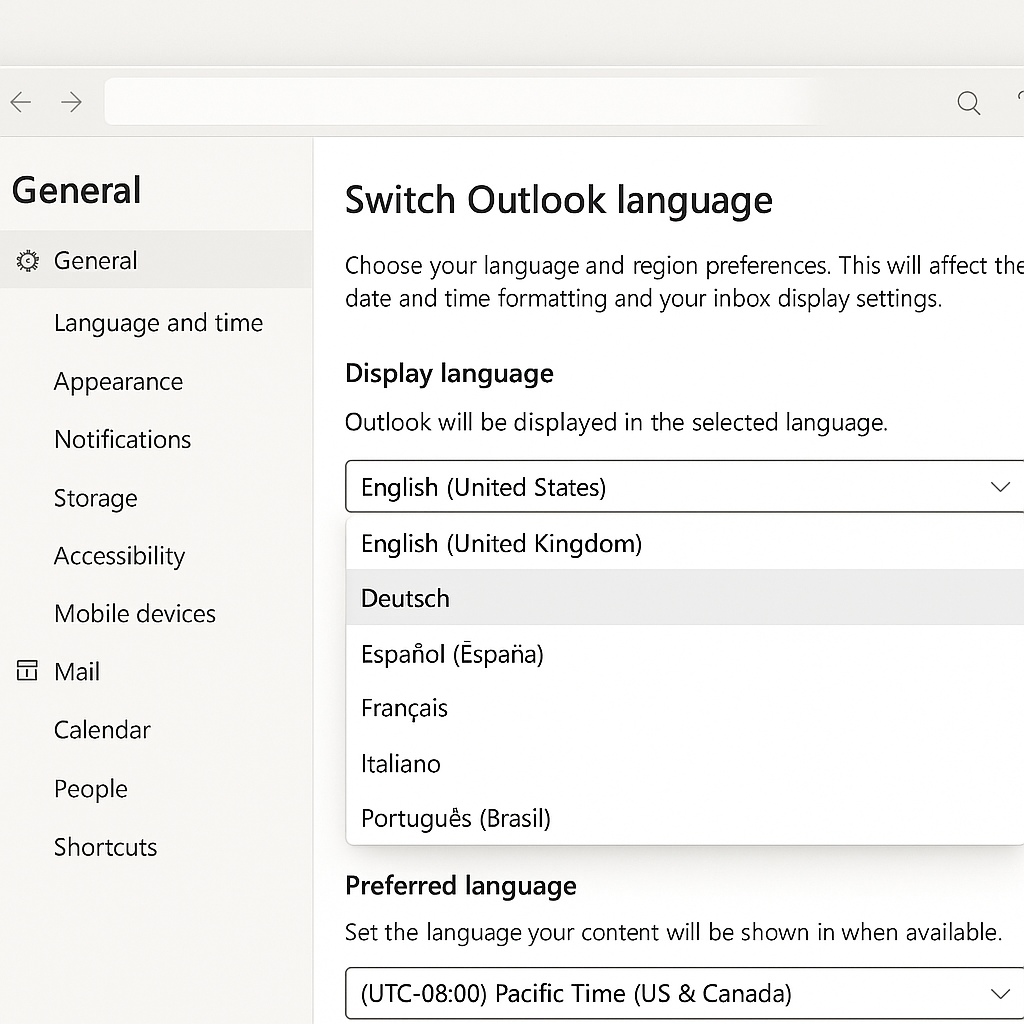
Changing language settings in Outlook
For Outlook desktop applications (Microsoft 365/2019):
- Launch Outlook and click on the File tab in the top-left corner of your screen to access the backstage view where all major settings are located.
- Select Options from the menu on the left side to open the Outlook Options dialog box containing all configurable settings for your application.
- In the Outlook Options dialog box, select Language from the left navigation pane to view all language-related settings available for customization.
- Under the “Choose Editing Languages” section, click Add a language to see the list of available languages you can add to your Outlook interface.
- Select your desired language from the list and click Add to include it in your available languages for the Outlook interface and editing.
- Once added, select the language you want to use and click Set as Default to make it your primary Outlook interface language.
- Click OK to save your changes, then restart Outlook completely for the new language settings to take effect properly.
- Upon reopening, Outlook will display all menus, buttons, and navigation elements in your newly selected language preference.
For Outlook on the web:
- Sign in to your Office 365 Outlook account using your credentials and current authentication methods.
- Click on the Settings gear icon in the top-right corner of the screen to access the settings panel.
- Search for “language” in the settings search box or scroll down to find Language and time settings in the general section.
- Under Language, click on the dropdown menu to see all available languages supported by Outlook on the web.
- Select your preferred language from the list of options, which will immediately change the interface language for navigation elements.
- Click Save at the bottom of the settings panel to apply your language preference to your Outlook web experience.
- The page will refresh automatically, and the Outlook web interface will now display in your selected language.
Troubleshooting Outlook email language settings
- If your language changes don’t appear after restarting Outlook, check if you’re using an older version that requires separate language packs installation through the Office Language Preferences application in your Start menu.
- When certain elements remain in the original language despite changing settings, try repairing your Office installation through Control Panel > Programs > Programs and Features > Microsoft Office > Change > Repair.
- For organizations using Group Policy to manage settings, contact your IT administrator as they may have disabled individual language customization to maintain consistency across the organization.
- If you’re unable to find your preferred language in the available options, verify that you have the latest updates installed for your Office applications through File > Account > Update Options.
- Users experiencing issues with specific languages displaying incorrectly should ensure their Windows regional settings support the character sets required for proper display of those languages.
Pro tip: For multilingual users, consider adding multiple editing languages but keeping your preferred display language as default to maintain a consistent interface while being able to spell-check in various languages.
