Microsoft Teams headphones not working during calls?
Have you ever joined an important Teams meeting only to discover your headphones aren’t detected? You can see the meeting happening, but you can’t hear anything or your colleagues can’t hear you. This problem affects wired headsets, wireless models, and Bluetooth devices alike. The disruption can be particularly problematic during client presentations or collaborative sessions where clear communication is essential.
Bluetooth headset not detected with Teams
When headphones aren’t detected in Microsoft Teams, productivity suffers immediately. Team members waste valuable meeting time troubleshooting audio issues instead of focusing on the agenda. Remote workers particularly depend on reliable audio connectivity for effective collaboration. From our experience, most issues stem from device configuration problems, operating system conflicts, or Teams application settings that need adjustment.
How to fix Microsoft Teams wireless headset problems?
This guide will walk you through a systematic approach to resolving headphone detection issues in Microsoft Teams. We’ll cover solutions for both wired and wireless headsets, with special attention to Bluetooth connectivity problems. The tutorial assumes you have administrative access to your device, the latest version of Microsoft Teams installed, and the necessary permissions to modify audio settings in your operating system.
Troubleshooting for Teams headphones not working
Verify basic connection and Teams audio settings
- Check that your headphones are properly connected to your device, ensuring cables are fully inserted for wired headsets or that wireless headsets are powered on with sufficient battery.
- Open Microsoft Teams and click on your profile picture, then select Settings and navigate to the Devices tab to confirm your headphones appear in the audio devices dropdowns menu.
- Test your headphones in another application like Windows Media Player or Spotify to determine if the issue is specific to Teams or affects your entire system.
- For Bluetooth devices, verify they’re properly paired with your computer by checking the Bluetooth settings in your operating system’s control panel.
- Ensure your headphones aren’t muted through physical buttons on the headset itself or through software controls within Teams or your operating system.
Resolve Microsoft Teams bluetooth headphones not working
- Disconnect and reconnect your Bluetooth headphones by turning off Bluetooth on your computer, waiting 10 seconds, then turning it back on and reconnecting your headphones through the pairing process.
- Update your Bluetooth drivers by visiting Device Manager on Windows (right-click Start menu), expanding the Bluetooth section, right-clicking your Bluetooth adapter, and selecting “Update driver.”
- Check if your headphones are connected to multiple devices simultaneously, as some Bluetooth headsets have limitations on maintaining several active connections at once.
- For persistent issues, reset your Bluetooth headphones according to the manufacturer’s instructions, which typically involves holding down power and volume buttons in a specific sequence.
- Remove your headphones from your computer’s saved devices list and re-pair them from scratch to establish a fresh connection that may resolve hidden configuration issues.
- For wireless headset users experiencing connection problems, try clearing your Teams cache and testing your connection stability. You can learn more about connection testing in our article on how to test microsoft teams connection performance to ensure optimal audio quality.
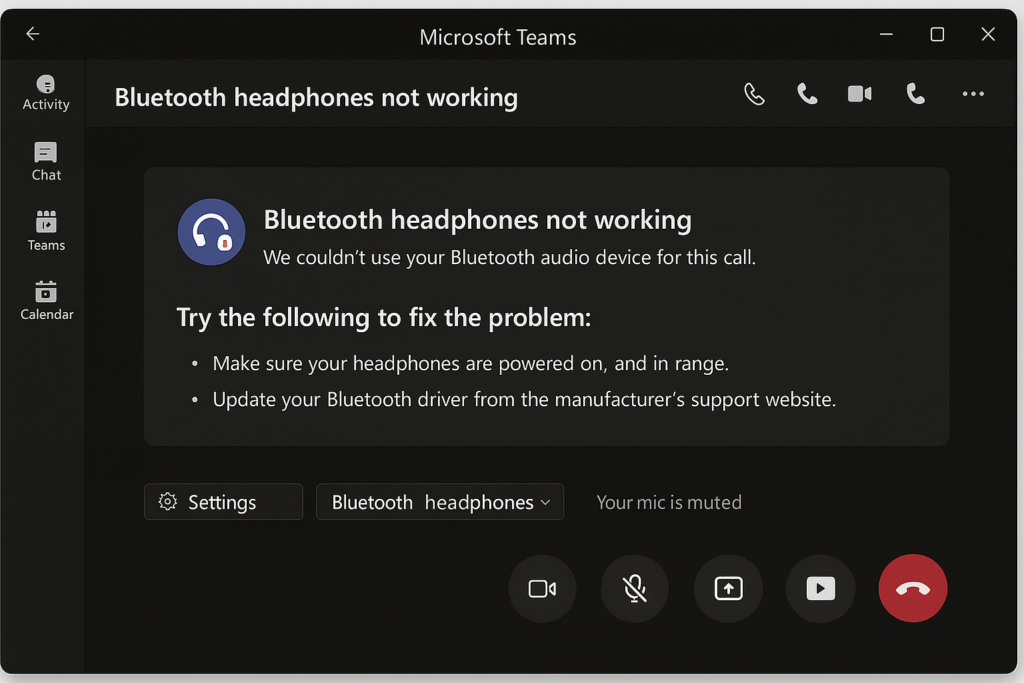
Fix Microsoft Teams microphone not working
- Open Sound settings on your computer and set your Bluetooth headset as both the default playback and recording device to ensure Teams can access both components.
- Check microphone privacy settings in Windows by going to Settings > Privacy > Microphone and ensuring Microsoft Teams has permission to access your microphone.
- Reset Teams audio settings by holding Ctrl+Comma to open Settings, selecting Devices, and clicking “Make a test call” to verify both input and output functionality after selecting your headphones.
- Verify microphone levels aren’t muted or set too low by checking the microphone properties in your sound control panel and adjusting input levels if necessary.
- For Teams desktop app, try signing out completely, closing the application, and relaunching it to refresh the audio device detection capabilities.
Wireless headset not working with Teams?
- Multiple device confusion: If you have several audio devices connected simultaneously, Teams might be routing audio through the wrong device. Disconnect unnecessary audio peripherals and specify your preferred headset explicitly in Teams settings.
- Clear Teams cache: Exit Teams completely, navigate to %appdata%\Microsoft\Teams in File Explorer, and delete the contents of the following folders: Cache, blob_storage, databases, GPUcache, IndexedDB, Local Storage, and tmp.
- Update firmware: Many wireless headsets require periodic firmware updates that fix compatibility issues with applications like Teams. Check the manufacturer’s website or companion software for available updates.
- Check USB port power settings: Some wireless headset dongles require more power than certain USB ports provide. Try different USB ports, particularly those directly on your computer rather than through a hub.
Pro tip: For businesses deploying Teams across multiple users, consider standardizing on headset models that are officially Microsoft Teams certified to minimize compatibility issues.
