Teams together mode not working properly
“We’ve been trying to use Microsoft Teams together mode for our weekly team meetings, but it’s either not showing up as an option or not working correctly when we do enable it. Our team of 15 people meets regularly, and we thought this feature would help create a more engaging virtual meeting experience. However, some team members can’t see the together mode option, while others can activate it but experience display issues.”
Teams together mode templates and configuration challenges
Together mode represents a significant advancement in virtual meeting engagement within Microsoft Teams. This feature uses AI segmentation technology to place meeting participants in shared virtual backgrounds, creating a more natural collaborative environment. Many organizations struggle with inconsistent availability, user adoption barriers, and technical configuration issues that prevent teams from leveraging this powerful collaboration tool effectively.
Teams together mode options and setup requirements
We’ll cover enabling the feature at both organizational and user levels, exploring available scene templates, and resolving common technical issues. Prerequisites include Microsoft Teams desktop application, meeting organizer permissions, and at least three meeting participants for optimal together mode functionality.
However – Before diving into together mode setup, ensure your Teams environment is properly configured. If you’re experiencing general Teams performance issues, you may want to first check our guide on how to fix teams high memory cpu usage guide to ensure optimal performance.
Teams view together mode implementation
Configure together mode during active meetings
- Start or join a Microsoft Teams meeting using the desktop application, as together mode is not available in web browsers or mobile applications currently.
- Wait for at least three participants to join the meeting, as together mode requires a minimum number of attendees to function properly and display effectively.
- Click the “Views” button in the meeting toolbar (typically located near the camera and microphone controls) to access different meeting display options and layouts.
- Select “Together mode” from the dropdown menu to activate the feature, which will automatically segment participants and place them in the selected virtual scene.
- Choose from available scene templates including “Auditorium,” “Coffee shop,” “Conference room,” or seasonal options depending on your meeting context and organizational preferences.
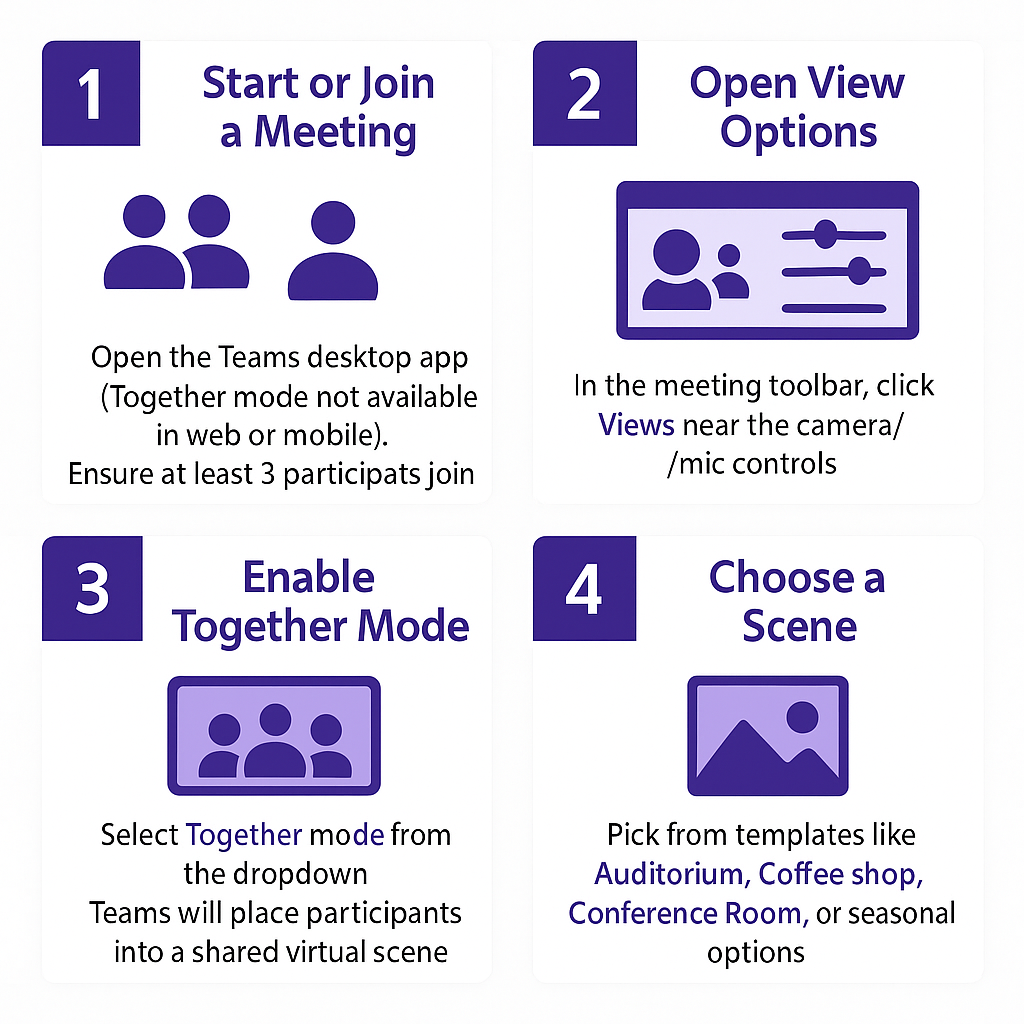
Enable together mode at the organizational level (for Teams administrators)
- Navigate to the Microsoft Teams admin center and sign in with administrator credentials to access tenant-wide meeting policies and configuration settings.
- Select “Meetings” from the left navigation panel, then choose “Meeting policies” to view and modify the available meeting policy configurations for your organization.
- Click on the specific policy you want to modify (typically “Global” for organization-wide settings) to access detailed meeting feature controls and permissions.
- Scroll down to the “Content sharing” section and locate the “Together mode” setting, ensuring it’s set to “Enabled” to allow users access to this feature.
- Click “Save” to apply the changes, noting that policy updates may take up to 24 hours to propagate across all user accounts in your tenant.
Customize together mode experience
- Click the “Scene settings” option (gear icon) within together mode to adjust participant positioning, scene selection, and other visual preferences for optimal meeting experience.
- Use the “Spotlight” feature to highlight specific speakers or presenters within the together mode scene, drawing attention to key contributors during discussions.
- Enable “Large gallery” view alongside together mode to see additional participants who may not fit within the selected scene template or background option.
#PowerShell command to check together mode policy statusGet-CsTeamsMeetingPolicy -Identity Global | Select-Object AllowIPVideo, AllowAnonymousUsersToDialOut, AllowCloudRecording
Teams together mode turn off common issues
Together mode option not appearing in meetings:
• Verify that you’re using the Microsoft Teams desktop application rather than the web browser version, as together mode is exclusively available in the desktop client application. Update to the latest version of Teams desktop client to ensure you have access to the most recent features and bug fixes.
• Check that your meeting has at least three participants present, as together mode automatically disables when participant count drops below the minimum threshold requirement. Encourage team members to join with video enabled for the best together mode experience and proper AI segmentation functionality.
• Confirm that your organization’s IT administrator has enabled together mode in the Teams admin center meeting policies, as this feature may be disabled by default. Contact your IT support team to verify policy settings and request enablement if necessary for your organization.
Teams together backgrounds and scenes not displaying correctly:
• Ensure all meeting participants have sufficient internet bandwidth and processing power, as together mode requires additional system resources compared to standard video calls. Recommend closing unnecessary applications and using wired internet connections when possible to improve performance and reduce display issues.
• Verify that participants are using supported hardware configurations including adequate CPU performance and camera quality, as poor hardware can result in segmentation errors or display problems. Check Microsoft’s official hardware requirements documentation for together mode compatibility and recommended specifications.
• Test different scene templates to identify if the issue is specific to certain backgrounds or affects all together mode options equally. Some scenes may work better depending on lighting conditions, participant positioning, and camera angles in individual home office setups.
If you’re having persistent issues with Teams video features, you might need to verify your camera setup. Check our guide on teams camera not detected windows guide to ensure your camera is properly configured.
Does teams together mode change for everyone automatically:
• Understand that together mode activation affects all meeting participants simultaneously when enabled by the meeting organizer, but individual participants can opt out by switching to different view modes. Meeting organizers have control over the default view, but participants retain the ability to customize their personal viewing experience without affecting others.
• Note that custom together mode scenes and background selections apply to the entire meeting rather than individual participants, ensuring consistent visual experience across all attendees. However, participants can still adjust their personal camera settings, positioning, and other individual preferences while remaining within the shared together mode environment.
• Remember that together mode settings don’t persist between meetings, requiring manual activation for each new meeting session where you want to use this collaborative feature. Consider establishing meeting templates or standard procedures to ensure consistent together mode usage across recurring team meetings and organizational events.
