“I’ve heard about Microsoft Copilot being available in Outlook, but I can’t seem to find it in my desktop application. My organization recently purchased Copilot licenses, but I’m not sure how to activate it. Is there a specific setting I need to toggle, or does my admin need to enable it first? I’d like to start using AI assistance to manage my emails more efficiently.”
Understanding Copilot integration with Outlook
Microsoft Copilot represents a significant advancement in how users interact with their email. By enabling Copilot in Outlook, you gain access to AI-powered features that can summarize long email threads, draft responses, and help organize your inbox. For businesses, this translates to improved productivity, reduced time spent on email management, and more consistent communication. Depending on your Outlook version (desktop, web, or mobile app), the activation process may differ slightly.
Note: Before diving into Copilot setup, ensure you’re familiar with basic Microsoft 365 features. If you’re also using Excel, you might want to set up Copilot in Excel for a complete AI-assisted workflow across Office applications.
How to turn on Copilot in your Outlook application?
Before enabling Copilot, ensure your organization has purchased the necessary licenses and your admin has assigned them to your account. You’ll need a Microsoft 365 Copilot license along with an eligible Microsoft 365 or Office 365 subscription. The following steps will guide you through activating Copilot in different versions of Outlook.
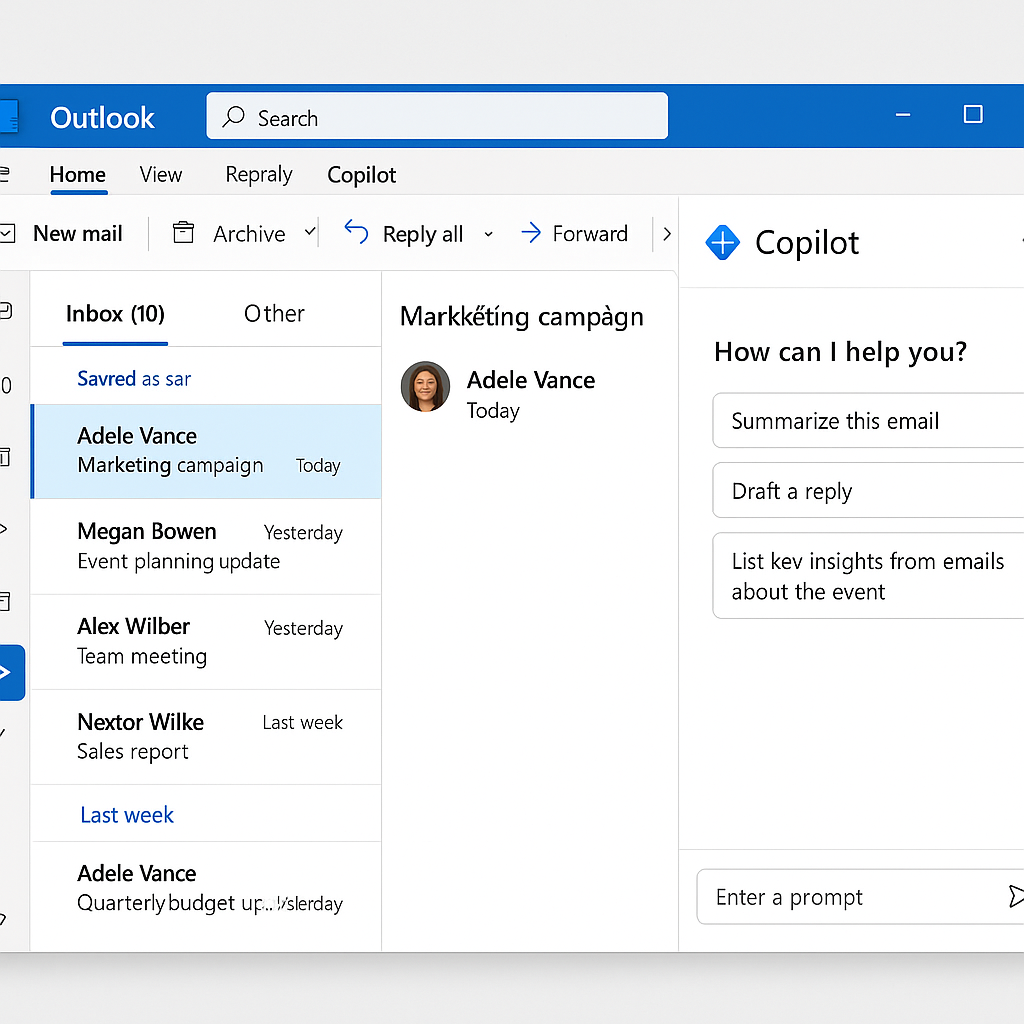
Step-by-step process to enable Copilot in Outlook desktop
- Ensure you have the latest version of Outlook desktop installed by clicking on File > Office Account > Update Options > Update Now to check for and install any pending updates.
- After updating, restart Outlook completely to ensure all changes take effect and new features become available in your application.
- Once Outlook reopens, look for the Copilot icon in the ribbon interface, which typically appears as a star-like symbol in the Home tab or as a dedicated Copilot button.
- If you don’t see the Copilot icon immediately, check the right side of your Outlook window where it might appear as a sidebar option that can be expanded.
- Click on the Copilot icon to open the Copilot pane, which will prompt you to sign in with your Microsoft account if you haven’t already authenticated.
- Accept the terms of service and privacy policy when prompted to complete the activation process and gain access to all Copilot features within your Outlook desktop application.
- Verify activation by creating a new email and looking for Copilot suggestions or by using the Copilot commands in an existing email thread.
Activating Copilot in Outlook classic and web versions
- Navigate to outlook.office.com and sign in with your Microsoft 365 account credentials that have been assigned a Copilot license.
- Once logged in, look for the Copilot icon in the top navigation bar or within the reading pane when viewing emails.
- If using Outlook classic mode, you might need to click on the “Try the new Outlook” option first, as some Copilot features are initially released to the modern experience.
- Click on the Copilot icon to open the assistant panel, which will appear on the right side of your screen with various AI-powered options.
- Select “Get started” or “Enable Copilot” when prompted to activate the feature for your account and begin using the AI capabilities.
- For first-time users, a brief tutorial may appear explaining the various ways Copilot can assist with email management and communication tasks.
- Test the functionality by selecting an email and asking Copilot to summarize it or draft a response based on the content.
Using Copilot in the Outlook mobile app
- Update your Outlook mobile app to the latest version through your device’s app store (Apple App Store or Google Play Store).
- Open the updated Outlook app and sign in with your Microsoft account that has an assigned Copilot license.
- Look for the Copilot icon, which typically appears in the compose window when creating new emails or in the reading view for existing messages.
- Tap on the Copilot icon to activate the assistant and view available AI features for mobile use.
- Grant any necessary permissions requested by the app to allow Copilot to analyze your emails and provide relevant assistance.
- Experiment with voice commands or text prompts to ask Copilot to help draft emails, summarize conversations, or suggest follow-up actions.
- Check the settings menu under your profile to ensure Copilot features are enabled and configured according to your preferences.
Troubleshooting Copilot activation issues in Outlook
- If Copilot doesn’t appear after updating Outlook, verify with your IT administrator that your account has been properly assigned a Microsoft 365 Copilot license and that the feature has been enabled at the organizational level.
- When experiencing “Feature not available” messages, try signing out of Outlook completely, clearing your cache, and signing back in to refresh your credentials and permissions.
- For users encountering performance issues after enabling Copilot, check your system resources as the AI features may require additional processing power and memory compared to standard Outlook functions.
- If Copilot appears but doesn’t respond to commands, ensure you have a stable internet connection since the feature relies on cloud processing to generate responses and analyze content.
- When Copilot suggestions seem irrelevant or inaccurate, continue using the feature regularly as the AI improves its understanding of your communication style and preferences over time.
- Users with multiple Microsoft accounts should verify they’re signed in with the correct account that has the Copilot license assigned to avoid confusion about feature availability.
- If you’re experiencing general system performance issues while using Copilot, you may need to fix slow boot time in Windows 11 to ensure optimal performance of AI features.
- If all else fails, contact your organization’s IT support team with specific error messages or screenshots to help diagnose and resolve any licensing or configuration issues preventing Copilot activation.
