Teams keep causing computer crashes
You’re in the middle of an important client presentation when Microsoft Teams suddenly crashes. Your computer freezes, the meeting ends abruptly, and you’re left scrambling to rejoin while your colleagues wait. This scenario happens more often than it should, especially when Teams keeps crashing and restarting during critical business meetings.
Why Teams crashes on startup and during meetings?
Microsoft Teams crashing issues stem from various factors including outdated software, conflicting applications, insufficient system resources, or corrupted user profiles. When Teams keeps shutting down repeatedly, it often indicates deeper system conflicts or resource allocation problems, similar to how Teams high CPU usage issues can impact performance. Understanding the root causes helps you implement targeted solutions rather than temporary fixes.
Resolve Teams app keeps closing problems
This tutorial covers a comprehensive troubleshooting workflow to eliminate Teams crashing issues permanently. We’ll address both immediate fixes and long-term stability improvements. The solution involves clearing Teams cache, updating software components, adjusting system settings, and implementing preventive measures. You’ll need administrative access to your computer and approximately 30 minutes to complete all steps. This approach works for both Windows and Mac environments where Microsoft Teams keeps shutting down unexpectedly.
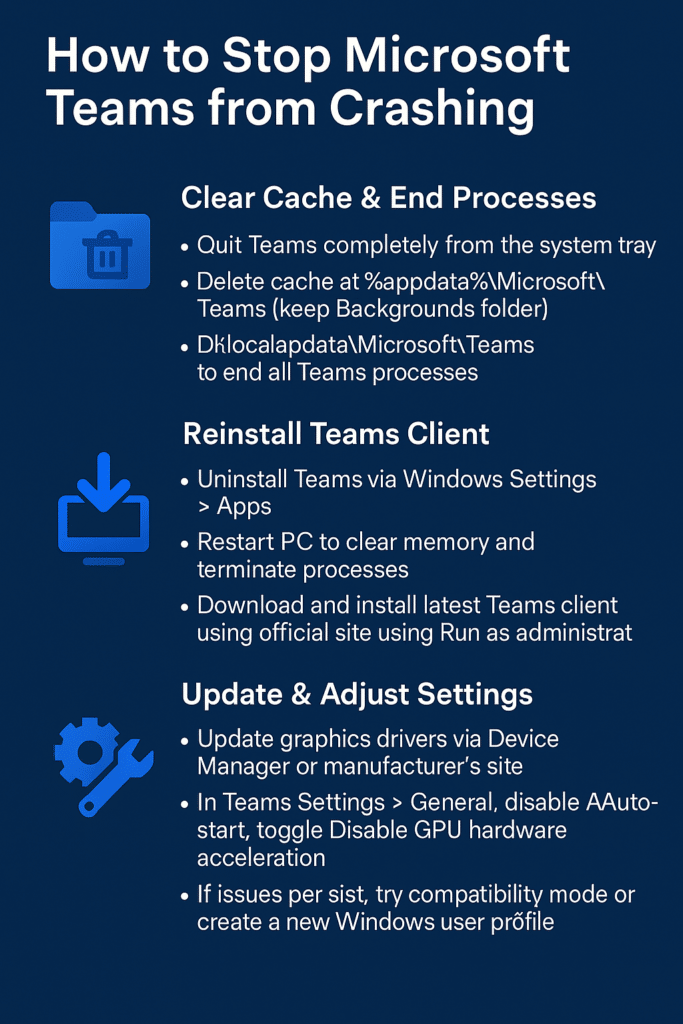
How to stop Teams from crashing during meetings?
- Close Microsoft Teams completely by right-clicking the Teams icon in your system tray and selecting “Quit” to ensure all processes terminate properly.
- Press Windows key + R, type “%appdata%\Microsoft\Teams” and press Enter to access the Teams application data folder containing cache files.
- Delete all contents within the Teams folder except the “Backgrounds” folder to clear corrupted cache while preserving custom backgrounds you’ve uploaded.
- Navigate to “%localappdata%\Microsoft\Teams” and delete the contents of this folder as well to remove additional cached data that might cause instability.
- Open Task Manager by pressing Ctrl + Shift + Esc and end any remaining Teams processes under the “Processes” tab to ensure complete cleanup.
- Download the latest Teams desktop client from the official Microsoft website rather than relying on automatic updates that might have failed.
- Uninstall the current Teams application through Windows Settings > Apps > Microsoft Teams > Uninstall to remove potentially corrupted installation files.
- Restart your computer to clear memory and ensure all Teams-related processes are completely terminated before reinstalling the application.
- Install the fresh Teams client using “Run as administrator” to ensure proper permissions and registry entries are created during installation.
- Update your graphics drivers through Device Manager or your manufacturer’s website since outdated drivers commonly cause Teams video crashes.
- Adjust Teams settings by opening Teams > Settings > General and disabling “Auto-start application” if you experience crashes on startup.
- Configure hardware acceleration by going to Settings > General and toggling “Disable GPU hardware acceleration” to reduce system resource conflicts.
- Set Teams to run in compatibility mode by right-clicking the Teams shortcut, selecting Properties > Compatibility, and choosing “Windows 8” mode.
- Increase virtual memory by accessing System Properties > Advanced > Performance Settings > Advanced > Virtual Memory and setting custom size values.
- Create a new Windows user profile if crashes persist, as corrupted user profiles often cause persistent Teams instability issues.
Solutions for Teams keeps crashing and restarting issues
- Teams crashes immediately after launching: This typically indicates corrupted installation files or conflicting startup programs running simultaneously with Teams. Disable unnecessary startup applications through Task Manager’s Startup tab, then reinstall Teams using the offline installer package. Check Windows Event Viewer for specific error codes that can guide more targeted troubleshooting approaches.
- Teams freezes during video calls and causes system crashes: Insufficient RAM or overheating components often trigger this behavior, especially during resource-intensive video conferences. If you’re experiencing Teams screen sharing problems, this could be related to the same underlying resource issues. Monitor CPU and memory usage through Task Manager during calls, close unnecessary applications, and ensure adequate system cooling.Consider upgrading hardware if your system consistently maxes out resources during Teams usage.
- Teams keeps shutting down after Windows updates: Windows updates sometimes introduce compatibility issues with existing Teams installations, requiring cache clearing or complete reinstallation procedures. Roll back recent Windows updates temporarily to test stability, then reinstall Teams with the latest version. Check Microsoft’s known issues documentation for specific update-related Teams problems and recommended workarounds for your Windows version.
- Teams crashes during screen sharing presentations: This often occurs due to conflicts with graphics drivers or display scaling issues. Try reducing your screen resolution to 1920×1080 before presenting, and disable any third-party screen recording software. In Teams settings, switch from “Optimize for video” to “Optimize for text and images” under the sharing quality options to reduce system load.
- Teams becomes unresponsive when switching between multiple meetings: Memory leaks can cause Teams to consume excessive RAM over time. Set a reminder to restart Teams every 4-6 hours during heavy usage days. You can also limit the number of concurrent meeting windows by joining additional meetings via phone rather than computer audio.
- Teams crashes specifically on older Windows 10 builds: Ensure you’re running Windows 10 version 1903 or later, as earlier builds have known compatibility issues with recent Teams updates. Check your build number by typing “winver” in the Run dialog. If you’re on an older build, update Windows through Settings > Update & Security before reinstalling Teams.
