Why am I hearing an echo during my Teams calls?
Are you in the middle of an important Teams meeting when suddenly you hear your own voice echoing back? This frustrating audio issue can disrupt your workflow and make communication difficult. You might be wondering, “Why do I keep hearing an echo during my Microsoft Teams calls, and how can I stop it?” Echo problems in Teams meetings are common but can be resolved with the right approach. Let’s explore how to identify the causes and implement effective solutions.
Understanding the causes of echoing in Teams meetings
Echo in Microsoft Teams calls typically occurs when sound from speakers is picked up by a microphone and transmitted back to the meeting. This creates a feedback loop that participants hear as an echo. Several factors contribute to this problem:
- Multiple devices in the same room accessing the same meeting
- Improper audio device settings in Teams
- External speakers positioned too close to microphones
- Hardware issues with headsets or built-in audio equipment
- Network latency causing delayed audio transmission
Resolving echo issues is essential for maintaining professional communication and ensuring productive virtual meetings.
Note: When experiencing echo issues in Teams meetings, it’s important to first check your audio setup. Similar to how you might need to troubleshoot microphone detection issues in Teams, echo problems often stem from incorrect device configurations.
Effective solutions to stop echo in Teams calls
Before your next important Teams meeting, you can implement several strategies to prevent echo problems. This tutorial will guide you through adjusting audio settings, optimizing your hardware setup, and enabling echo cancellation features in Microsoft Teams. We’ll assume you have a Microsoft Teams account and basic familiarity with the application’s interface.
Step-by-step guide to eliminate echoing on Teams calls
Check your audio setup and devices
- Ensure only one device in the room is connected to the Teams meeting to prevent audio feedback loops that cause echoing during calls.
- If multiple participants are in the same physical location, designate a single device as the audio source and mute all other devices to prevent sound from being picked up by multiple microphones.
- Verify that you’re using the correct audio input and output devices by clicking on the three dots in your Teams meeting and selecting “Device settings” to check your current configuration.
- Try using a quality headset with a built-in microphone instead of separate speakers and microphone, as this significantly reduces the chance of audio being recaptured.
- Position external speakers away from your microphone and reduce the speaker volume to minimize the possibility of sound being picked up again by the microphone.
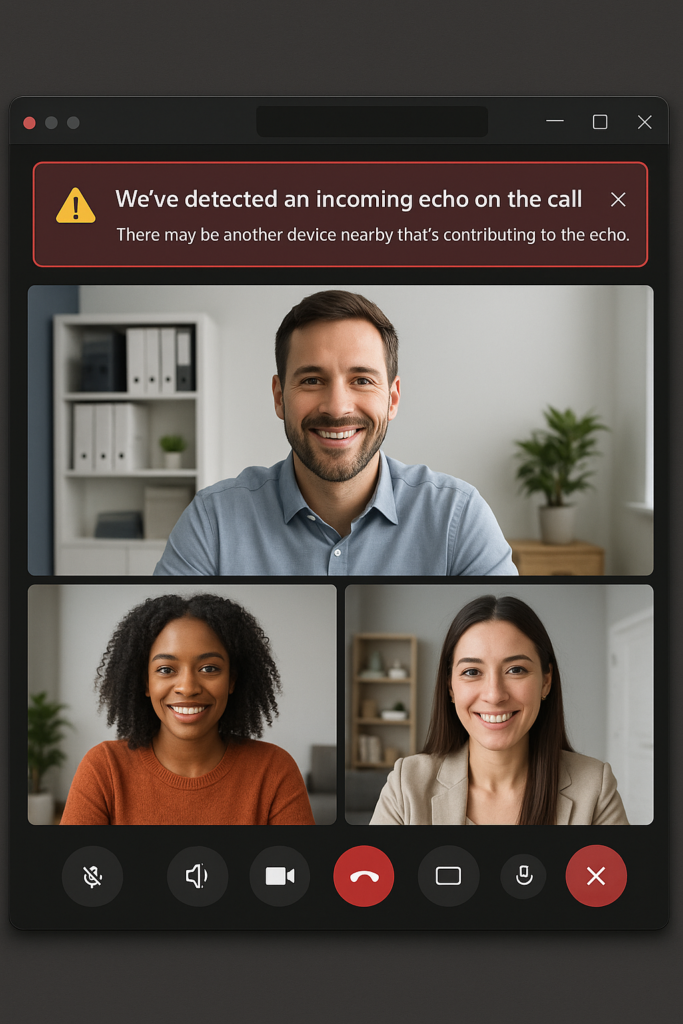
Adjust Microsoft Teams audio settings
- Open Microsoft Teams and click on your profile picture, then select “Settings” and navigate to the “Devices” section to access comprehensive audio controls.
- Enable the “Automatically adjust microphone sensitivity” option to help Teams optimize your microphone levels based on your speaking volume and background noise conditions.
- Turn on noise suppression by selecting “High” from the dropdown menu to filter out background sounds that might contribute to echo problems during your meetings.
- Test your microphone and speakers using the “Make a test call” feature to verify your settings are working properly before joining an important meeting.
- Enable echo cancellation by checking the appropriate box in the audio settings, as this feature uses algorithms to detect and remove echo in real-time during calls.
Troubleshoot persistent echo issues
- Update your Microsoft Teams application to the latest version, as Microsoft regularly releases improvements to audio processing capabilities that can help resolve echoing problems.
- Check your computer’s sound settings outside of Teams by right-clicking the speaker icon in your system tray and selecting “Sound settings” to ensure no enhancements or effects are enabled that might interfere.
- Temporarily disable other applications that might be accessing your microphone or speakers during Teams meetings, as these can sometimes create conflicts leading to echo issues.
- If using Bluetooth headphones or earbuds, ensure they’re fully charged and properly paired, as low battery or connection issues can sometimes cause audio feedback or echo problems.
- f you’re still experiencing echo issues, consider checking your overall Teams performance. Just like when you test Microsoft Teams connection performance, audio problems can sometimes be related to your network stability.
Tip: For critical presentations or meetings, join 5 minutes early to test your audio setup with another participant to ensure echo-free communication.
Troubleshooting common echo problems in Teams
- If participants report hearing an echo only when you speak, the issue likely originates from your setup – try reducing your speaker volume or switching to headphones to prevent your microphone from picking up output audio.
- When you hear an echo of your own voice, the problem typically comes from another participant’s device – politely ask others to mute their microphones when not speaking or suggest they use headphones instead of speakers.
- For persistent echo issues despite proper settings, try leaving and rejoining the meeting, as this reestablishes your connection and often resolves temporary audio processing glitches in Microsoft Teams.
- If echo occurs only in larger meetings, consider suggesting that the meeting organizer enable the “Mute all” feature, which can help identify which participant’s audio setup is causing the echo problem.
- Network latency can sometimes cause delayed audio that sounds like echo – check your internet connection speed and consider closing bandwidth-heavy applications during important Teams meetings.
