Teams content summarization with Copilot
Have you ever returned from vacation to find hundreds of unread messages in your Teams channels? Or joined a project mid-stream and needed to quickly understand weeks of chat history? Many professionals struggle with information overload in Microsoft Teams, spending valuable time scrolling through lengthy conversation threads to extract key decisions and action items.
Understanding the Microsoft Teams chat summarizer challenge
Teams conversations can quickly become overwhelming, especially in active workspaces with multiple ongoing projects. Without proper summarization tools, important information gets buried in chat threads. This creates inefficiencies and potential miscommunication across teams. Microsoft has recognized this challenge and integrated AI-powered summarization capabilities directly into Teams through Copilot and other conversation summarizer tools. ‘
Today, we will focus on using Copilot to generate quick conversation summaries and extract actionable insights from chat threads. You’ll need a Microsoft 365 subscription with Copilot licensing and appropriate permissions to access AI features in your organization.
Implementation of Copilot AI chat summarization
- Navigate to the Teams chat or channel conversation you want to summarize and ensure you have scrolled to include all relevant messages in your view.
- Look for the Copilot icon in the chat interface, typically located in the top toolbar or compose area of your conversation window.
- Click on the Copilot button and select “Summarize this conversation” from the dropdown menu options that appear.
- Copilot will analyze the chat history and generate a comprehensive summary highlighting key topics, decisions, and action items discussed in the thread.
- Review the generated summary and use the “Refine” option to adjust the summary length or focus on specific aspects like decisions or tasks.
- Copy the summary text and paste it into a new message, OneNote page, or SharePoint document for future reference and team sharing.
- For ongoing conversations, set up recurring summarization by asking Copilot to “Summarize new messages since [date]” to stay current with developments. You can also integrate your Teams tasks with Outlook to better manage action items identified in summaries.
- Use the “Export summary” feature to save summaries as Word documents or PDF files for formal documentation and project records.
- Create custom prompts like “Summarize action items only” or “Focus on technical decisions” to generate targeted summaries for different stakeholder needs.
- Schedule regular summary reviews by setting calendar reminders to run Copilot summarization on critical project channels weekly or monthly.
Important tip: Train your team to use consistent formatting for action items and decisions to improve Copilot’s summarization accuracy.
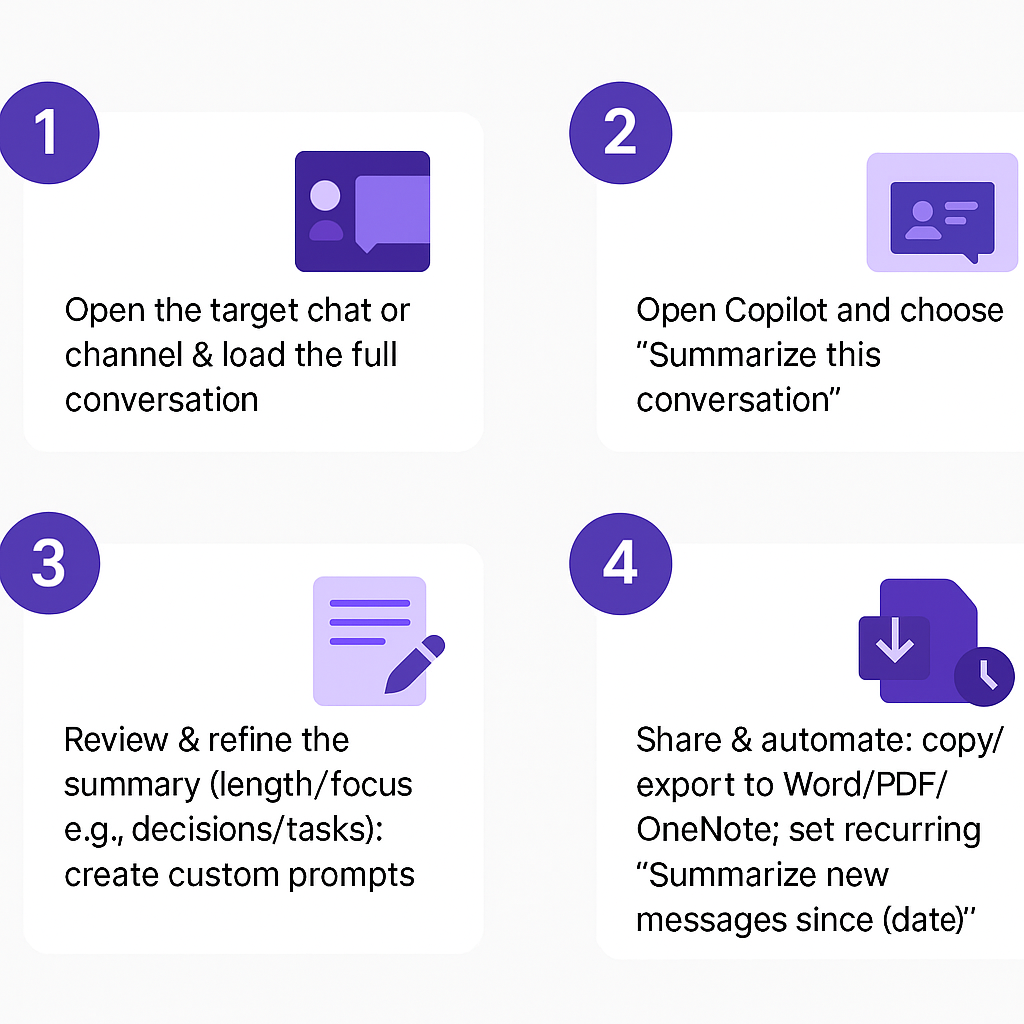
Troubleshooting common teams chat summary issues
- Copilot summarization feature appears grayed out or unavailable in your Teams interface: Check your Microsoft 365 licensing to ensure Copilot is included in your subscription plan and verify with your IT administrator that AI features are enabled for your tenant.
- Generated summaries miss important context or provide inaccurate information about discussed topics: Ensure you’re including sufficient chat history in your selection and try breaking down very long conversations into smaller segments for more focused and accurate summarization results.
- Summary quality varies significantly between different types of conversations and chat formats: Optimize your team’s communication by encouraging structured discussions with clear topic headers and consistent formatting for decisions, which helps AI tools better identify and categorize important information.
