As a project manager, I’ve been experiencing frustrating freezes when sharing my screen during Microsoft Teams meetings. This happens at the worst possible times, especially during client presentations. Sometimes my entire Teams application crashes, forcing me to rejoin the meeting and apologize for the interruption. How can I fix these Microsoft Teams screen sharing freezes and prevent them from happening during critical meetings?
Common Microsoft Teams freeze issues during screen sharing
Screen sharing in Microsoft Teams is a critical functionality for remote collaboration, but freezing and crashing issues can significantly disrupt productivity. These problems often manifest when presenting important content to clients, conducting training sessions, or collaborating with team members. Microsoft Teams freeze or crash incidents during screen sharing can stem from various sources including hardware limitations, software conflicts, network constraints, or outdated applications. Addressing these issues promptly helps maintain professional communication and ensures seamless virtual meetings.
Note: If you’re experiencing issues, first check our guide on how to fix teams screen sharing not working for basic troubleshooting. These problems often manifest when presenting important content to clients or conducting training videos microsoft teams sessions.
Resolving Teams screen sharing freezes with proven solutions
This tutorial will walk you through comprehensive troubleshooting steps to fix Microsoft Teams freeze while meeting and screen sharing problems. We’ll cover quick fixes for immediate relief as well as long-term solutions to prevent recurring issues. These steps apply to Microsoft Teams on Windows 10 and other supported platforms. By implementing these solutions, you’ll minimize disruptions during your presentations and maintain professional virtual meetings without the stress of unexpected crashes.
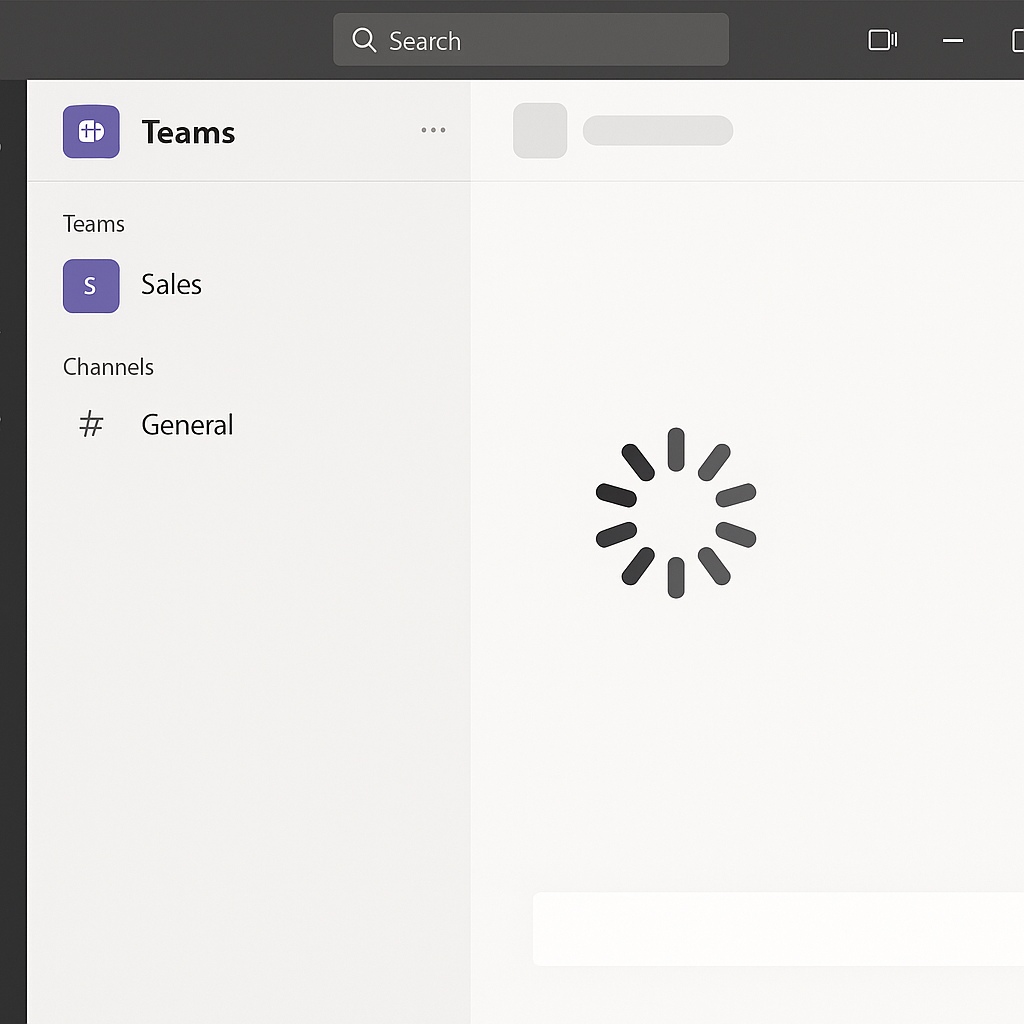
Stop Microsoft Teams screen sharing issues
Update Microsoft Teams and your operating system
- Ensure you’re running the latest version of Microsoft Teams by clicking on your profile picture, selecting “Check for updates,” and installing any available updates to prevent compatibility issues causing freezes.
- Keep your Windows 10 operating system current by navigating to Settings > Update & Security > Windows Update and installing all pending updates, as outdated system components can contribute to Teams crashing while sharing screen.
- After updating both Teams and your operating system, restart your computer completely to properly implement the changes and clear any temporary files that might be causing conflicts.
Optimize hardware acceleration settings
- Open Microsoft Teams, click on your profile picture in the top-right corner, and select “Settings” to access configuration options that might be contributing to screen sharing problems.
- Navigate to the “General” tab and locate the “Application” section where you’ll find the “Disable GPU hardware acceleration” option that often resolves Teams screen sharing issues.
- Toggle this setting on if you’re experiencing freezes, as hardware acceleration can sometimes conflict with your graphics drivers and cause Microsoft Teams to freeze during screen sharing sessions.
- Restart Microsoft Teams after making this change to ensure the new settings take effect properly and test screen sharing again to see if the issue persists.
Clear Teams cache to resolve persistent freezes
- Close Microsoft Teams completely by right-clicking the Teams icon in the system tray and selecting “Quit” to ensure all processes are terminated before attempting to clear the cache.
- Press Win+R to open the Run dialog, then type “%appdata%\Microsoft\Teams” and press Enter to access the Teams application data folder where cache files are stored.
- Delete the following folders: Cache, blob_storage, databases, GPUcache, IndexedDB, Local Storage, and tmp to remove potentially corrupted data that might be causing Microsoft Teams freeze or crash issues.
- Restart your computer and relaunch Teams, which will rebuild these folders with fresh data, often resolving persistent freezing problems during screen sharing sessions.
Adjust network and bandwidth settings
- Open Teams, go to Settings > General, and locate the “Network bandwidth” section to modify how Teams utilizes your internet connection during meetings and screen sharing.
- Set the bandwidth usage to “Low” if you’re experiencing consistent freezing, as this reduces the data requirements and can prevent Teams crashing while sharing screen on limited connections.
- Consider connecting to a wired network instead of using Wi-Fi when conducting important presentations, as this provides more stable connectivity and reduces the likelihood of Microsoft Teams freeze while meeting.
- Close other bandwidth-intensive applications and browser tabs during important meetings to dedicate more network resources to Teams and prevent competition for limited bandwidth.
Persistent Microsoft Teams screen sharing problems
- Teams freezes immediately when sharing begins: This often indicates a graphics driver issue – update your display drivers through Device Manager by right-clicking Start > Device Manager > Display adapters > right-click your graphics card > Update driver, then restart your computer before attempting to share again.
- Screen sharing works but freezes after several minutes: This typically suggests memory or resource constraints – try closing unnecessary applications before meetings, especially resource-intensive programs like video editors or virtual machines that compete for system resources with Microsoft Teams.
- Teams crashes completely during screen sharing: If Microsoft Teams keeps crashing during screen sharing, try running Teams in compatibility mode by right-clicking the Teams shortcut > Properties > Compatibility tab > check “Run this program in compatibility mode” and select Windows 8, which often resolves serious crash issues on Windows 10 systems.
Tip : For critical presentations, consider having a backup sharing method ready, such as a colleague prepared to share the same content or having the presentation available in OneDrive for quick access if needed.
