Why isn’t my wireless mouse responding in Windows 11?
You’re working on an important presentation when suddenly your wireless mouse stops responding. The cursor freezes on screen, clicks don’t register, and you’re left frantically trying to navigate Windows 11 with just your keyboard. This scenario affects users whether they’re using Bluetooth mice, USB receiver-based devices, or newer wireless technologies.
Reinstall mouse driver and control alternatives for Windows 11
When your USB mouse stops working or Windows 11 doesn’t recognize your mouse properly, the issue typically stems from driver conflicts, power management settings, or connectivity problems between your device and the operating system.
This guide covers comprehensive troubleshooting methods for wireless mouse issues in Windows 11, including driver reinstallation procedures, keyboard navigation techniques, and systematic approaches to resolve erratic mouse behavior. We’ll address scenarios where mice work intermittently, don’t connect at all, or exhibit unpredictable movement patterns that disrupt your workflow.
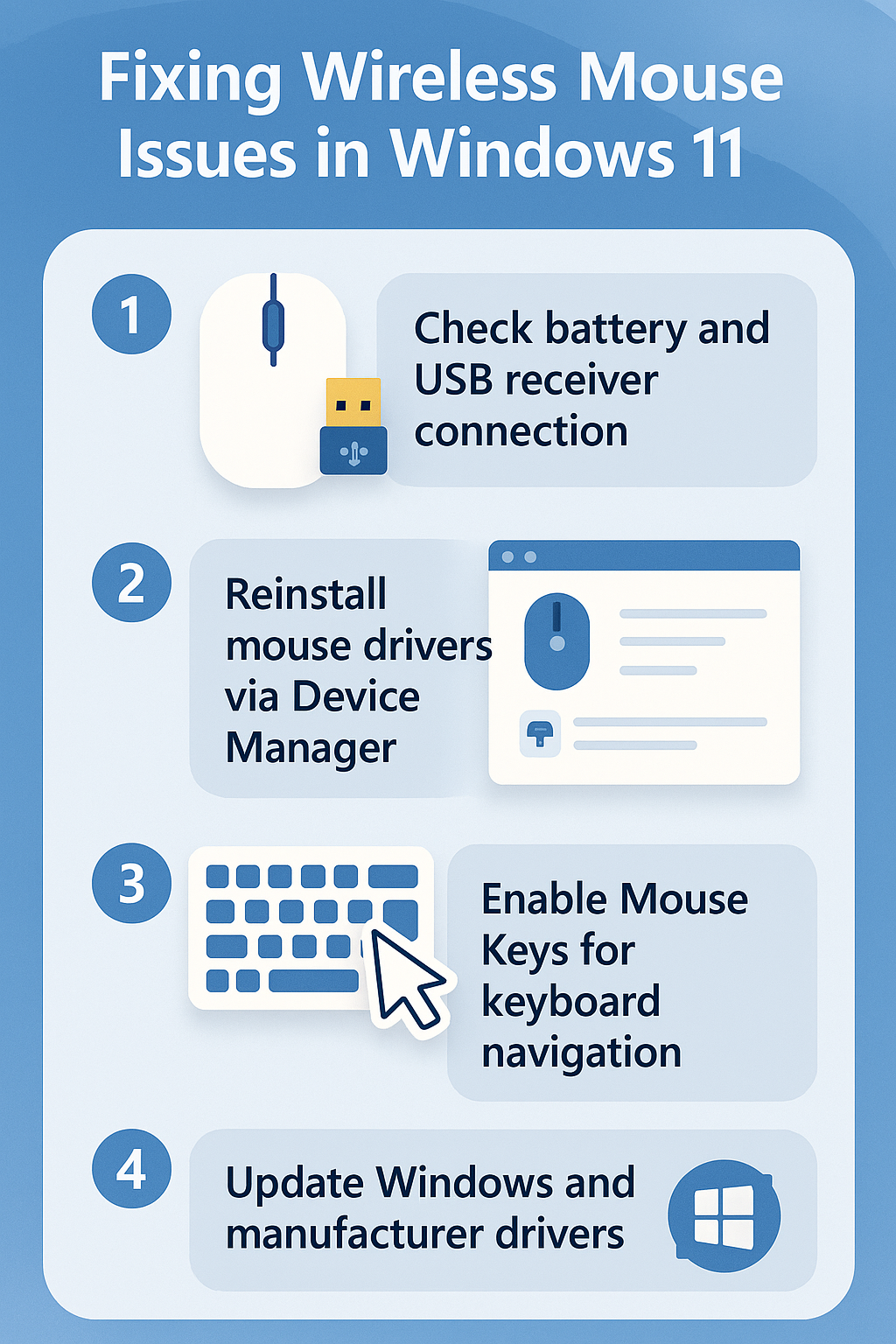
USB mouse troubleshooting and driver reinstallation steps
Initial wireless mouse diagnostics in Windows 11
- Check your wireless mouse’s power indicator light to confirm the device has sufficient battery charge and is attempting to establish a connection with your computer.
- Verify that your mouse’s USB receiver is properly inserted into a functional USB port, testing different ports to eliminate hardware connection issues.
- Press the connection or pairing button on your wireless mouse (usually located on the bottom) and hold for 3-5 seconds to initiate a fresh pairing sequence.
- Navigate to Windows 11 Settings using the Windows key + I keyboard shortcut, then select “Bluetooth & devices” to check if your mouse appears in the connected devices list. If you’re experiencing similar connectivity issues with other devices, you might want to check our guide on how to fix Bluetooth not detected in Windows for additional troubleshooting steps.
- If using a Bluetooth mouse, ensure Bluetooth is enabled in Windows 11 by toggling the Bluetooth switch in the Settings app or using the Windows key + A to access Quick Settings.
Control mouse with keyboard navigation techniques
- Use the Windows key + R to open the Run dialog, type “main.cpl” and press Enter to access Mouse Properties directly through keyboard commands.
- Enable Mouse Keys functionality by pressing Left Alt + Left Shift + Num Lock simultaneously, which allows you to control the cursor using your numeric keypad for emergency navigation.
- Access Device Manager by pressing Windows key + X and selecting “Device Manager” from the power user menu to manage mouse drivers without requiring mouse input.
- Navigate through Windows 11 interface using Tab key to move between elements, Enter to select items, and arrow keys to navigate within menus and dialog boxes.
Expert Tip: Mouse Keys can be a lifesaver when your primary pointing device fails. The numeric keypad numbers 1-9 correspond to directional movement, with 5 acting as a click button.
Windows 11 mouse driver reinstallation process
- Open Device Manager using Windows key + X, then navigate to “Mice and other pointing devices” using arrow keys and expand the category by pressing the right arrow key. Note that if you’re facing other driver-related issues in Windows 11, our tutorial on installing camera drivers in Windows 11 follows a similar process that might be helpful.
- Locate your wireless mouse in the device list, right-click (or press the Menu key) and select “Uninstall device” to remove the current driver installation completely.
- Confirm the uninstallation by selecting “Delete the driver software for this device” checkbox if available, then click “Uninstall” to proceed with driver removal.
- Restart your Windows 11 computer to allow the operating system to detect and reinstall generic mouse drivers automatically during the boot process.
- If automatic driver installation fails, visit your mouse manufacturer’s website to download the latest Windows 11-compatible drivers for your specific mouse model.
- Run the downloaded driver installer with administrator privileges by right-clicking the installer file and selecting “Run as administrator” to ensure proper driver integration.
Advanced troubleshooting for erratic mouse movement
- Access Windows 11 Settings, navigate to “Bluetooth & devices,” then “Mouse” to adjust pointer speed, scrolling behavior, and other movement-related settings that might cause erratic behavior.
- Disable “Enhance pointer precision” in Mouse Properties advanced settings, as this feature can sometimes cause unpredictable cursor movement with certain wireless mouse models.
- Check for interference from other wireless devices by temporarily disabling Wi-Fi, moving away from wireless routers, or switching your mouse to a different wireless channel if supported.
- Update Windows 11 to the latest version through Settings > Windows Update, as Microsoft regularly releases fixes for hardware compatibility issues including mouse recognition problems.
- Reset your mouse’s internal memory by removing batteries for 30 seconds, then reinserting them while holding the power button to clear any stored connection data.
Troubleshoot wireless mouse recognition and connectivity issues
Windows 11 doesn’t recognize mouse solutions
- Verify that your wireless mouse receiver is compatible with Windows 11 by checking the manufacturer’s compatibility list or downloading updated receiver firmware if available.
- Test your mouse on another computer to determine whether the issue lies with the mouse hardware itself or your Windows 11 system configuration.
- Clear Bluetooth cache by opening Settings, navigating to “Bluetooth & devices,” selecting “More Bluetooth options,” and removing all previously paired mouse devices before attempting reconnection.
- Run the built-in Hardware and Devices troubleshooter by opening Settings, selecting “System,” then “Troubleshoot,” followed by “Other troubleshooters” to automatically detect and resolve mouse connectivity problems.
Resolve mouse moving erratically and response issues
- Clean your mouse sensor and the surface you’re using, as dust, debris, or reflective surfaces can cause erratic tracking behavior in optical and laser mice.
- Adjust your mouse’s polling rate through manufacturer software or Windows device properties, as high polling rates can sometimes overwhelm system resources and cause irregular movement patterns.
- Check Windows 11 power management settings by accessing Device Manager, locating your mouse under “Mice and other pointing devices,” opening Properties, and disabling “Allow the computer to turn off this device.”
- Scan for malware using Windows Defender or your preferred antivirus software, as certain malicious programs can interfere with mouse input and cause unpredictable cursor behavior.
Important Tip: Always test your wireless mouse on a solid, non-reflective surface like a mouse pad or wooden desk. Glass, mirrors, and glossy surfaces can cause tracking issues even with high-quality optical sensors.
