Understanding why Microsoft Teams keeps crashing during startup
“Every morning when I try to open Microsoft Teams, it either crashes immediately or freezes on the loading screen. This happens on both my Windows 10 laptop and my colleague’s Windows 11 machine. We’ve tried restarting our computers, but the Teams app keeps crashing before we can even sign in. Our team meetings start in 30 minutes, and we can’t access any of our channels or files. Is there a reliable way to fix these Microsoft Teams freeze issues without losing our chat history or having to reinstall everything from scratch?”
The impact of Microsoft Teams app crashing on productivity
Microsoft Teams crashing during startup creates significant disruptions for organizations relying on seamless collaboration. When the Teams app crashes consistently, employees lose access to critical communication channels, scheduled meetings, and shared files. These freezing issues particularly affect Windows 10 and Windows 11 users during peak business hours. Understanding the root causes helps prevent recurring crashes and maintains business continuity across your organization.
Fix Microsoft Teams crashing and freezing
We’ll focus on clearing cache files, updating system components, and adjusting compatibility settings:
- Close Microsoft Teams completely by right-clicking the Teams icon in your system tray and selecting “Quit” to ensure no background processes remain active.
- Press Windows key + R to open the Run dialog, type “%appdata%\Microsoft\Teams” and press Enter to navigate to the Teams cache folder location.
- Delete all contents within the Teams folder, including cache, databases, and temporary files that may be causing the application to crash during startup.
- Navigate to “%localappdata%\Microsoft\Teams” using the same Run dialog method and delete all files in this secondary cache location as well.
- Open Windows Settings by pressing Windows key + I, then navigate to Apps > Apps & features to locate Microsoft Teams in your installed applications list.
- Click on Microsoft Teams and select “Advanced options” to access the reset functionality that can resolve persistent crashing issues without complete reinstallation.
- Click “Reset” to clear all app data and return Teams to its default state, which often resolves freeze problems on both Windows 10 and Windows 11.
- Download the latest Microsoft Teams installer from the official Microsoft website to ensure you have the most current version with recent bug fixes.
- Run the installer as administrator by right-clicking and selecting “Run as administrator” to prevent permission-related installation issues that could cause future crashes.
- Restart your computer after installation to ensure all system components properly recognize the updated Teams application and prevent startup conflicts.
Note: If you’re experiencing frequent Teams crashes during work hours, first check if your Teams is properly configured for your work environment. You may need to verify your Microsoft Teams login and sign-in settings to ensure proper authentication. Additionally, many users find that fixing Teams stuck in loading loop issues helps prevent recurring crashes.
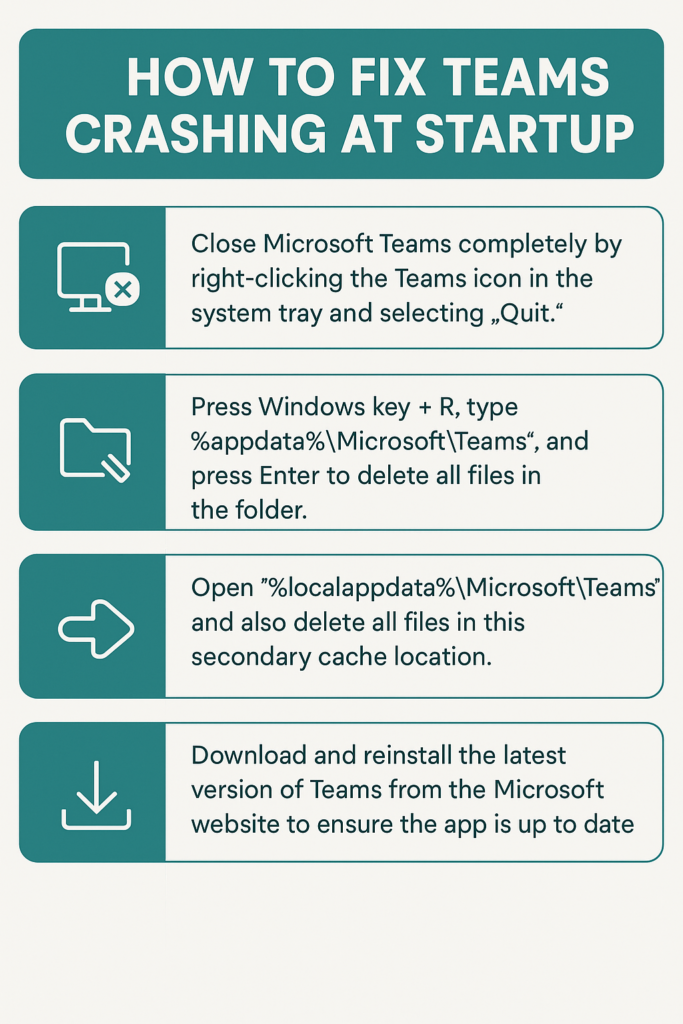
Common issues when Microsoft Teams freeze or crash occurs
- Teams crashes immediately after clicking the desktop icon: This typically indicates corrupted user profile data or conflicting startup programs running simultaneously with Teams. Clear the Teams cache completely, then disable unnecessary startup programs through Task Manager’s Startup tab. Restart your computer and launch Teams as the first application to isolate potential conflicts with other software.
- Microsoft Teams freezes on the loading screen with spinning wheel: Graphics driver incompatibility often causes this specific freeze pattern, particularly on Windows 11 systems with integrated graphics cards. Update your graphics drivers through Device Manager or download the latest drivers directly from your graphics card manufacturer’s website. Additionally, try running Teams in compatibility mode for Windows 8 through the executable’s Properties menu.
- Teams app crashes when joining meetings or opening specific channels: Memory allocation issues or corrupted meeting cache files usually trigger these targeted crashes during specific actions within the application. Increase your virtual memory settings through System Properties > Advanced > Performance Settings > Advanced > Virtual Memory. Clear Teams cache again, focusing on the “meeting-addin” and “skylib” folders within the cache directory structure.
Browser-Based Alternatives and Hybrid Solutions
When desktop Teams remains unstable, Teams Web App provides immediate access while you resolve underlying issues. Access teams.microsoft.com through Microsoft Edge or Chrome for full functionality, including screen sharing and file collaboration. The web version maintains your chat history and meeting attendance without requiring local cache management.
Microsoft Outlook integration offers another workaround for Teams meetings. If Teams desktop crashes but Outlook functions normally, you can join scheduled Teams meetings directly through Outlook calendar invites using the “Join Microsoft Teams Meeting” link, which launches a simplified meeting interface.
Hardware and Performance Considerations
Teams crashes often correlate with insufficient system resources during startup. Monitor your system’s memory usage through Task Manager before launching Teams – the application requires approximately 200-500MB of RAM during normal operation. If your system consistently shows 80%+ memory usage, close unnecessary applications before starting Teams.
Hard disk space below 1GB can trigger cache-related crashes. Teams generates substantial cache files during normal operation, particularly in organizations with frequent file sharing and video calls. Ensure adequate free space on your primary drive and consider relocating large files to external storage if needed.
Final Note: Consider switching to Teams for Web temporarily if desktop crashes persist, as browser-based access often bypasses local system conflicts.
