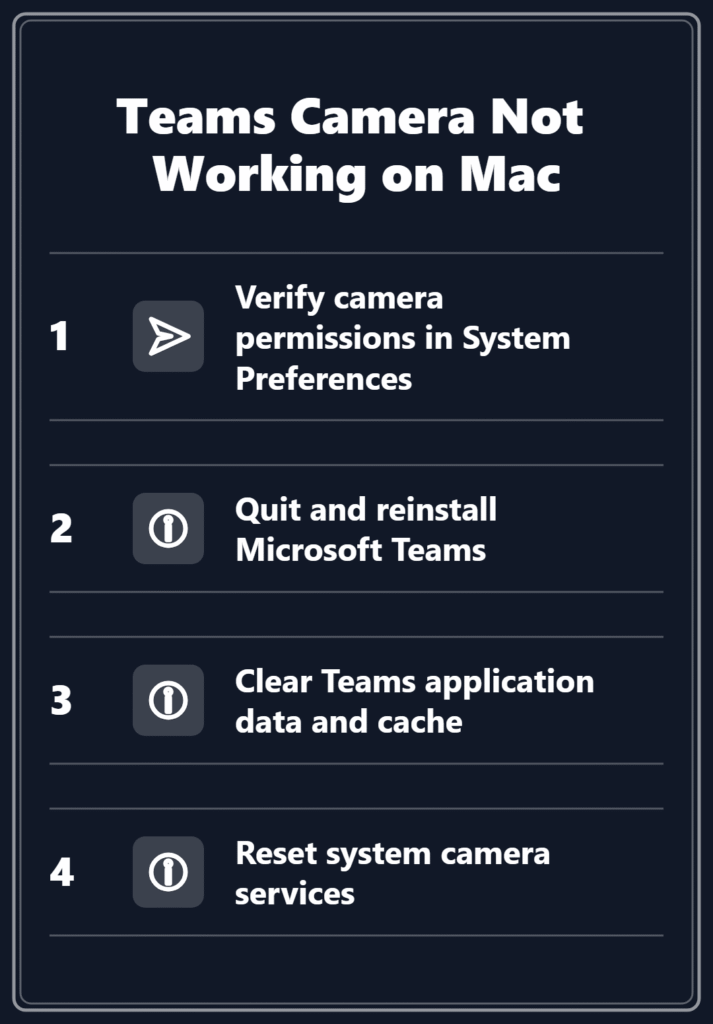Why is my Microsoft Teams camera not working on my Mac?
“I’ve been trying to join video calls on Microsoft Teams, but my camera simply won’t work on my Mac. The camera works fine in other applications like FaceTime and Photo Booth, but Teams keeps showing ‘camera not detected’ or won’t turn on the camera at all. This is affecting my ability to participate in important meetings and collaborate effectively with my team.”
Microsoft Teams Mac camera detection issues
When Microsoft Teams camera not detected errors occur on Mac systems, the problem typically stems from permission conflicts, corrupted application files, or system-level camera access restrictions. These issues can prevent Teams from properly accessing your Mac’s built-in camera or external webcam, resulting in failed video calls and reduced collaboration capabilities.
This tutorial will walk you through a comprehensive troubleshooting process to resolve Teams camera not working Mac scenarios. We’ll cover permission verification, application repairs, system preference adjustments, and advanced troubleshooting techniques. You’ll need administrative access to your Mac and the latest version of Microsoft Teams installed. The solutions apply to both Intel and Apple Silicon Macs running macOS 10.14 or later, and we’ll address both built-in FaceTime cameras and external USB webcams.
Teams camera settings Mac configuration and initial fixes
Verify camera permissions and system access
- Open System Preferences from the Apple menu and navigate to Security & Privacy, then select the Privacy tab to access camera permissions.
- Click on Camera in the left sidebar and ensure Microsoft Teams has a checkmark next to it, indicating permission to access your camera.
- If Teams isn’t listed, launch the application and attempt to start a video call, which should trigger a permission request dialog.
- Restart Microsoft Teams completely after granting permissions, as the application needs to reinitialize camera access with the new permissions.
- Test your camera in another application like FaceTime or Photo Booth to confirm the hardware is functioning properly before proceeding.
Troubleshoot Teams camera not working through application reset
- Quit Microsoft Teams entirely by right-clicking the Teams icon in the dock and selecting Quit, or use Command+Q while the application is active.
- Open Finder and navigate to Applications, then locate Microsoft Teams and drag it to the Trash to uninstall the application completely.
- Empty the Trash and restart your Mac to ensure all application components are removed from system memory and cache.
- Download the latest version of Microsoft Teams from the official Microsoft website rather than using cached installers or older versions.
- Install the fresh copy of Teams and sign in with your credentials, then test camera functionality during the initial setup process.
Expert Tip: Always download Teams directly from Microsoft’s official website to avoid corrupted or modified installation files that could cause camera detection issues.
Microsoft Teams not using camera due to conflicting applications
- Close all other applications that might be using your camera, including FaceTime, Zoom, Skype, Photo Booth, and any browser tabs with video calls.
- Open Activity Monitor from Applications > Utilities and search for processes that might be accessing your camera, such as VDCAssistant or other video-related services.
- Force quit any suspicious processes by selecting them and clicking the X button, but avoid terminating essential system processes.
- Check if any browser extensions or applications are running background camera processes that could conflict with Teams camera access.
- Restart your Mac after closing conflicting applications to ensure all camera resources are released and available for Teams to use.
Teams not opening in Mac and camera troubleshooting
Reset Teams application data and preferences
- Navigate to ~/Library/Application Support/ in Finder by holding Option and clicking the Go menu, then selecting Library from the dropdown.
- Locate the Microsoft Teams folder and move it to the Trash, which removes all cached data, preferences, and potentially corrupted settings.
- Also check ~/Library/Caches/ for any Microsoft Teams cache folders and delete them to ensure a completely clean application state.
- Clear the ~/Library/Preferences/ directory of any com.microsoft.teams.plist files that might contain corrupted camera configuration settings.
- After clearing these files, restart your Mac to ensure all changes take effect before launching Teams again.
- Launch Teams again and reconfigure your camera settings from scratch, testing video functionality during the initial setup process.
Resolve system-level camera access restrictions
- Open Terminal from Applications > Utilities and run the command “sudo killall VDCAssistant” to restart the video device controller assistant.
- Execute “sudo killall AppleCameraAssistant” to reset the camera management service, which may resolve hardware detection issues.
- Check Console application for error messages related to camera access by searching for “Teams” or “camera” in the log entries.
- Reset the System Management Controller (SMC) on Intel Macs by shutting down, pressing Shift+Control+Option+Power for 10 seconds, then restarting.
- On Apple Silicon Macs, simply restart the computer to reset camera-related system services and hardware connections.
Important Tip: SMC resets can resolve hardware-level camera detection issues that software troubleshooting cannot address.
Configure network and firewall settings for Teams camera functionality
- Open System Preferences and navigate to Network, then click Advanced and select the DNS tab to verify proper network connectivity.
- Add Google DNS servers (8.8.8.8 and 8.8.4.4) or Cloudflare DNS (1.1.1.1) to resolve potential connectivity issues affecting Teams services.
- Check Security & Privacy > Firewall settings and ensure Microsoft Teams is allowed through the firewall for both incoming and outgoing connections.
- Disable any VPN connections temporarily to test if network restrictions are preventing Teams from accessing camera services properly.
- Test Teams camera functionality on different network connections, including mobile hotspots, to isolate network-related camera detection problems.
Microsoft Teams camera not detected resolution and prevention
Common permission and hardware conflicts
- Camera permissions were revoked or never granted during initial Teams installation, preventing the application from accessing video hardware properly.
- Multiple applications attempting to use the camera simultaneously create resource conflicts that prevent Teams from establishing exclusive camera access.
- Corrupted Teams application files or cached data interfere with proper camera initialization and hardware detection during video call attempts.
- System-level camera services like VDCAssistant have crashed or become unresponsive, requiring manual restart to restore camera functionality across applications.
Network and system configuration problems
- Firewall or network security settings block Teams from communicating with Microsoft servers required for camera feature activation and video streaming.
- Outdated macOS versions lack proper camera API support for newer Teams features, causing compatibility issues with video calling functionality.
- External webcam drivers are incompatible with current macOS versions or conflict with Teams camera detection algorithms and hardware enumeration.
- System Management Controller issues on Intel Macs prevent proper camera hardware initialization, requiring SMC reset to restore normal operation.
Remember: Regular macOS updates often include camera driver improvements and security patches that can resolve Teams compatibility issues.
Application and cache corruption issues
- Teams installation files became corrupted during download or installation, resulting in incomplete camera support modules and missing hardware detection components.
- Cached preference files contain invalid camera configuration data that prevents Teams from properly initializing video hardware during startup.
- Background processes from previous Teams sessions remain active in memory, blocking new camera access attempts and causing detection failures.
- User profile corruption within Teams affects camera settings storage and retrieval, requiring complete application data reset to restore functionality.