“I share my computer with family members, and we all use Microsoft Edge. Is there a way to keep our browsing separate? I also have both work and personal accounts that I’d like to keep organized. Can I set up different profiles in Edge to manage this better without logging out and back in constantly?”
Multiple Edge profiles matter for daily browsing
Managing multiple accounts and browsing contexts has become essential in today’s digital environment. Whether you’re sharing a device with family members or separating your work and personal browsing, Microsoft Edge profiles provide a solution. Each profile maintains its own bookmarks, history, passwords, and extensions, creating clear boundaries between different browsing contexts – similar to how you might customize Windows 11 Start menu for different users. This feature helps prevent accidental crossover between professional and personal content while improving your overall browsing experience.
Creating Edge profiles to organize your digital life
Microsoft Edge allows you to create multiple user profiles that function as separate browsing environments. You’ll be able to switch between profiles without logging out of Windows, maintain different sets of favorites for different purposes, and keep your browsing data organized. This tutorial assumes you’re using the latest version of Microsoft Edge on Windows, though similar steps apply to Mac and mobile versions with slight interface differences.
Setting up multiple profiles in Microsoft Edge
Accessing profile settings in Microsoft Edge
- Launch Microsoft Edge by clicking on the icon in your taskbar or Start menu, which will open your default profile if you already have one set up.
- Look for your profile icon in the upper-right corner of the browser window, which appears as either your profile picture or a generic silhouette icon.
- Click on this profile icon to open a dropdown menu that displays your current profile and provides options for managing profiles.
- Select “Manage profiles” from the dropdown menu to access the full profile management interface where you can create, edit, and remove profiles.
- Alternatively, you can type “edge://settings/profiles” directly into the address bar and press Enter to navigate directly to the profile settings page.
Creating a new user profile in Microsoft Edge
- From the profile management page, locate and click the “+ Add profile” button, which is typically displayed prominently on the page.
- In the dialog that appears, choose whether you want to sign in with a Microsoft account or continue without an account for a local profile.
- If signing in with a Microsoft account, enter your email address and password when prompted, which will sync your bookmarks, passwords, and settings across devices.
- For a local profile, select “Continue without signing in” and you’ll be able to use Edge without connecting to a Microsoft account.
- Customize your new profile by selecting a name and an icon or color that helps you visually distinguish this profile from others.
- Click “Add” or “Confirm” to create your new profile, and Edge will open a new window with your freshly created profile active.
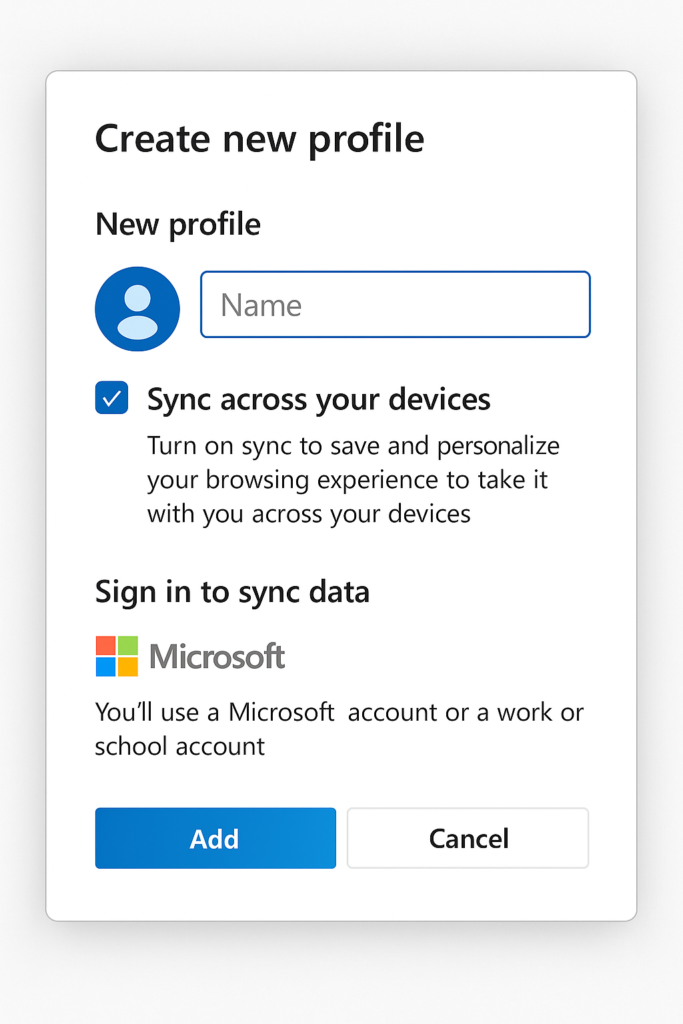
Switching between multiple Edge profiles
- To switch between profiles, click on your profile icon in the upper-right corner of the browser window to see all available profiles. You can organize your workflow similar to how you might pin files and folders to the taskbar in Windows 11 for quick access.
- Select the profile you want to switch to from the dropdown menu, and Edge will open a new window with that profile active.
- Customize each profile’s appearance by going to Settings > Appearance, where you can set different themes for each profile to make them visually distinct.
- Set up different default search engines for different profiles by navigating to Settings > Privacy, search, and services > Address bar and search.
- Install different extensions for each profile based on your needs by visiting the Edge Add-ons store and installing extensions while using the appropriate profile.
How to merge or transfer data between Edge profiles?
- To transfer bookmarks between profiles, go to Settings > Profiles > Import browser data while using the destination profile.
- Select “Microsoft Edge” as the source and choose which data you want to import (favorites, passwords, etc.) from another profile.
- For a more complete merge, sign in to the same Microsoft account on both profiles, which will sync data between them automatically.
- Export favorites from one profile by going to Settings > Profiles > Import browser data > Export favorites, then import them to another profile.
- Use the “Share” feature to quickly send specific pages between profiles without having to bookmark them in both places.
Troubleshooting ,issues and solutions
- If you don’t see your profile picture after signing in, try signing out and back in, as synchronization might be delayed or experiencing temporary issues with Microsoft’s servers.
- When profiles aren’t syncing properly across devices, check your sync settings by going to Settings > Profiles > Sync to ensure all desired items are selected for synchronization.
- If you’re unable to create a new profile, try closing all Edge windows completely, restarting the browser, and attempting the process again with administrator privileges.
- For cases where profile data appears corrupted or missing, navigate to edge://settings/resetProfileSettings to reset your profile without losing critical data.
- When experiencing persistent issues with a specific profile, consider creating a new profile and importing your essential data rather than troubleshooting indefinitely.
