Understanding low bandwidth problems in Teams
“Our remote team is struggling with poor video quality and constant connection drops during Microsoft Teams meetings. With multiple employees working from home locations with varying internet speeds, we’re experiencing significant productivity losses. How can we optimize Teams to work better with our limited bandwidth while maintaining effective collaboration?”
This scenario reflects a common challenge many organizations face today. Remote work has made bandwidth optimization crucial for maintaining seamless communication and productivity across distributed teams.
Teams recommended bandwidth requirements
Microsoft Teams can consume substantial bandwidth during video calls, screen sharing, and file transfers. Standard video calls require 1.2 Mbps upload and download speeds, while HD video demands even more resources.
Organizations often struggle with inconsistent meeting quality, dropped calls, and poor user experience when bandwidth limitations aren’t properly addressed. Understanding how to configure Teams for low-bandwidth environments becomes essential for maintaining business continuity and employee satisfaction.
Limiting bandwidth in teams through strategic configuration
We will guide you through configuring Microsoft Teams to operate efficiently in bandwidth-constrained environments. We’ll cover administrative policies, user settings, and network optimization techniques.
You’ll learn to implement data-saving features, adjust video quality settings, and establish bandwidth management policies. Prerequisites include Teams administrator access and basic understanding of your organization’s network infrastructure.
How to enable data saving in teams?
User-level optimization settings
- Open Teams desktop application and click their profile picture, then select “Settings” from the dropdown menu.
- Navigate to “Devices” section and under “Camera,” select “Optimize for low bandwidth” checkbox to enable automatic quality adjustments during calls.
- In the “General” tab, enable “Turn off incoming video in meetings” to prevent automatic video loading when joining large meetings.
- Configure “Download location” to a local drive with sufficient space and enable “Auto-download files” only for essential file types.
- Under “Privacy,” disable “Show suggested replies” and “Read receipts” to reduce background data synchronization and processing overhead.
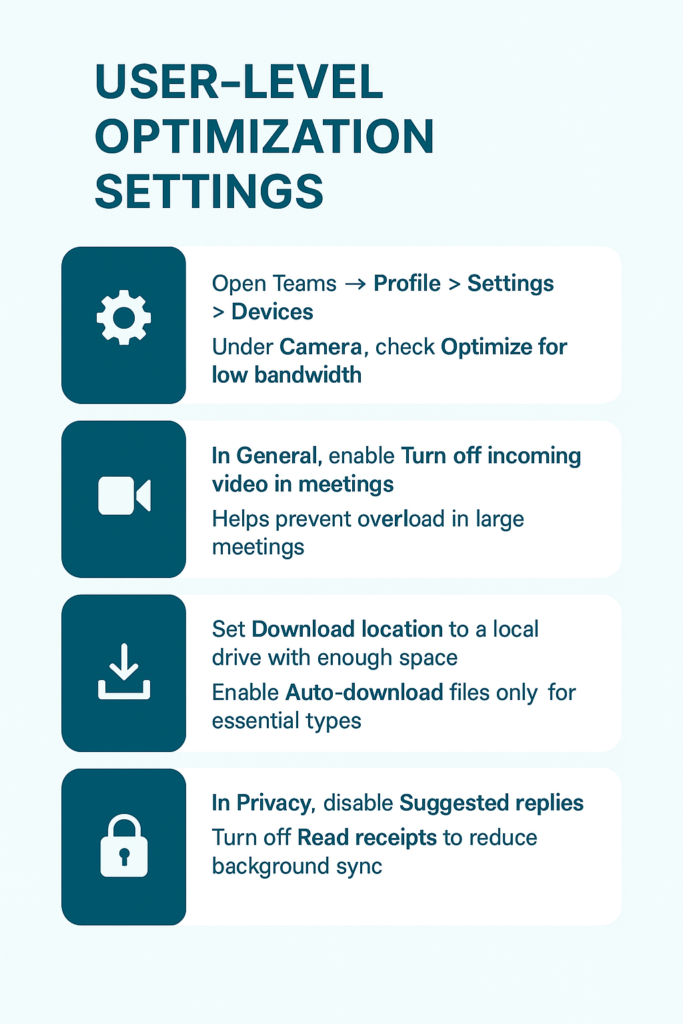
Administrative bandwidth policies
- Navigate to the Microsoft Teams admin center and select “Meeting policies” from the left navigation menu to access bandwidth management options.
- Create a new policy specifically for low-bandwidth users by clicking “Add” and naming it “Low Bandwidth Policy” for easy identification.
- Under the “Audio & video” section, set “Allow cloud recording” to off and “Allow transcription” to off to reduce server processing demands.
- Configure “Video filters mode” to “No filters” and disable “Allow custom backgrounds” to minimize CPU usage and bandwidth consumption during meetings.
- Set “Media bit rate (Kbs)” to a lower value like 1000 Kbps instead of the default to limit bandwidth usage per participant.
Network-level configurations
- Implement Quality of Service (QoS) policies on your network infrastructure to prioritize Teams traffic over other applications and services.
- Configure bandwidth throttling at the router level to allocate specific amounts of bandwidth for Teams applications during peak usage hours.
- Enable “Limit bandwidth for background apps” in Windows 10/11 settings to prevent Teams from consuming excessive bandwidth when running in background.
Reduce teams bandwidth usage troubleshooting guide
- Teams consuming excessive bandwidth despite settings changes: Check if multiple Teams applications are running simultaneously across different devices or browsers. Close unnecessary instances and ensure only one active session per user to prevent duplicate bandwidth consumption.
- Video quality remains poor even with optimized settings: Verify that your internet service provider isn’t throttling video traffic during peak hours. Contact your ISP to confirm bandwidth allocation and consider upgrading to business-grade internet with guaranteed speeds for consistent performance.
- Meeting audio cuts out frequently in low bandwidth mode: Disable all non-essential browser extensions and background applications that might compete for bandwidth resources. Additionally, switch from WiFi to ethernet connection when possible to ensure more stable connectivity during important meetings.
