“How can I automatically send Teams messages to specific users when certain events happen in my organization?” This question comes up frequently when businesses want to streamline their communication processes and ensure important notifications reach team members instantly through Microsoft Teams.
Power Automate Teams messaging setup overview
Modern workplaces rely heavily on instant communication to maintain productivity and keep teams informed about critical updates. Power Automate provides robust capabilities for sending automated Teams messages, whether you need to notify individual users, post to channels, or forward email content directly to Teams conversations. We’ll create a practical scenario where new SharePoint list items trigger personalized Teams notifications to assigned team members.
Today we will demonstrate how to configure Power Automate workflows that send Teams messages to users, including message formatting options and link sharing capabilities. In this post we will create a practical scenario where new SharePoint list items trigger personalized Teams notifications to assigned team members.
Note that: You’ll need Power Automate premium licensing, Teams admin permissions, and access to a SharePoint list or similar trigger source. The workflow will utilize the Microsoft Teams connector alongside SharePoint integration for comprehensive automation.
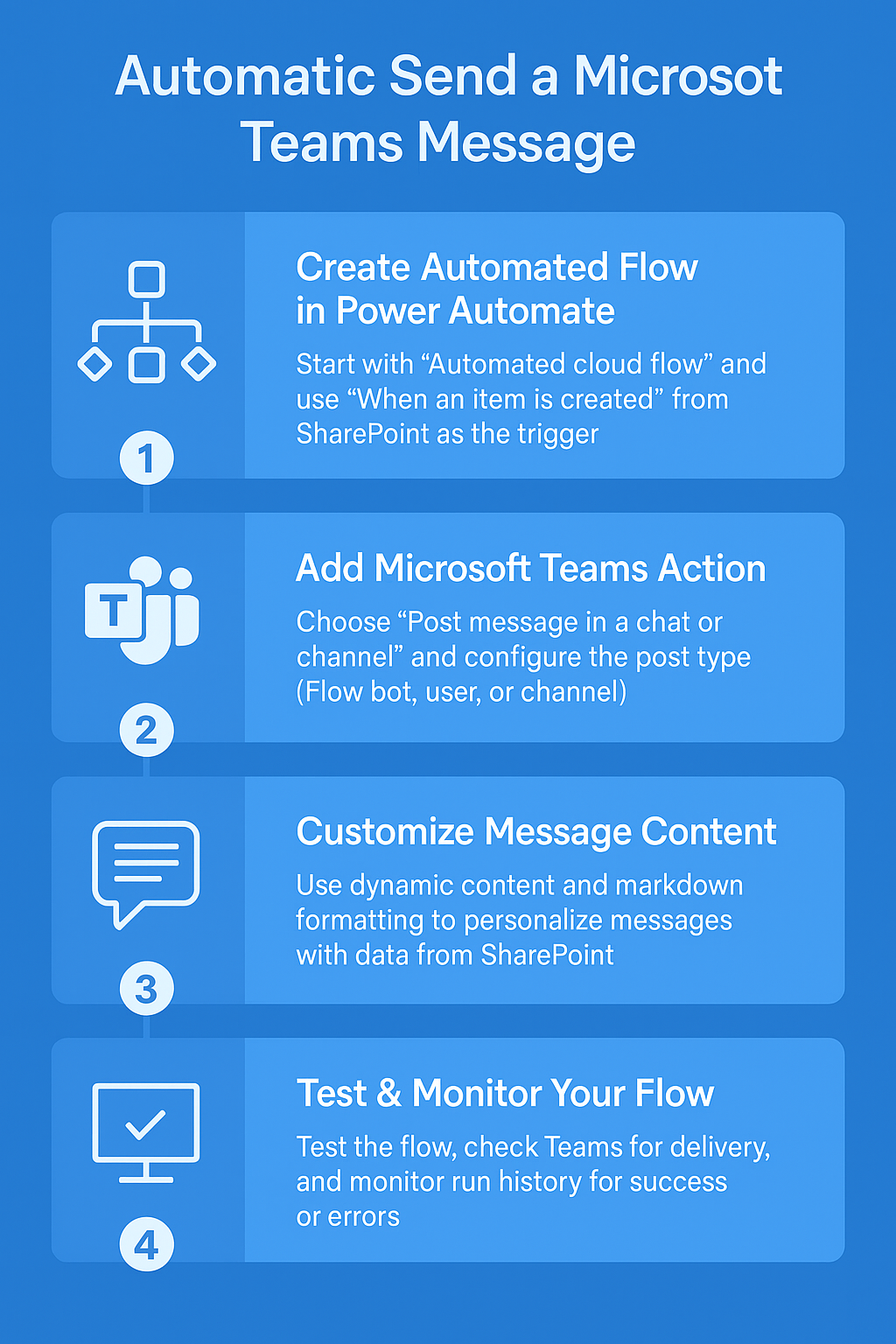
Power Automate send Teams message implementation steps
- Navigate to Power Automate portal and select “Create” then “Automated cloud flow” to establish your workflow foundation for Teams messaging automation.
- Choose “When an item is created” from SharePoint connector as your trigger, then configure the site address and list name where new entries will initiate Teams notifications.
- Add a new action by clicking the plus icon and search for “Microsoft Teams” connector to access various messaging options including user notifications and channel posts.
- Select “Post message in a chat or channel” action if targeting specific users, or choose “Send an email” action to forward content from Teams to email recipients seamlessly.
- Configure the recipient settings by selecting “Flow bot” as the post type, then specify whether you’re sending to a user, group chat, or Teams channel for precise message delivery.
- In the recipient field, use dynamic content to select user email addresses from your trigger data, or manually enter specific Teams user identities for consistent notifications.
- Design your message content using the message box, incorporating dynamic content from your trigger source to personalize each Teams notification with relevant contextual information.
- Format your Teams message using markdown syntax for enhanced readability, including bold text, italics, bullet points, and hyperlinks to improve message presentation and user engagement.
- Add conditional logic using “Condition” action to send different message formats based on trigger data values, ensuring appropriate Teams notifications for various scenarios and user types.
- Configure message formatting options by enabling HTML formatting in advanced settings, allowing rich text presentation including tables, images, and structured content within Teams messages.
- Test your Power Automate workflow by creating a new SharePoint list item, then verify that Teams messages appear correctly in the designated user conversations or channels.
- Save and enable your flow, then monitor the run history to ensure Teams messages are delivering successfully and troubleshoot any authentication or permission issues that arise.
Expert Tip: Use adaptive cards instead of plain text messages when sending complex information to Teams, as they provide better formatting options and interactive elements for enhanced user experience.
Power Automate Teams message troubleshooting solutions
- Authentication failures preventing Teams message delivery: Verify that your Power Automate connection to Microsoft Teams has proper permissions and hasn’t expired, then reconnect the service if authentication tokens have become invalid or corrupted.
- Messages not appearing in intended Teams conversations: Check recipient email addresses for accuracy and ensure target users have active Teams accounts, as incorrect identities will cause message delivery failures without clear error notifications.
- Formatting issues with Teams message content display: Review your markdown syntax and HTML formatting codes for proper structure, as malformed markup can cause Teams messages to display incorrectly or strip formatting entirely from automated notifications.
- Flow runs failing with Teams connector timeout errors: Implement retry policies in your Power Automate workflow and add delay actions between Teams operations, as high-frequency messaging can trigger rate limiting from Microsoft Teams service endpoints.
