Introduction
“I’m managing a busy project team with dozens of daily messages in our Teams channel. Important announcements and key decisions keep getting buried in the conversation flow. How can I make sure critical information stays visible to everyone without constantly reposting it?” This common scenario affects countless organizations using Microsoft Teams for collaboration. When essential messages disappear in active channels, team productivity suffers and important details get missed.
Understanding the importance of teams pinned messages
Pinned messages serve as permanent anchors in your Teams conversations. They remain visible at the top of channels and chats regardless of new message activity. This feature prevents critical information from getting lost in busy conversations, similar to how you can pin files in Microsoft Teams for quick access. Organizations benefit from reduced message repetition and improved information accessibility.Teams pinned messages work in both channels and private chats, offering flexibility for different communication needs.
Microsoft Teams pin message to Channel
Pinning messages in Teams channels
- Navigate to your desired Teams channel and locate the message you want to pin permanently
- Hover over the target message until the reaction toolbar appears with various interaction options
- Click the three-dot menu (More options) located at the right end of the message toolbar
- Select “Pin” from the dropdown menu to immediately pin the message to the channel top
- Confirm the message now appears in the pinned messages section above regular conversation flow
- Expert tip: Pin messages immediately after posting important announcements to ensure maximum visibility
Managing pinned messages in teams channel environments
- Access pinned content by clicking the pin icon in the channel header navigation area.
- View all currently pinned messages in a dedicated sidebar panel for easy reference browsing, much like how you can organize Teams folders with colors in SharePoint for better visibility.
- Remove pins by clicking the three-dot menu on any pinned message and selecting “Unpin”
- Reorder pinned messages by dragging them to different positions within the pinned messages panel
- Monitor pinned message limits as Teams allows maximum 50 pinned messages per channel or chat
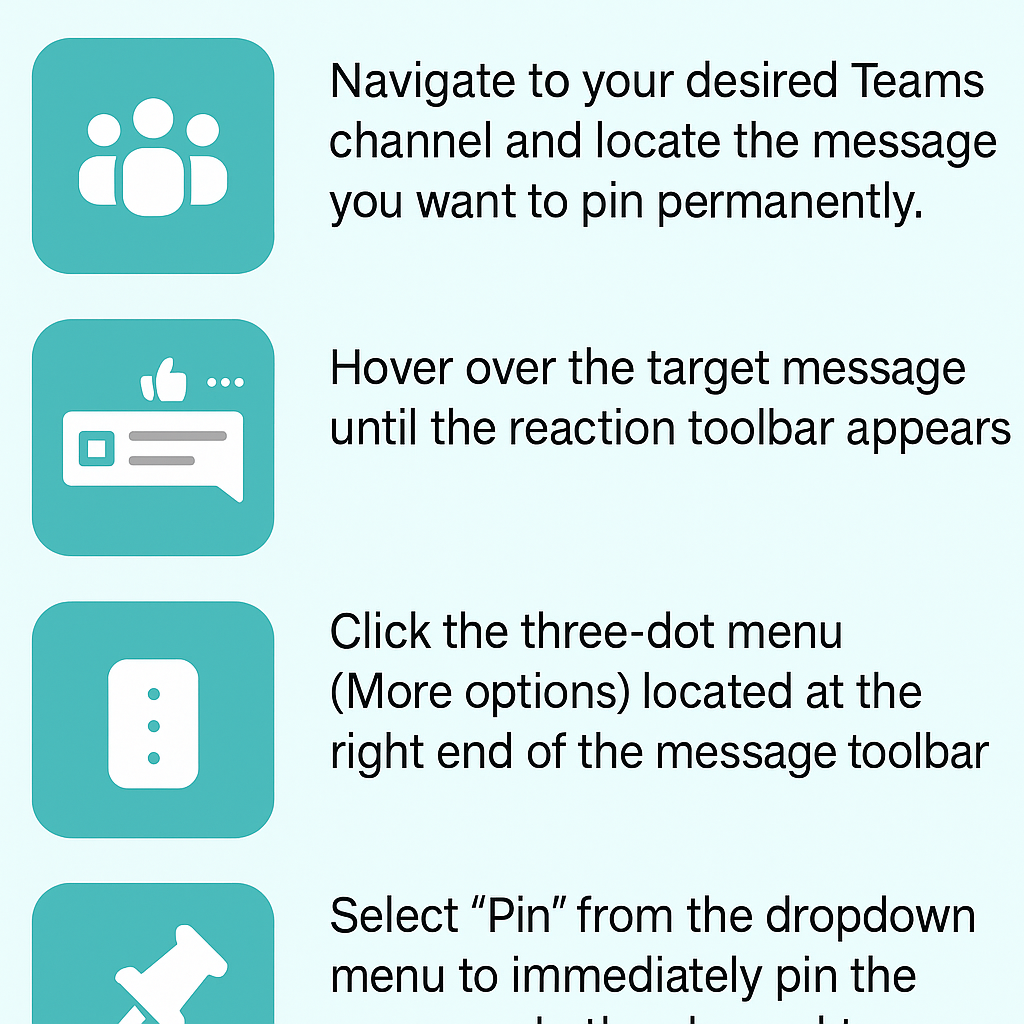
Working with pinned message in teams chat
- Open any private or group chat where you want to pin important messages for participants
- Follow the same hover-and-click process used in channels to access message options menu
- Select “Pin” to add the message to the chat’s pinned messages collection at the top
- Access pinned chat messages through the pin icon in the chat header for quick reference
- Share pinned message links with team members who might have missed the original conversation context
Troubleshooting common show pinned messages issues
- Pinned messages not appearing in channel view: Check your Teams application version and update to the latest release if pinned messages remain invisible. Clear your Teams cache by signing out completely and restarting the application. Verify you have appropriate channel permissions to view pinned content in restricted channels.
- Unable to find pinned messages in teams interface: Look for the pin icon in the channel or chat header rather than searching within message threads. Switch between different Teams views (desktop, web, mobile) as pinned message visibility varies across platforms. Contact your Teams administrator if pinned messages appear missing due to organizational policy restrictions.
- Pin option missing from message menu: Confirm you have sufficient permissions to pin messages in the current channel or chat conversation. Check if the channel has pinning restrictions enabled by administrators that prevent regular members from creating pinned content. Refresh your Teams session and try again as temporary connectivity issues sometimes hide menu options.
