Have you ever found yourself constantly navigating through File Explorer to reach your most-used folders like Downloads, Documents, or project directories? Many Windows 10 users waste valuable time clicking through multiple folder levels when they could access their essential folders directly from the taskbar.
Basics: Where is taskbar located and why attach folders to it?
The Windows 10 taskbar sits at the bottom of your screen by default. It serves as your primary navigation hub for applications and system functions. However, Windows 10 doesn’t natively support pinning folders directly to the taskbar like it does with applications. This limitation creates a gap between user expectations and system capabilities. Understanding where taskbar shortcuts are stored and how to work around this limitation becomes essential for power users.
How to pin downloads taskbar using File Explorer workarounds
We’ll create custom shortcuts that appear as taskbar icons by leveraging File Explorer’s pinning capabilities. This solution involves creating shortcuts that launch File Explorer with specific folder paths. The process requires modifying shortcut properties and using Windows Explorer executable parameters. You’ll need administrative access to create shortcuts and basic familiarity with Windows file system navigation.
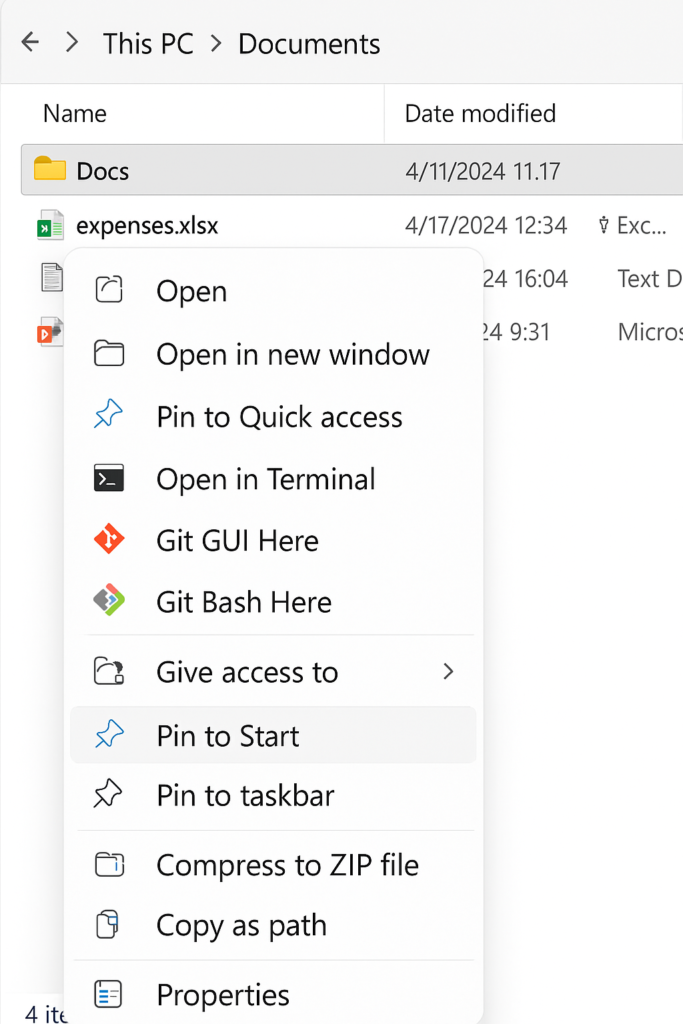
Add downloads, My Documents or other directories to taskbar
- Right-click on your desktop and select “New” then “Shortcut” from the context menu to begin creating a custom folder shortcut.
- In the shortcut creation wizard, enter
explorer.exe "C:\Users\%USERNAME%\Downloads"as the location path for your Downloads folder shortcut. - Click “Next” and name your shortcut “Downloads” or any preferred name that clearly identifies the folder destination.
- Click “Finish” to complete the shortcut creation process and verify the shortcut appears on your desktop successfully.
- Right-click the newly created shortcut and select “Properties” to access advanced configuration options for the folder shortcut.
- Navigate to the “Shortcut” tab and click “Change Icon” to select a folder icon that visually represents your Downloads directory.
- Browse to
%SystemRoot%\System32\shell32.dlland select an appropriate folder icon from the available icon collection within the system library. - Click “OK” to apply the icon changes and close the Properties dialog to save your customization settings. For more advanced customization options, you can also adjust icon sizes and desktop settings to match your workflow preferences.
- Right-click the customized shortcut and select “Pin to taskbar” to add your Downloads folder directly to the taskbar.
- Repeat this process for other frequently accessed folders like Documents, Pictures, or custom project directories as needed.
- Test each pinned folder shortcut by clicking the taskbar icon to ensure it opens the correct folder location.
Tip: You can also pin This PC, Network locations, or any specific drive by modifying the explorer.exe path accordingly.
Windows 10 taskbar shortcut location and troubleshooting common issues
- Shortcut doesn’t appear on taskbar after pinning: Ensure you’re using the correct explorer.exe syntax with proper quotation marks around folder paths containing spaces. Sometimes restarting Windows Explorer through Task Manager resolves pinning conflicts that prevent shortcuts from appearing correctly.
- Folder opens in wrong location or shows error message: Verify the folder path exists and check for typos in the shortcut target location. Environment variables like %USERNAME% must be properly formatted, and folder permissions should allow access for your current user account.
- Icon doesn’t display correctly or appears as generic shortcut: The icon cache may need refreshing, or the selected icon file might be corrupted or inaccessible. Try selecting a different icon from shell32.dll or restart your computer to refresh the icon cache and display custom icons properly.
Where are my taskbar icons stored for future reference
Your pinned taskbar shortcuts are stored in the Windows user profile directory under AppData. The specific location is %APPDATA%\Microsoft\Internet Explorer\Quick Launch\User Pinned\TaskBar. Understanding this location helps with backup, migration, or troubleshooting taskbar customizations. These shortcuts maintain their properties and icon assignments even after system updates or profile changes.
