“I’ve been waiting for an important email from my client, but it’s not showing up in Outlook on my laptop even though I can see it on my phone. Why isn’t Outlook syncing my emails automatically across all my devices?” This frustrating scenario affects countless Microsoft 365 users who rely on seamless email synchronization for their daily productivity and business communications.
Sync Outlook across devices and resolve syncing issues
Email synchronization problems in Outlook can severely impact business operations and personal productivity workflows. When Outlook 365 not syncing emails occurs, users often miss critical communications, experience duplicate messages, or face inconsistent folder structures across their devices. This comprehensive tutorial addresses the most effective methods to restore automatic email synchronization in both classic and new Outlook applications.
The solution involves systematically checking account configurations, verifying server settings, clearing cached data, and implementing proper sync protocols. We’ll cover troubleshooting steps for Exchange Online accounts, IMAP configurations, and hybrid environments where Outlook doesn’t sync automatically. Prerequisites include administrative access to your device, active Microsoft 365 subscription, and basic familiarity with Outlook settings navigation.
Configure automatic email synchronization in Outlook 365
Verify account settings and connection status
- Navigate to File menu in Outlook and select Account Settings, then choose Account Settings from the dropdown menu to access your email configuration panel.
- Click on your primary email account in the list and select Change to review the server settings and ensure all connection parameters are correctly configured.
- Verify that the Exchange server name matches your organization’s settings, typically appearing as outlook.office365.com for Microsoft 365 Business accounts or your custom domain server.
- Test the account settings by clicking Test Account Settings button, which will verify both incoming and outgoing server connections and display any authentication errors.
- Ensure the Use Cached Exchange Mode checkbox is selected, as this enables offline synchronization and improves performance when Outlook 365 not syncing automatically occurs.
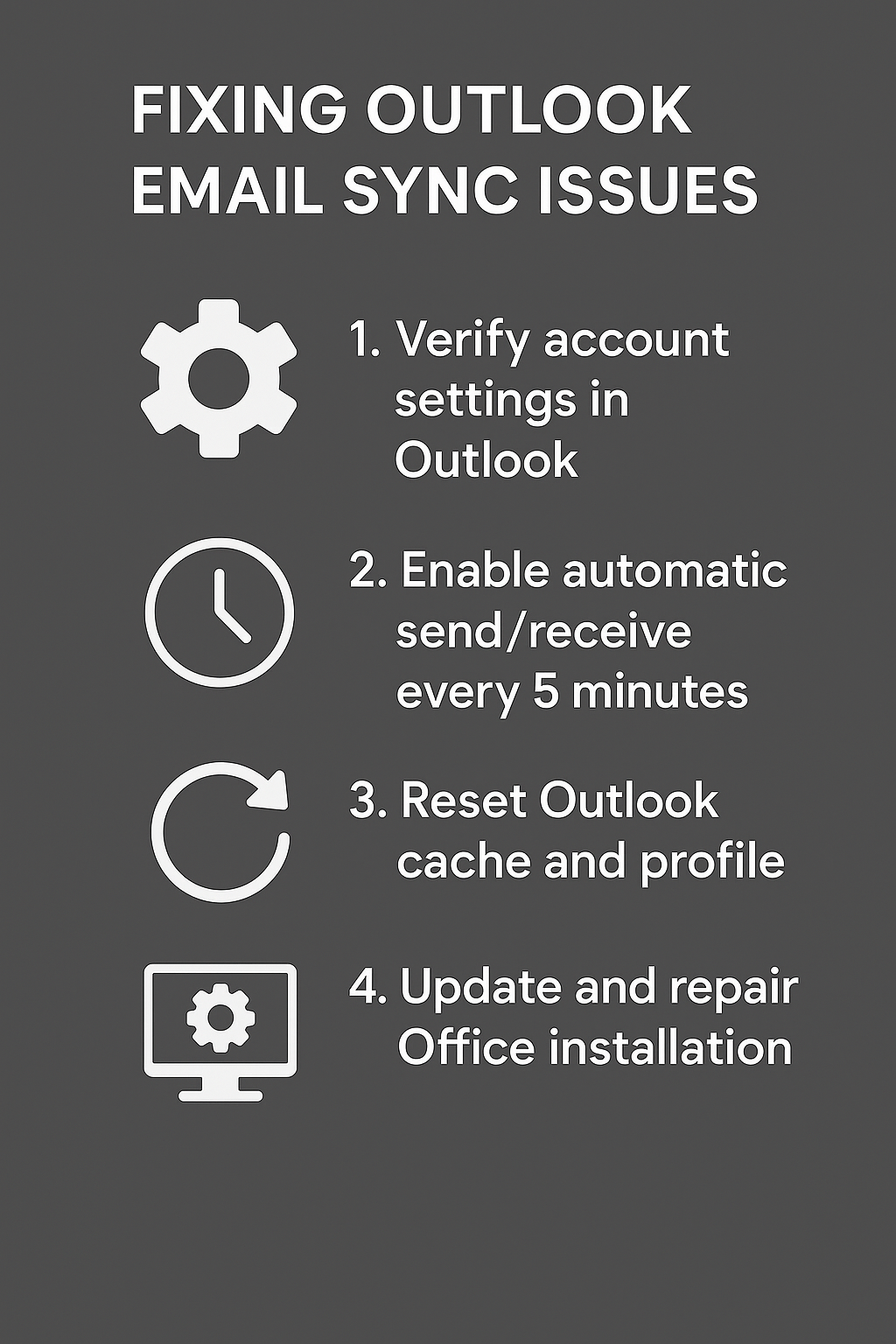
Enable automatic send and receive configurations
- Access the Send/Receive tab in the Outlook ribbon and click Send/Receive Groups to open the synchronization management dialog box.
- Select Define Send/Receive Groups option and choose All Accounts from the list to configure global synchronization settings for all connected email accounts.
- Set the Schedule an automatic send/receive every option to 1-5 minutes depending on your business requirements and network bandwidth considerations for optimal performance.
- Check the Include this group in send/receive option and ensure Perform an automatic send/receive when exiting is enabled to maintain synchronization consistency.
- Configure the When Outlook is offline section by selecting the appropriate send/receive interval, typically 5-10 minutes for business environments requiring frequent updates.
Expert Tip: Setting sync intervals too frequently (under 1 minute) can cause server throttling and actually worsen synchronization performance, especially in large organizations.
Reset Outlook Send receive cache and profiles
- Close Outlook completely and navigate to Control Panel, then select Mail (Microsoft Outlook) to access the mail setup configuration panel.
- Click Show Profiles button and select your current Outlook profile, then choose Properties to access advanced configuration options for cache management.
- Select Data Files tab and highlight your primary mailbox, then click Settings to open the Microsoft Exchange dialog box for cache configuration.
- Move the Mail to keep offline slider to 12 months or All to ensure complete email synchronization, then click OK to apply changes.
- Return to the main profile dialog and click Add to create a new Outlook profile if corruption is suspected in your current configuration.
- Configure the new profile with identical server settings and set it as default, then test email synchronization to determine if the issue resolves.
Troubleshooting for new Outlook not automatically receiving
Repair Office 365 installation and update components
- Open Windows Settings and navigate to Apps section, then locate Microsoft 365 Apps for Business or Office 365 in your installed applications list.
- Click the three-dot menu next to the Office installation and select Advanced options to access repair and reset functionality for the entire suite.
- Choose Quick repair first, which maintains your settings and cached data while fixing common synchronization issues without requiring internet connectivity during the process.
- If quick repair doesn’t resolve the Outlook not syncing automatically problem, select Online repair which downloads fresh installation files and resets all configurations.
- Restart your computer after the repair completes and launch Outlook to test whether email synchronization has been restored across all connected accounts.
Configure Windows Credential Manager and authentication
- Press Windows key + R and type “credential manager” to open the Windows Credential Manager application for managing stored authentication information.
- Navigate to Windows Credentials section and locate any entries related to your Office 365 or Exchange Online accounts that might contain outdated authentication tokens.
- Remove all Outlook-related credentials by clicking each entry and selecting Remove, which forces Outlook to request fresh authentication when next launched.
- Launch Outlook and allow it to prompt for credentials, ensuring you enter your current Microsoft 365 username and password exactly as configured in your tenant.
- Enable multi-factor authentication if required by your organization and complete the verification process to establish secure, persistent connections for automatic synchronization.
Troubleshooting common Outlook email sync problems
- Authentication errors preventing sync: Clear stored credentials in Windows Credential Manager and re-authenticate with current Microsoft 365 credentials to resolve expired token issues.
- Cached Exchange Mode causing delays: Disable and re-enable Cached Exchange Mode in Account Settings to refresh the local mailbox database and restore synchronization.
- Firewall blocking Outlook connections: Configure Windows Defender Firewall to allow Outlook.exe through both private and public networks for uninterrupted server communication.
- Corrupted Outlook profile preventing sync: Create a new Outlook profile through Control Panel Mail settings and reconfigure all email accounts to eliminate profile corruption issues.
- Large mailbox size affecting performance: Reduce the offline sync period to 6 months or enable server-side archiving to improve synchronization speed and reliability.
- Third-party antivirus interference: Temporarily disable email scanning features in your antivirus software to determine if security software is blocking Outlook synchronization processes.
- Network connectivity issues: Test internet connection stability and consider switching to a wired connection if wireless networks are causing intermittent synchronization failures.
