Users frequently ask how to enable dark mode in Outlook across different Windows versions and Office 365 configurations, seeking a more comfortable viewing experience that reduces eye fatigue while maintaining productivity.
Outlook dark mode settings and theme customization
The challenge lies in understanding that Outlook’s appearance settings vary significantly between different versions and Windows operating systems. Windows 11 and Windows 10 handle system-wide dark mode differently, while Outlook 365, Outlook 2016, and other versions have distinct theme configuration options. This tutorial will demonstrate how to enable dark mode in Outlook across various platforms, switch between light and dark themes, customize color schemes including pink themes, and troubleshoot common appearance issues.
In order to complete this short walk through you will need administrative access to your Windows device and an active Microsoft 365 or Outlook installation. The steps vary depending on your Outlook version (Outlook 365, Outlook 2016, or Outlook for Windows) and operating system (Windows 11 or Windows 10). Some theme options require specific Office 365 subscription levels or recent software updates.
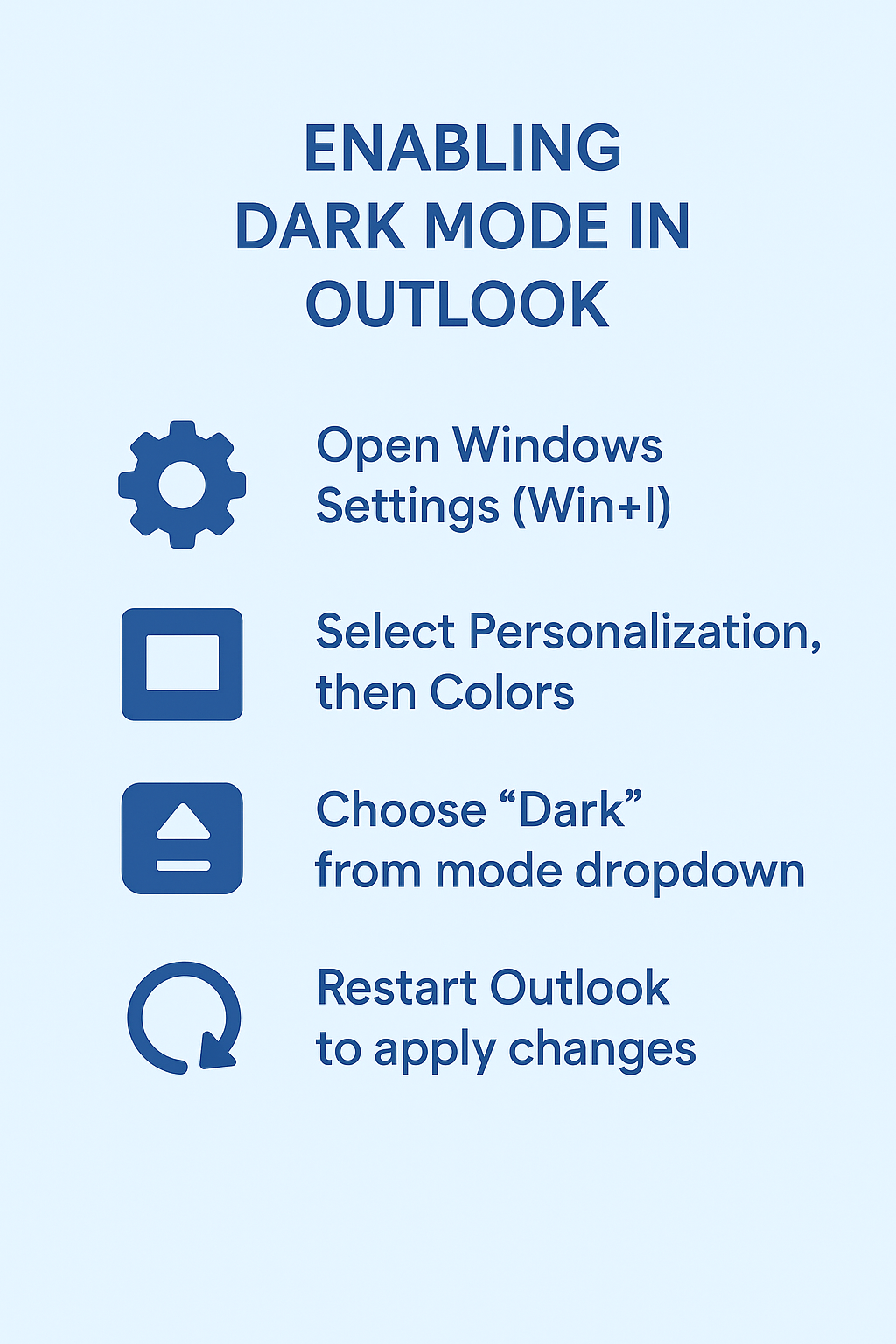
Outlook dark mode settings in Windows 11 and Outlook 365
Enabling system-wide dark mode in Windows 11 for Outlook integration
• Navigate to Windows Settings by pressing Windows key + I, then select “Personalization” from the left sidebar menu to access appearance customization options.
• Click on “Colors” in the personalization menu, then locate the “Choose your mode” dropdown selector near the top of the settings page.
• Select “Dark” from the dropdown menu to enable system-wide dark mode, which will automatically apply dark themes to compatible applications including Outlook.
• Restart Outlook completely by closing the application and reopening it to ensure the system dark mode settings take effect properly across all interface elements.
• Verify that Outlook has adopted the dark theme by checking the ribbon, navigation pane, and message reading areas for consistent dark coloring throughout the interface.
Expert Tip: Windows 11’s system dark mode automatically synchronizes with most Microsoft 365 applications, but some Outlook versions may require manual theme adjustment within the application settings.
Configuring Outlook 365 dark mode through application settings
• Open Outlook 365 and click on “File” in the top-left corner of the ribbon interface to access the backstage view and account settings.
• Select “Options” from the left navigation menu to open the comprehensive Outlook Options dialog box containing all customization and configuration settings.
• Navigate to the “General” tab in the Outlook Options window, then locate the “Personalize your copy of Microsoft Office” section near the top.
• Click on the “Office Theme” dropdown menu and select “Black” to enable the darkest theme option available in Outlook 365 for maximum contrast reduction.
• Choose “Dark Gray” as an alternative option if you prefer a softer dark theme that provides good contrast while being less intense than the pure black theme.
• Click “OK” to apply the selected theme changes, and Outlook will immediately update the interface to reflect your chosen dark mode configuration.
Configuring Outlook 2016 dark mode and theme customization options
• Launch Outlook 2016 and access the “File” menu from the ribbon interface to enter the application’s backstage view and configuration area.
• Click on “Options” in the left navigation panel to open the Outlook Options dialog box where you can modify various application settings and preferences.
• Select the “General” category from the left sidebar, then scroll down to find the “Personalize your copy of Microsoft Office” section containing theme options.
• Use the “Office Theme” dropdown to select “Dark Gray” as Outlook 2016 does not include the pure black theme available in newer versions.
• Apply the changes by clicking “OK” and allow Outlook 2016 to refresh the interface with the selected dark theme across all application components.
Remember: Outlook 2016 has limited dark theme options compared to newer versions, with “Dark Gray” being the darkest available theme setting.
Switching between light and dark modes in Outlook
Converting Outlook back to light mode in Windows 11 and Windows 10
• Access Windows Settings using Windows key + I keyboard shortcut, then navigate to “Personalization” followed by “Colors” to modify system appearance settings.
• Change the “Choose your mode” setting from “Dark” back to “Light” to restore the traditional bright theme across Windows and compatible applications.
• Open Outlook and navigate to File > Options > General to manually override system settings if the application doesn’t automatically switch to light mode.
• Select “Colorful” or “White” from the Office Theme dropdown menu to ensure Outlook displays in light mode regardless of system-wide Windows theme settings.
• Restart Outlook completely to ensure all interface elements properly reflect the light theme configuration and display consistently across different application areas.
Implementing custom color themes including pink and other vibrant options in Outlook
• Open Outlook and access File > Options > General to reach the theme customization section where you can modify the overall application appearance.
• Select “Colorful” from the Office Theme dropdown to enable the vibrant theme option that incorporates your chosen accent colors throughout the interface.
• Navigate to Windows Settings > Personalization > Colors and choose your preferred accent color, including pink options, from the color palette or custom color picker.
• Enable “Show accent color on the following surfaces” and check both “Start, taskbar, and action center” and “Title bars and window borders” options.
• Return to Outlook and verify that the selected accent color appears in the ribbon, navigation elements, and other interface components for a personalized appearance.
• Experiment with different accent colors by returning to Windows Settings and selecting alternative colors to find the perfect theme combination for your preferences.
Important Tip: Custom accent colors work best with the “Colorful” Office theme setting, as dark and light themes may not display accent colors as prominently.
Troubleshooting common Outlook dark mode issues
• Dark mode not applying consistently across Outlook interface elements: Close Outlook completely using Task Manager if necessary, then restart the application to ensure theme changes take effect properly across all components.
• System dark mode conflicts with Outlook theme settings causing mixed appearance: Override system settings by manually selecting your preferred theme in Outlook Options > General > Office Theme dropdown menu.
• Outlook 2016 displaying limited dark theme options compared to newer versions: Update to the latest Outlook 2016 patches through Windows Update or consider upgrading to Outlook 365 for enhanced theme capabilities.
• Custom accent colors not appearing in Outlook despite Windows settings configuration: Verify that “Colorful” theme is selected in Outlook Options and restart the application after making Windows accent color changes.
• Theme changes reverting to default settings after Outlook updates or system restarts: Check Windows Update settings to prevent automatic theme resets and manually reapply preferred theme settings after major Office updates.
• Dark mode causing readability issues with certain email content or calendar elements: Adjust Windows display settings for better contrast or temporarily switch to light mode when viewing problematic content.
• Outlook themes not synchronizing across multiple devices in Office 365 environment: Sign out and sign back into your Microsoft 365 account in Outlook to sync theme preferences across all connected devices.
