“I’m in the middle of an important Teams meeting, but no one can hear me. I’ve checked that my microphone isn’t muted, but my colleagues still can’t hear anything I say. Sometimes I also can’t hear them either. These audio issues are disrupting our productivity. How can I troubleshoot and fix sound problems in Microsoft Teams?”
Common sound issues with Microsoft Teams
Audio problems in Microsoft Teams can significantly impact collaboration and communication efficiency. When team members can’t hear each other clearly or at all, meetings become frustrating and unproductive. These issues might stem from device configuration problems, network connectivity issues, or software glitches within the Teams application. Microsoft Teams offers several built-in tools and settings to diagnose and resolve these audio challenges, allowing you to get back to effective communication quickly.
If you’re experiencing persistent audio issues, you might want to check our guide on how to fix Microsoft Teams audio and camera issues for more detailed troubleshooting steps.
Troubleshooting teams audio issues overview
This tutorial will guide you through a comprehensive approach to fixing sound problems in Microsoft Teams. We’ll cover everything from basic audio device checks to advanced troubleshooting techniques. You’ll need access to your Microsoft Teams application, administrative rights on your device to modify settings if necessary, and possibly an alternative audio device for testing purposes. By following these steps, you’ll be able to identify and resolve the most common audio issues that affect Teams users.
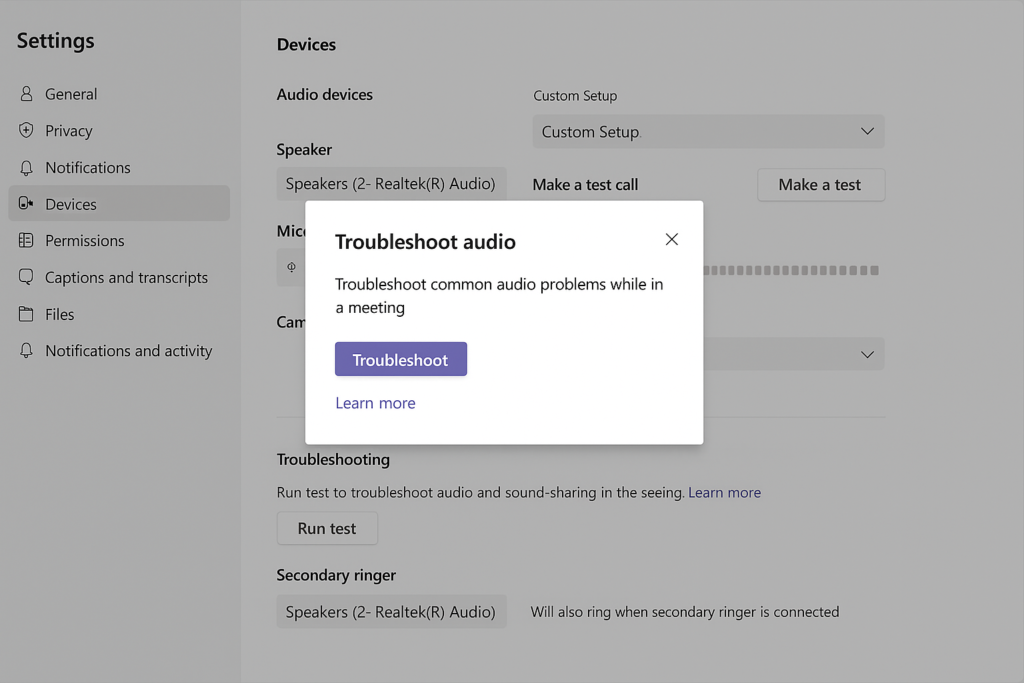
Fix audio issues in Microsoft Teams
- Check your audio devices and connections by ensuring your headphones, speakers, or microphone are properly connected to your computer and not physically damaged, as loose connections are often the culprit behind sound problems.
- Verify your device settings in Teams by clicking on your profile picture, selecting “Settings,” then “Devices,” and confirming that the correct microphone, speaker, and camera are selected from the dropdown menus.
- Test your audio directly in Teams using the “Make a test call” feature found in Settings > Devices, which allows you to record a short message and play it back to verify both your microphone and speakers are working properly.
- Adjust your audio settings in your operating system by right-clicking the speaker icon in your system tray (Windows) or accessing Sound preferences (Mac), then setting your preferred devices as default and checking volume levels.
- Update your audio drivers by visiting your computer manufacturer’s website or using Device Manager in Windows (right-click Start > Device Manager > Sound, video and game controllers), then right-click your audio device and select “Update driver.”
- Check your network connection since poor connectivity can cause audio issues; try moving closer to your router, connecting via ethernet cable, or running the network troubleshooter in Teams (Settings > General > Network).
- Clear the Teams cache by closing Teams completely, navigating to %appdata%\Microsoft\Teams in File Explorer (Windows) or ~/Library/Application Support/Microsoft/Teams (Mac), and deleting the contents of the folders named “Cache,” “blob_storage,” “databases,” and “GPUCache.”
- Disable noise suppression temporarily by going to Settings > Devices and changing the noise suppression setting to “Off” to see if this feature might be interfering with your audio quality.
- Reinstall Microsoft Teams as a last resort by uninstalling the application through Control Panel (Windows) or Applications folder (Mac), restarting your computer, and downloading a fresh copy from the Microsoft website.
Remember: Before important meetings, always perform a test call in Teams to verify your audio settings are working correctly. This simple step can prevent embarrassing technical difficulties and ensure you start your meeting on the right note.
Troubleshooting Microsoft Teams audio problems
- “No speaker or microphone detected” error message can be resolved by checking if your device is properly connected, trying a different USB port, or installing the latest audio drivers from your device manufacturer’s website, as outdated drivers often cause device recognition problems.
- Echo or feedback during calls typically occurs when multiple people in the same room are on the same call or when using both computer speakers and a microphone; try using headphones instead of speakers, reducing speaker volume, or ensuring participants in the same physical location are using headphones.
- Intermittent audio or robotic voice issues are usually related to network problems; try closing bandwidth-heavy applications, connecting to a stronger Wi-Fi signal or wired connection, or lowering your video quality settings in Teams to prioritize audio performance.
- For users experiencing audio problems during presentations, you may also want to review our guide on how to use PowerPoint in Teams presentations to ensure your audio settings are optimized for sharing content.
