Getting started with Teams mobile setup
“I need to access Microsoft Teams on my mobile device for work, but I’m not sure how to set it up properly. Can I get the same functionality as the desktop version, and how do I ensure I’m connected to my organization’s account?”
This question reflects a common workplace scenario where employees need seamless access to collaboration tools across all devices. Mobile access to Microsoft Teams has become essential for modern workplace flexibility, enabling users to participate in meetings, chat with colleagues, and access shared files from anywhere.
Setting up Teams on mobile: Problem overview and solution
Many organizations struggle with mobile Teams deployment because users often download the consumer version instead of the business version, or they encounter authentication issues when connecting to corporate accounts. The challenge becomes more complex when users need to switch between personal and work accounts or when organizations have specific security requirements for mobile access.
We will walk you through the complete Microsoft Teams mobile setup process, covering everything from initial download to advanced configuration options. We’ll address both iOS and Android devices, ensuring you can connect Teams mobile to your organization’s environment successfully.
Prerequisites for this tutorial:
- A smartphone running iOS 12.0+ or Android 6.0+
- Valid Microsoft 365 business account credentials
- Internet connection (Wi-Fi or cellular data)
- Organization admin permissions may be required for certain features
Microsoft 365 tools covered:
- Microsoft Teams mobile application
- Azure Active Directory authentication
- Microsoft 365 mobile device management (if applicable)
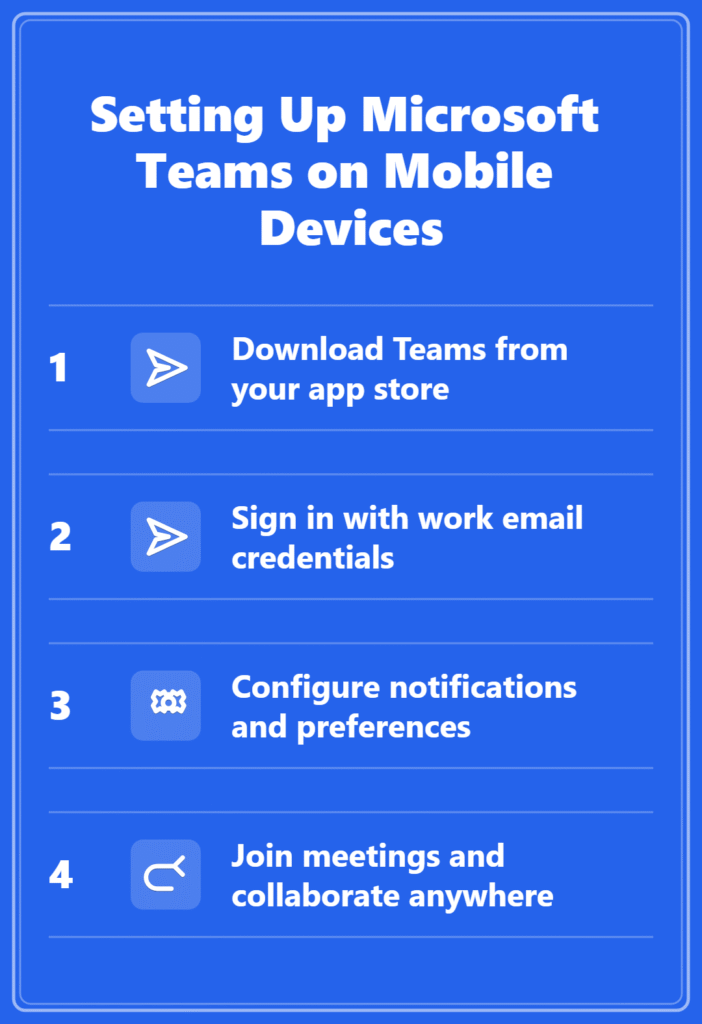
How to connect Teams mobile: Step-by-step implementation
Download and install Microsoft Teams mobile application
- Navigate to your device’s app store (App Store for iOS or Google Play Store for Android) and search for “Microsoft Teams” in the search bar.
- Locate the official Microsoft Teams app (published by Microsoft Corporation) and tap the “Install” or “Get” button to begin the download process.
- Wait for the application to download and install completely on your device, which typically takes 2-3 minutes depending on your internet connection speed.
- Once installation is complete, tap “Open” to launch the Microsoft Teams application for the first time on your mobile device.
- If you encounter any issues with the Teams app not opening, check our guide on how to solve Microsoft Teams not opening startup issues.
Expert Tip: Make sure you’re downloading the official Microsoft Teams app and not a third-party alternative, as only the official app provides full integration with Microsoft 365 services.
How to sign Teams mobile with your organization account
- Open the Microsoft Teams mobile app and tap “Sign in” on the welcome screen to begin the authentication process with your work account.
- Enter your complete work email address (including the domain, such as user@company.com) in the email field and tap “Next” to proceed.
- You’ll be redirected to your organization’s sign-in page where you should enter your password and complete any additional authentication steps required by your IT department.
- If your organization uses multi-factor authentication, follow the prompts to verify your identity through your preferred method (SMS, authenticator app, or phone call).
- After successful authentication, Teams will automatically configure your account settings and sync your organization’s data to your mobile device.
Add Teams to mobile device with proper workspace configuration
- Once signed in, Teams will display your organization’s workspace with all available teams, channels, and conversations automatically synchronized from your desktop version.
- Tap the “Teams” tab at the bottom of the screen to view all teams you’re a member of, and tap any team name to explore its channels and recent activity.
- Navigate to the “Chat” tab to access your direct messages and group conversations, which will show the same message history as your desktop application.
- Tap the “Calendar” tab to view your scheduled meetings and appointments, ensuring you can join video calls directly from your mobile device when needed.
- Access the “Files” tab to browse and download documents shared within your teams and channels, with offline access available for recently viewed files.
Remember: Your mobile Teams app will sync with your desktop version, so any changes made on one device will appear on all other devices where you’re signed in.
Using Teams on mobile phone for meetings and collaboration
- To join a scheduled meeting, tap the meeting notification or navigate to your calendar and tap “Join Microsoft Teams Meeting” when the meeting time arrives.
- During video calls, use the camera toggle button to turn your video on or off, and tap the microphone button to mute or unmute your audio.
- Access meeting controls by tapping the screen during a call, which reveals options for screen sharing, participant management, and meeting recording (if permitted by your organization).
- If you’re having trouble with your microphone during meetings, visit our troubleshooting guide on fixing Teams microphone not working detection.
- Use the chat feature during meetings by tapping the chat icon, allowing you to send messages to all participants or specific individuals without interrupting the audio conversation.
- Share your screen or specific applications by tapping the share button and selecting either “Screen” for full screen sharing or “App” for sharing specific applications.
Customize notification settings and mobile preferences
- Access Teams settings by tapping your profile picture in the top-left corner and selecting “Settings” from the dropdown menu that appears.
- Navigate to “Notifications” to customize which types of alerts you receive on your mobile device, including options for mentions, messages, and meeting reminders.
- Configure “Do Not Disturb” hours to prevent Teams notifications during specific time periods, helping maintain work-life balance while using the mobile application.
- Adjust data usage settings under “Data and storage” to control how much cellular data Teams uses for video calls and file downloads when not connected to Wi-Fi.
- Enable or disable automatic file downloads and set quality preferences for video calls to optimize performance based on your device capabilities and data plan limitations.
Troubleshooting common Teams mobile connection issues
Authentication and sign-in problems with Teams mobile setup
- Clear the Teams mobile app cache and data through your device settings if you encounter persistent sign-in errors or authentication failures during the setup process.
- Verify that your organization hasn’t blocked mobile access to Microsoft Teams by contacting your IT administrator if you receive “access denied” messages during authentication attempts.
- Ensure your device’s date and time settings are accurate, as incorrect system time can cause authentication tokens to fail during the Microsoft Teams mobile setup process.
- Try signing out completely and signing back in if you experience sync issues or if your teams and channels aren’t appearing correctly on your mobile device.
Performance and connectivity issues during mobile Teams usage
- Switch between Wi-Fi and cellular data connections if you experience poor call quality or connection drops during Microsoft Teams meetings on your mobile device.
- Close other applications running in the background to free up device memory and processing power, which can significantly improve Teams performance during video calls and screen sharing.
- Update the Microsoft Teams mobile app to the latest version through your device’s app store if you encounter crashes or unexpected behavior during normal usage.
- Restart your mobile device completely if Teams becomes unresponsive or fails to connect to your organization’s servers after extended periods of use.
Notification and synchronization problems with Teams mobile
- Check your device’s notification permissions for Microsoft Teams in your phone’s settings menu to ensure alerts and messages can reach you properly throughout the day.
- Verify that battery optimization settings aren’t preventing Teams from running in the background, which can cause delayed message notifications and missed meeting alerts on your mobile device.
- Force-close and reopen the Teams mobile app if messages aren’t syncing properly between your desktop and mobile versions of the application.
- Contact your organization’s IT support team if specific features like file sharing or calendar integration aren’t working correctly, as these issues often require administrative intervention to resolve.
