“I have a massive Excel spreadsheet with customer data that’s completely messy. There are duplicate entries, inconsistent formatting, missing values, and mixed data types in the same columns. Our team needs to analyze this data for quarterly reporting, but cleaning it manually would take days. Can Microsoft Copilot in Excel help me automate this data cleaning process and make my spreadsheet analysis-ready?”
Microsoft Copilot Excel file capabilities for data quality
Data quality issues plague most organizations working with large datasets. Poor data quality leads to inaccurate reporting, flawed business decisions, and wasted time on manual corrections. Microsoft 365 Copilot for Excel addresses these challenges by leveraging AI to identify patterns, suggest corrections, and automate repetitive cleaning tasks. This intelligent assistant transforms hours of manual work into minutes of guided automation.
Can Copilot create Excel files with clean data structure
We’ll demonstrate how to use Copilot on Excel to clean a customer database containing common data quality issues. This tutorial covers removing duplicates, standardizing formats, filling missing values, and validating data types. You’ll need Microsoft 365 Copilot access and an Excel file with messy data. The process works with both desktop and web versions of Excel.
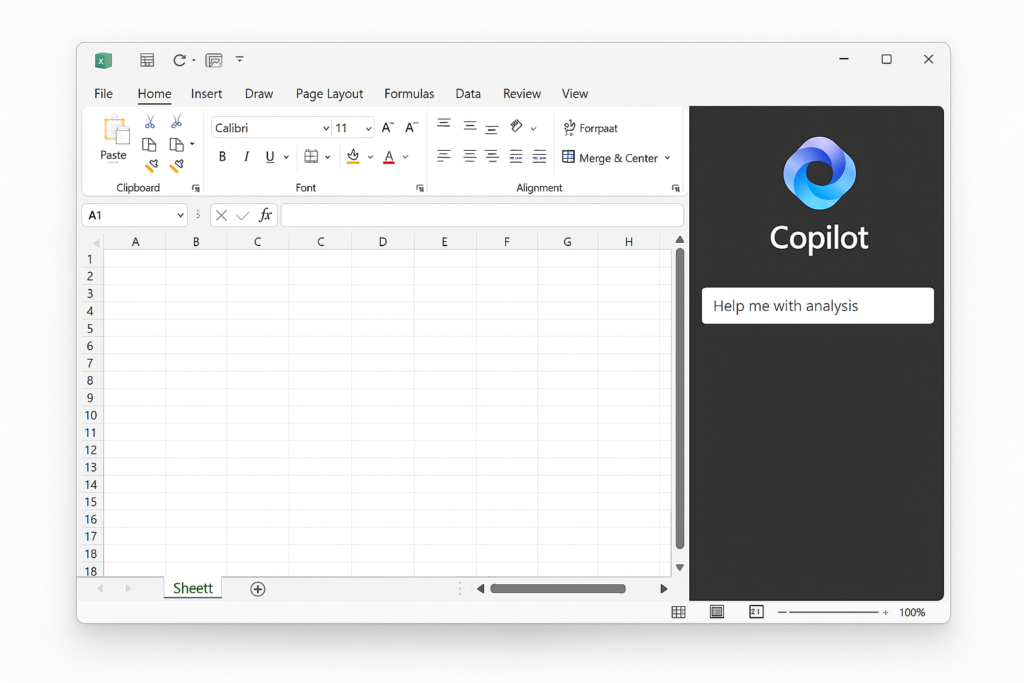
Remember: When dealing with large datasets, you may want to use Copilot for data entry automation in Excel to streamline the entire process and maintain consistency across your spreadsheets.
Does Copilot work with Excel for comprehensive data cleaning?
Navigate to your Excel file and activate Copilot:
- Open your messy Excel file in Microsoft Excel
- Click the Copilot icon in the ribbon or press Alt+H+FX to launch the assistant
- Ensure your data is formatted as a table by selecting your range and pressing Ctrl+T
Identify and remove duplicate entries:
- Type “Find and highlight duplicate rows in this dataset” in the Copilot chat
- Review Copilot’s suggestions and click “Insert” to apply the recommended formula or formatting
- Use Copilot’s prompt “Remove all duplicate entries while keeping the first occurrence” to clean duplicates
- Verify the results and confirm the deletion when prompted by Excel’s duplicate removal dialog
Standardize text formatting and case consistency:
- Ask Copilot “Convert all text in column B to proper case and remove extra spaces”
- Review the suggested formula using PROPER and TRIM functions that Copilot generates
- Apply the formula to additional columns by prompting “Apply similar formatting to columns C through F”
- Replace original values with cleaned versions using Paste Special > Values option
Fill missing values intelligently:
- Request “Identify missing values in this dataset and suggest appropriate fill methods”
- Copilot will analyze patterns and recommend forward fill, backward fill, or average calculations
- Implement suggestions by typing “Fill missing values in column D with the previous valid entry”
- For numerical columns, use “Replace blank cells in column E with the column average”
Validate and correct data types:
- Prompt Copilot with “Check data types in each column and flag inconsistencies”
- Address format issues by asking “Convert column F to proper date format MM/DD/YYYY”
- Fix numerical columns using “Remove non-numeric characters from column G and convert to numbers”
- Verify results using Copilot’s data validation suggestions for each column type
Is Copilot available in Excel troubleshooting common issues
Copilot suggestions appear incomplete or incorrect for your specific dataset:
- Provide more context in your prompts by describing your data structure and desired outcome clearly
- Break complex cleaning tasks into smaller, specific requests rather than asking for comprehensive cleaning at once
- Use sample data descriptions like “This column contains customer phone numbers in various formats” to improve accuracy
- Review each suggestion carefully before applying, as Copilot may not understand unique business rules or data requirements
Copilot fails to recognize your data structure or table format:
- Ensure your data is properly formatted as an Excel table using Insert > Table before engaging Copilot
- Remove merged cells, empty rows, and inconsistent headers that might confuse the AI analysis
- Convert your range to a structured table format with clear column headers and consistent data types
- Restart Copilot if it continues having recognition issues, as refreshing can resolve temporary processing problems
Performance issues when Copilot processes large datasets:
- Work with smaller data chunks by filtering or splitting large files into manageable sections before cleaning
- Close unnecessary applications and Excel workbooks to free up system resources for Copilot processing
- Use Copilot’s batch processing suggestions for repetitive tasks rather than applying changes row by row
- Consider using Excel’s built-in data cleaning tools for initial preprocessing before engaging Copilot for complex operations
Remember! Create a backup copy of your original data before starting the cleaning process, as some Copilot operations cannot be easily undone.
