“I’ve been using Windows 11 for months without issues, but suddenly my folders won’t open when I double-click them. Sometimes File Explorer crashes immediately, other times nothing happens at all. I can’t access my documents, desktop folders, or even drives from This PC. This is affecting my daily work productivity, and I need a reliable solution to get my file management back to normal. What’s causing this problem and how can I fix it permanently?”
Why my folders are not opening?
File Explorer problems in Windows 11 often stem from corrupted system files, conflicting third-party software, or damaged user profiles. These issues prevent the operating system from properly launching folder windows or accessing file locations. The problem significantly impacts productivity since users cannot navigate their file system effectively. We’ll use built-in Windows troubleshooting tools, system file repair utilities, and registry modifications to restore proper folder functionality.
File explorer won’t open Windows 11
We will cover a few possible solutions to this issue: restarting Windows Explorer, running system file checker, clearing File Explorer cache, and rebuilding user profiles. You’ll need administrator access to your Windows 11 system and approximately 30 minutes to complete all steps. Basic familiarity with Windows settings and command prompt operations will be helpful.
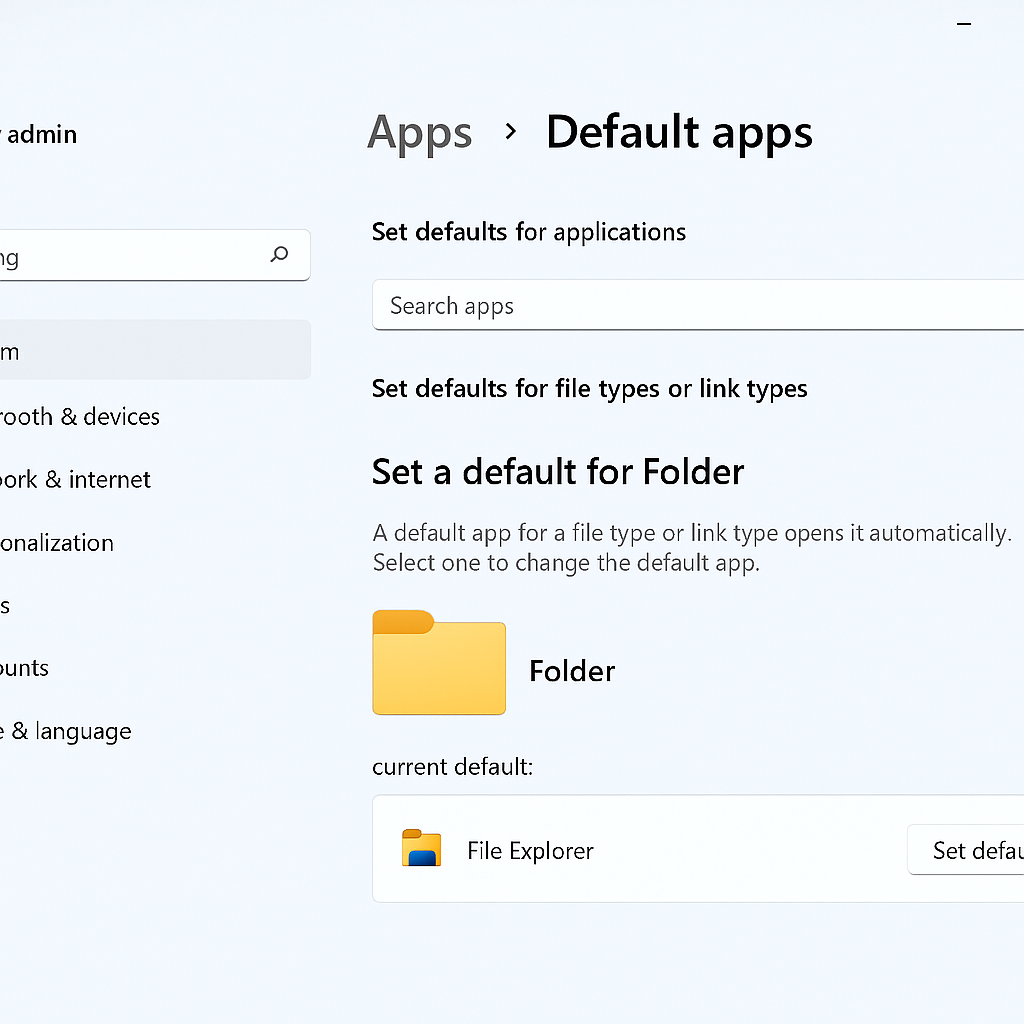
Cannot open folder in Windows 11
Restart Windows Explorer process
- Press Ctrl + Shift + Esc to open Task Manager and locate Windows Explorer in the processes list
- Right-click on Windows Explorer and select “End task” to terminate the current process completely
- Click “File” in Task Manager’s menu bar and select “Run new task” to create a new process
- Type “explorer.exe” in the dialog box and click “OK” to restart File Explorer with fresh settings
Run system file checker to repair corrupted files
- Press Windows key + X and select “Windows Terminal (Admin)” to open command prompt with elevated privileges
- Type
sfc /scannowand press Enter to scan for corrupted system files and automatically repair them - Wait for the scan to complete, which typically takes 15-30 minutes depending on your system’s performance
- Restart your computer after the scan finishes to ensure all repairs take effect properly
Clear File Explorer cache and reset folder options
- Open File Explorer by pressing Windows key + E and click on the “View” tab in the ribbon
- Click “Options” and select “Change folder and search options” to access advanced folder settings
- Click “Reset Folders” button to restore default folder view settings and clear cached preferences
- Navigate to the “View” tab and click “Reset Folders” again, then click “Apply” and “OK”
Rebuild user profile associations using registry editor
- Press Windows key + R, type
regedit, and press Enter to open Registry Editor with administrative access - Navigate to
HKEY_CURRENT_USER\Software\Classes\Folder\shell\open\commandto locate folder association settings - Double-click the “(Default)” value and ensure it contains
%SystemRoot%\Explorer.exeas the default application - Close Registry Editor and restart your computer to apply the new folder association settings
Windows 11 cannot open files common problems
File Explorer crashes immediately when opening folders or drives
Check for conflicting shell extensions by running msconfig and disabling startup programs temporarily. Third-party software often installs shell extensions that interfere with File Explorer’s normal operation. Navigate to the Startup tab and disable non-essential programs, then restart your computer. If folders open normally, re-enable programs one by one to identify the problematic software.
Remember: When File Explorer crashes immediately upon opening folders or drives, it’s often related to system resource issues. You can try to stop startup programs in Windows 11 to reduce system load and improve folder access performance. This approach helps identify if third-party applications are causing conflicts with File Explorer operations.
Desktop folders show but won’t respond to double-clicks or right-clicks
Reset File Explorer settings through Windows Settings by navigating to System > Troubleshoot > Other troubleshooters. Run the “File Explorer” troubleshooter to automatically detect and fix common folder opening issues. Additionally, check if your mouse drivers are functioning correctly by testing folder operations with keyboard shortcuts like pressing Enter after selecting a folder.
Specific drives or network locations cannot be accessed through File Explorer
Verify drive permissions and network connectivity by opening Command Prompt as administrator and running chkdsk /f on problematic drives. For network locations, ensure your network credentials are current by accessing Control Panel > Credential Manager > Windows Credentials. Remove outdated network credentials and re-add them with current authentication information to restore proper access.
