Setup Teams on mobile for workplace collaboration
“I need to stay connected with my team while traveling for business, but I’m struggling to get Microsoft Teams working properly on my phone. Sometimes I can’t join meetings, other times I miss important notifications, and I’m not sure if I’m using all the features available on mobile. How can I set up and optimize Teams on my mobile device for maximum productivity?”
Setting up Teams on mobile phone
Setting up Microsoft Teams on mobile devices is essential for modern workplace productivity. When properly configured, the Teams mobile app allows you to join meetings seamlessly and collaborate effectively from anywhere. The key to success is understanding both the initial setup process and the advanced settings that optimize your mobile experience. Whether you’re using the native app or accessing Teams through your mobile browser, you will learn how to stay connected with your team regardless of location.
Today we will walk you through the complete process of setting up Microsoft Teams on mobile devices, from initial download and installation to advanced configuration options. We will cover both the native mobile app experience and alternative access methods for users who prefer browser-based solutions. You will learn how to optimize notification settings, configure meeting preferences, and leverage Teams’ mobile-specific features for maximum efficiency.
You will need an active Microsoft 365 or Teams license, a compatible mobile device running iOS 12.0+ or Android 6.0+, and administrative permissions to install applications. We’ll focus primarily on the official Microsoft Teams mobile app while also exploring web-based alternatives for organizations with app installation restrictions.
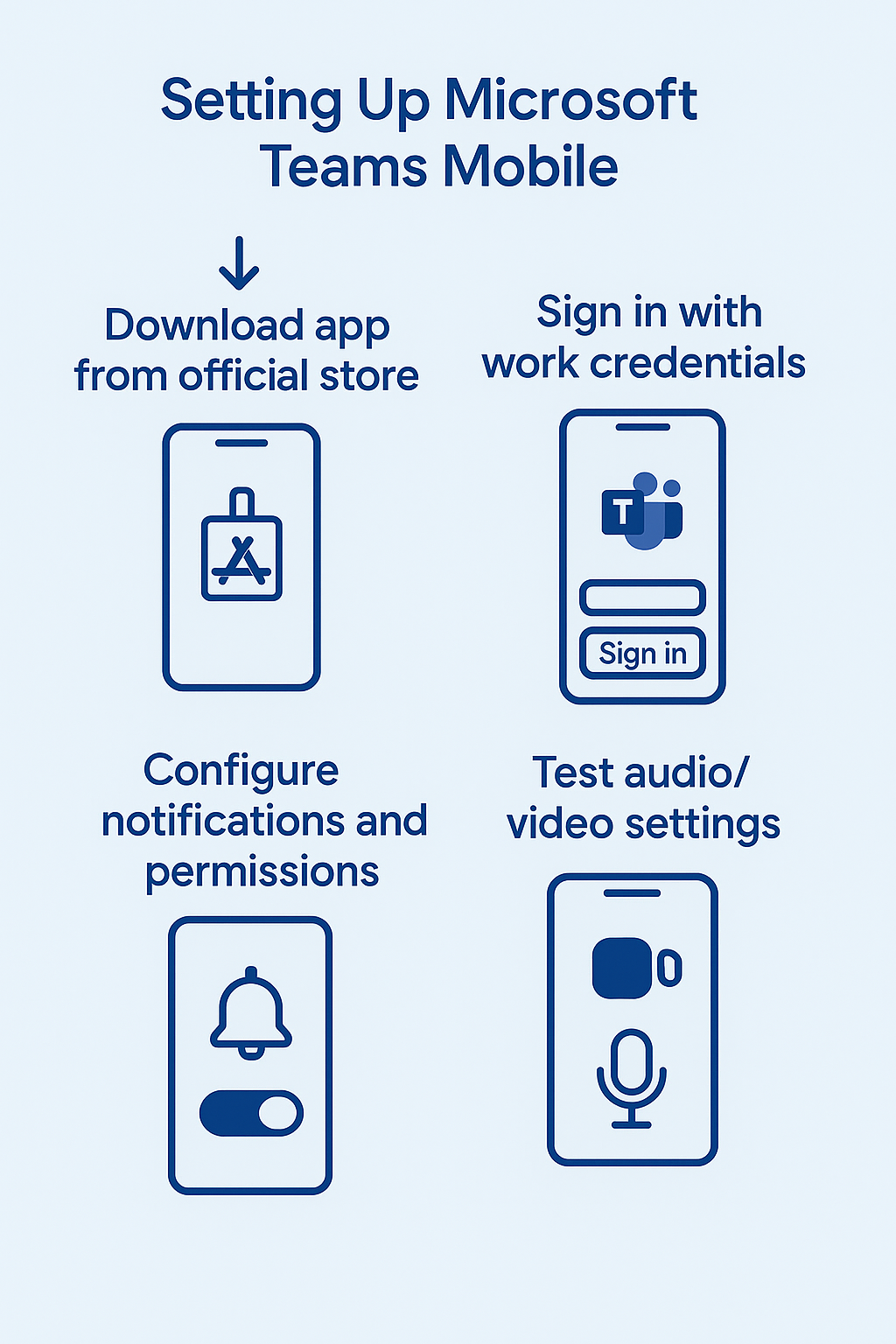
Microsoft Teams mobile app download and configuration
How to install Teams mobile app?
- Navigate to your device’s app store (Apple App Store for iOS or Google Play Store for Android) and search for “Microsoft Teams” to locate the official application developed by Microsoft Corporation.
- Download and install the Microsoft Teams mobile app, ensuring you select the correct version as there are separate apps for personal and business use, with the business version offering enterprise-grade security and compliance features.
- Launch the Teams app after installation completes and tap “Sign in” to begin the authentication process, which will redirect you to Microsoft’s secure login portal for credential verification.
- Enter your work or school email address associated with your Microsoft 365 account, then provide your password when prompted, noting that some organizations may require multi-factor authentication for additional security.
- Complete any additional authentication steps required by your organization, such as entering a verification code from an authenticator app or approving a push notification on a registered device.
Expert Tip: If your organization uses single sign-on (SSO), you may be redirected to your company’s login portal instead of the standard Microsoft authentication page.
How to connect Teams mobile to your organization
- Allow Teams to access your device’s camera, microphone, and notifications when prompted, as these permissions are essential for full functionality including video calls, voice messages, and real-time alerts.
- Configure your presence status by tapping your profile picture in the top-left corner and selecting your preferred availability status, which helps colleagues understand when you’re available for communication.
- Set up your profile information by adding a profile photo, updating your status message, and verifying your contact details to ensure colleagues can easily identify and reach you.
- Explore the main navigation tabs at the bottom of the screen, including Activity for notifications, Chat for direct messages, Teams for channel conversations, Calendar for meetings, and Calls for voice communication.
- Test your audio and video settings by navigating to Settings > Calling and running the built-in test call feature to ensure your device’s hardware works properly with Teams.
Using Teams on mobile phone without app
- Open your mobile device’s web browser and navigate to teams.microsoft.com to access the web-based version of Microsoft Teams without requiring app installation.
- Sign in using your Microsoft 365 credentials, noting that the web version offers most core functionality but may have limitations compared to the native mobile app experience.
- Bookmark the Teams web portal for quick access and consider adding it to your home screen as a web app shortcut for easier navigation and a more app-like experience.
- Configure browser notifications by allowing teams.microsoft.com to send notifications when prompted, ensuring you receive important messages and meeting alerts even when using the web version.
- Optimize your browser settings by enabling location services if needed for location-based features and ensuring JavaScript is enabled for full functionality of the web application.
How to sign Teams mobile and optimize settings
Configuring notification preferences for mobile productivity
- Access notification settings by tapping your profile picture, selecting Settings, then Notifications to customize how and when you receive alerts on your mobile device.
- Configure chat notifications by choosing between banner notifications, badge counts, or silent notifications based on your preference for interruption levels during work hours and personal time.
- Set up meeting notifications to receive alerts 15 minutes before scheduled meetings, with options to customize the timing based on your preparation needs and schedule density.
- Enable or disable specific notification types such as mentions, replies, likes, and channel activity to reduce notification fatigue while ensuring you don’t miss critical communications.
- Configure quiet hours by setting specific times when notifications should be suppressed, allowing for uninterrupted focus time or personal hours without work-related interruptions.
Important Tip: Consider setting different notification preferences for weekdays versus weekends to maintain better work-life balance while staying connected to urgent matters.
Add Teams to mobile device with advanced features
- Enable background app refresh in your device’s settings to ensure Teams continues to receive messages and updates even when the app isn’t actively open on your screen.
- Configure data usage preferences by accessing Settings > Data and Storage to control whether Teams downloads files and images over cellular data or only when connected to Wi-Fi networks.
- Set up meeting preferences by navigating to Settings > Meetings and configuring default options for camera, microphone, and speaker settings to streamline your meeting join experience.
- Enable location services if your organization uses location-based features, allowing Teams to provide relevant information based on your current location and nearby colleagues or resources.
- Configure calling preferences by setting your default calling method, enabling call forwarding if needed, and testing voicemail functionality to ensure seamless communication capabilities.
Microsoft Teams operator connect mobile integration
- Verify that your organization has enabled Operator Connect functionality by checking with your IT administrator, as this feature requires specific licensing and carrier partnerships.
- Configure your mobile phone number within Teams by navigating to Settings > Calling and adding your mobile number as a forwarding destination for Teams calls.
- Test the integration by making a test call from Teams to ensure calls properly route through your mobile carrier while maintaining Teams functionality and call quality.
- Set up voicemail preferences for calls that route through Operator Connect, ensuring the proper delivery of messages to your preferred voicemail system or Teams voicemail service.
- Configure emergency calling settings if required by your organization, ensuring compliance with local regulations and proper routing of emergency calls through appropriate channels.
Troubleshooting common Teams mobile issues
- Authentication failures or sign-in loops: Clear the Teams app cache by going to your device settings, finding the Teams app, and selecting “Clear Cache” or “Clear Data” to resolve persistent login issues.
- Missing notifications or delayed messages: Check that Teams has proper notification permissions in your device settings and verify that battery optimization isn’t preventing the app from running in the background.
- Poor call quality or connection drops: Ensure you have a stable internet connection and try switching between Wi-Fi and cellular data to identify network-related issues affecting call performance.
- App crashes or freezing during meetings: Update the Teams app to the latest version through your device’s app store, as Microsoft regularly releases updates to address stability issues and performance improvements.
- Calendar sync issues or missing meetings: Verify that Teams has permission to access your device’s calendar and check that your Exchange Online mailbox is properly configured for mobile synchronization.
- File download failures or sync problems: Check your device’s available storage space and ensure Teams has sufficient permissions to access your device’s file system for downloading and storing shared documents.
- Microphone or camera not working: Review app permissions in your device settings to ensure Teams has access to camera and microphone, and restart the app if permissions were recently changed.
- Teams web version loading slowly: Clear your browser cache and cookies, disable browser extensions that might interfere with Teams functionality, and ensure your browser is updated to the latest version.
