“How can I monitor and track when team members download files from our Microsoft Teams channels? We need better visibility into file access patterns and want to ensure our shared documents are being used effectively across our organization.”
Microsoft Teams file tracking and download monitoring solution
We will use Microsoft Teams admin center, Microsoft 365 compliance center, Power Automate, and SharePoint audit logs for a comprehensive file tracking implementation in Microsoft Teams. You’ll learn to configure audit logging, create automated tracking systems, and generate reports that show detailed file access patterns across your Teams environment.
Prerequisites: Global administrator or Teams administrator permissions, Microsoft 365 E3/E5 licensing with audit logging enabled.
Microsoft Teams file download tracking implementation
- Navigate to the Microsoft 365 compliance center at compliance.microsoft.com and sign in with your administrator credentials to track all file interactions across your Teams environment.
- For users experiencing issues with file access, you may want to check our guide on fixing Microsoft Teams file sharing problems which addresses common permission and access issues that can affect tracking accuracy.
- Select “Audit” from the left navigation menu, then click “Search” to access the audit log search interface where you can configure specific parameters to track file downloads for your Teams channels and conversations.
- Configure your search parameters by setting the date range for tracking, selecting “Microsoft Teams activities” from the activities dropdown, and choosing specific file-related activities like “Downloaded file,” “Viewed file,” or “Accessed file” to capture comprehensive download data.
- Add specific users or leave blank to track all users, then specify the Teams site or channel URLs to monitor, ensuring your search captures all relevant file download activities across your organization’s Teams structure.
- Click “Search” to generate the audit results, which will display a comprehensive list of all file download activities including timestamps, user names, file names, and the specific Teams location where each download occurred for detailed tracking analysis.
- Export the results by clicking “Export” and selecting “Download all results” to create a CSV file containing all tracked download data that you can analyze in Excel or import into reporting tools for further analysis and visualization.
- Set up automated tracking using Power Automate by creating a new flow that triggers on “When a file is created or modified” in SharePoint, since Teams files are stored in underlying SharePoint document libraries for seamless integration.
- Add a “Get file metadata” action in your Power Automate flow to capture detailed information about each file interaction, including file properties, user details, and timestamp data that provides comprehensive tracking capabilities for your organization.
- Include a “Send an email” action or “Create item” action to log download events to a SharePoint list, creating a centralized tracking database that maintains historical records of all file access patterns and download activities across your Teams environment.
- Configure conditional logic in your flow to differentiate between different types of file access, such as downloads versus previews, ensuring your tracking system captures only the specific interactions that matter most to your monitoring requirements.
- Create a custom SharePoint list called “Teams File Downloads” with columns for User Email, File Name, Download Date, Teams Channel, and File Size to maintain organized records of all tracked download activities for reporting and analysis purposes.
- Set up scheduled reports using Power Automate to automatically generate weekly or monthly summaries of file download patterns, sending these reports to stakeholders who need visibility into Teams file usage across your organization.
Useful Tip: Enable detailed SharePoint audit logging in your Teams-connected sites to capture more granular file access data, including preview activities and sharing actions that complement basic download tracking.
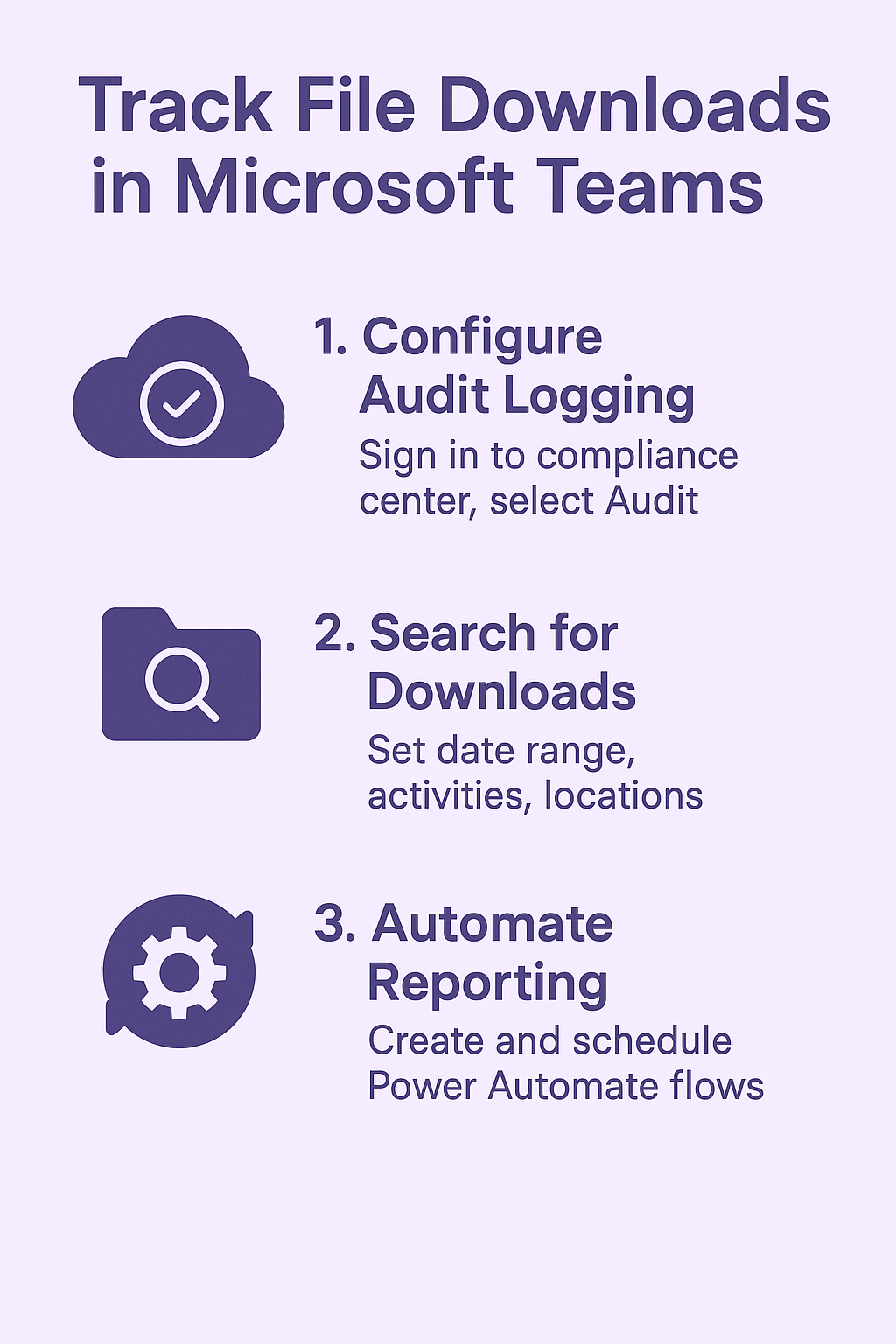
Troubleshooting Microsoft Teams file download tracking issues
- Audit logs not showing Teams file activities: Verify that audit logging is enabled in your Microsoft 365 tenant by navigating to the Security & Compliance center.
- Then confirm that “Turn on auditing for user and admin activity” is activated, as this setting controls all file tracking capabilities across Teams and SharePoint environments.
- Missing download events in tracking reports: Check that your search parameters include all relevant SharePoint sites associated with your Teams channels, since Teams files are stored in connected SharePoint document libraries and download events are logged at the SharePoint level rather than directly in Teams audit logs.
- Power Automate flow not triggering for file downloads: Understand that SharePoint triggers activate on file modifications rather than downloads, so implement alternative approaches using Microsoft Graph API calls or scheduled flows that query audit logs to capture actual download events more accurately.
- Incomplete user information in audit results: Ensure that your organization’s Azure Active Directory synchronization is functioning properly and that user accounts have complete profile information, as incomplete user data can result in gaps in your file download tracking reports and analysis.
- Remember that audit log retention periods vary by license type, with basic Microsoft 365 plans retaining logs for 90 days while E5 licenses provide up to one year of retention for comprehensive historical tracking.
