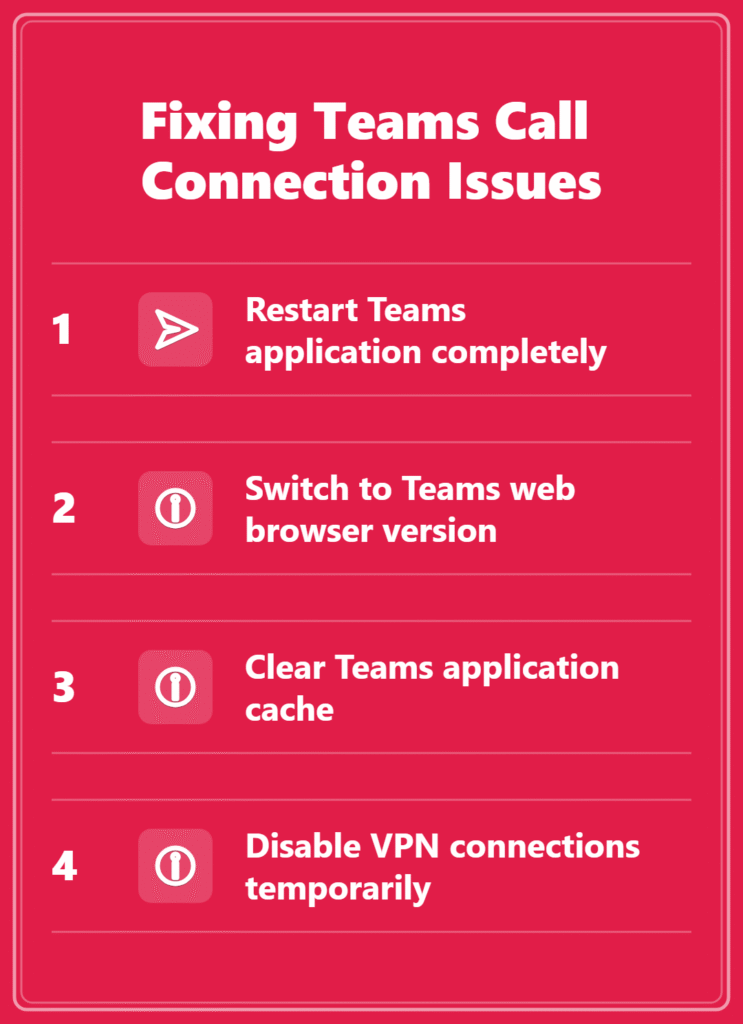Why won’t my Teams call connect when I need it most?
Nothing disrupts productivity quite like clicking “Join Microsoft Teams Meeting” only to stare at an endless loading screen while colleagues wait. Whether you’re rushing to join a critical client presentation or trying to connect to your daily standup, Teams call connection failures create frustration and missed opportunities. These connectivity issues affect millions of users daily, turning what should be seamless collaboration into technical troubleshooting sessions that eat into valuable meeting time.
Teams call not working root causes and comprehensive solution approach
Microsoft Teams call connectivity problems stem from multiple factors including network configuration issues, outdated application versions, browser compatibility conflicts, and organizational firewall restrictions. Understanding these underlying causes helps identify the most effective troubleshooting approach for your specific situation.
This tutorial addresses the most common scenarios where Teams calls won’t connect, focusing on systematic troubleshooting methods that work across desktop applications, web browsers, and mobile devices.We’ll cover immediate fixes you can implement during active meetings, plus preventive measures to avoid future connection problems.
Prerequisites and assumptions:
- Active Microsoft 365 subscription with Teams licensing
- Administrative access to your device settings
- Basic understanding of network connectivity concepts
- Access to alternative devices or browsers for testing
Microsoft Teams call not connecting troubleshooting
Immediate connection fixes for urgent meetings
- Close the Teams application completely using Task Manager or Activity Monitor, then restart the application to clear any temporary connection conflicts that might prevent call establishment.
- Switch from the desktop application to Teams web browser version by navigating to teams.microsoft.com, which often bypasses application-specific connectivity issues while maintaining full meeting functionality.
- Test your internet connection speed using a reliable speed test service, ensuring you have minimum 1.5 Mbps upload and download speeds required for stable Teams audio and video calls.
- Disable VPN connections temporarily if you’re using corporate or personal VPN services, as these can interfere with Teams real-time communication protocols and cause connection timeouts.
- Clear Teams application cache by navigating to %appdata%\Microsoft\Teams on Windows or ~/Library/Application Support/Microsoft/Teams on Mac, then delete the contents of the cache folders.
- Restart your network adapter through Device Manager on Windows or Network Preferences on Mac to refresh network connectivity and resolve potential driver conflicts affecting Teams communication.
Unable to connect Teams meeting browser and application solutions
- Update your Teams desktop application to the latest version through the application settings menu or by downloading the newest installer from the official Microsoft Teams website.
- Configure browser permissions for microphone and camera access in Chrome, Edge, or Firefox by clicking the lock icon next to the URL and enabling media permissions for teams.microsoft.com.
- Disable browser extensions that might interfere with Teams functionality, particularly ad blockers, privacy extensions, and other communication tools that could conflict with WebRTC protocols.
- Check Windows Defender Firewall or Mac firewall settings to ensure Teams application has permission to communicate through your network, adding exceptions for both incoming and outgoing connections.
- Run Teams as administrator on Windows systems by right-clicking the application icon and selecting “Run as administrator” to bypass potential permission restrictions affecting network access.
- Reset Teams application settings by signing out completely, clearing stored credentials, and signing back in with your organizational account to refresh authentication tokens and connection parameters.
Teams calls won’t connect network and organizational fixes
- Contact your IT administrator to verify that required Teams URLs and IP ranges are whitelisted in your organization’s firewall and proxy configurations for proper connectivity.
- Test Teams connectivity from a different network location, such as mobile hotspot or home internet, to determine whether organizational network restrictions are causing the connection failures.
- Configure Quality of Service settings on your router to prioritize Teams traffic, ensuring adequate bandwidth allocation for real-time communication during peak network usage periods.
- Verify your organization’s Teams policies haven’t restricted calling features for your user account by checking with your Teams administrator or testing with a different organizational account.
- Update network drivers on your computer through Device Manager or manufacturer websites, as outdated drivers can cause intermittent connectivity issues with real-time communication applications like Teams.
- Disable Windows proxy settings temporarily by navigating to Settings > Network & Internet > Proxy and turning off automatic proxy detection to eliminate potential routing conflicts.
Teams won’t connect to meeting troubleshooting problems
- Authentication loops preventing meeting access: Clear your browser cookies and cached data for teams.microsoft.com, then sign out of all Microsoft accounts before attempting to rejoin the meeting with fresh credentials.
- Audio device conflicts causing connection failures: Navigate to Teams settings > Devices and manually select your preferred microphone and speaker, then test audio functionality before joining calls to ensure proper device recognition.
- Outdated browser versions blocking Teams features: Update Chrome, Edge, or Firefox to the latest version, as Teams requires modern browser capabilities for WebRTC communication and may fail on older browser versions.
- Corporate firewall blocking Teams communication ports: Request your IT team to verify ports 80, 443, and UDP 3478-3481 are open for Teams traffic, as blocked ports prevent real-time media streaming essential for call connectivity.