“My Copilot icon is there, but nothing happens when I click it”
You’ve recently updated to Windows 11 or are using Microsoft 365, and you’re excited to try Microsoft Copilot. You click the icon in your taskbar or application, but nothing happens. Sometimes you see a “Coming soon” message, or the window opens briefly before closing. You’ve tried restarting your computer, but Copilot still refuses to work properly. What could be causing this issue, and how can you fix it?
Why Microsoft Copilot might not be responding correctly
Microsoft Copilot integration spans across Windows 11, Microsoft 365 applications, and web browsers. When it doesn’t work properly, productivity suffers as you miss out on AI-assisted content creation, data analysis, and task automation. Common causes include outdated software, regional restrictions, system requirements not being met, or account permission issues. Resolving these problems requires a systematic approach to identify and address the specific cause.
Fix Copilot to get it working again
Before diving into specific fixes, ensure you’re using a supported device with Windows 11 or Microsoft 365 applications updated to the latest version. Just like when you need to troubleshoot Teams Outlook plugin issues, Copilot requires proper integration with your system and an internet connection to function correctly. The following steps will help you troubleshoot and resolve most Copilot issues across different Microsoft platforms.
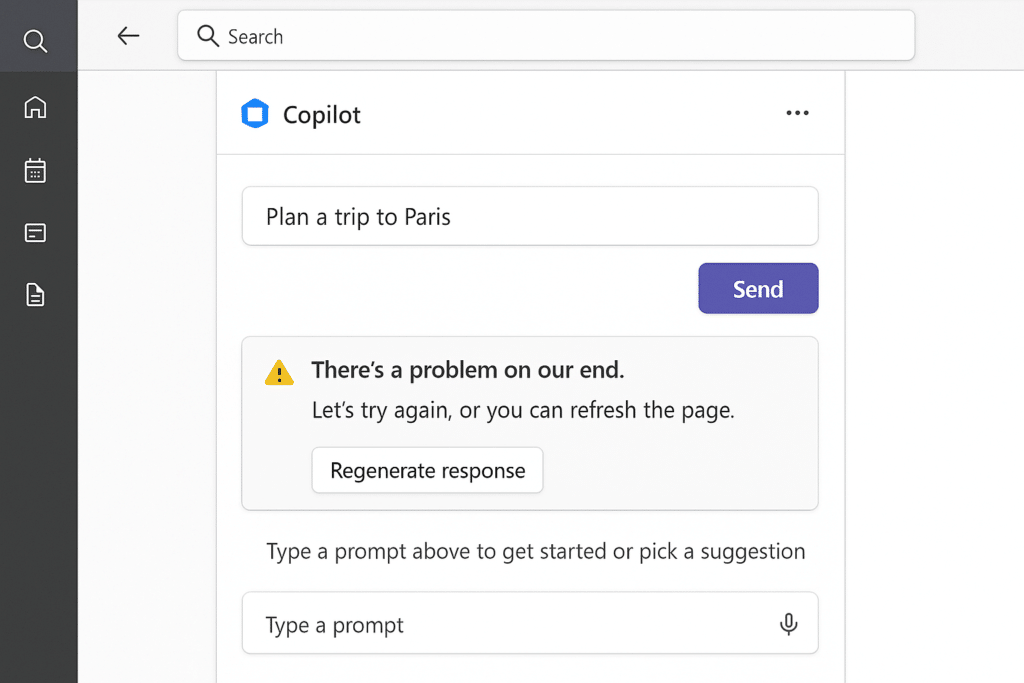
Step-by-step fixes for when Copilot won’t open
- Update Windows and Microsoft applications to ensure you have the latest version that supports Copilot by going to Settings > Windows Update and checking for updates, as Copilot features are regularly improved through updates and may require the latest version to function properly.
- Check your region settings since Copilot may not be available in all regions by navigating to Settings > Time & Language > Language & Region, and verifying your region is supported, as Microsoft often rolls out features gradually across different geographical locations.
- Verify your Microsoft account is properly signed in by opening Settings > Accounts > Your Info, and ensuring you’re signed in with the correct account that has access to Copilot features.
- Clear your browser cache and cookies if you’re using Copilot in Edge or another browser by pressing Ctrl+Shift+Delete, selecting appropriate time range and data types, and clicking Clear now to remove potentially corrupted temporary files.
- Reset the Microsoft Store cache by pressing Win+R, typing “wsreset.exe” and pressing Enter, which will clear the Store cache and potentially fix Copilot installation issues.
- Run the Windows troubleshooter by right-clicking the Start button, selecting Troubleshoot, and running the Windows Store Apps troubleshooter to automatically detect and fix common problems.
- Check for conflicting applications such as certain antivirus programs or VPNs that might be blocking Copilot’s functionality, and temporarily disable them to see if that resolves the issue.
- Ensure your device meets the minimum requirements for Copilot, including at least 8GB of RAM and a compatible processor, as insufficient resources can prevent Copilot from launching properly.
Tip: If you’re using Copilot in Microsoft 365 applications, try signing out completely from the application, closing it, then reopening and signing back in to refresh your credentials and permissions.
Common issues when Copilot doesn’t work on desktop
- “Coming soon” message persists even after updates, which typically indicates that Copilot is still rolling out to your region or device configuration, and you should check the Microsoft 365 Admin Center or Windows release notes for specific availability timelines for your version.
- Copilot opens briefly then closes immediately, which often points to a compatibility issue or corrupted installation that can be resolved by running the System File Checker (SFC) command in an elevated Command Prompt with “sfc /scannow” to repair corrupted Windows files.
- Chat with Copilot shows a blank screen or loading indicator indefinitely, suggesting network connectivity problems or service outages that can be diagnosed by checking your internet connection and visiting the Microsoft 365 Service Health Dashboard to verify if there are known service issues.
- Copilot appears but doesn’t respond to queries correctly, which may indicate that you need to reset Copilot by clicking on the three dots in the Copilot interface, selecting Settings, and choosing the option to clear conversation history or reset Copilot.
- Error messages about missing permissions or licenses when trying to use Copilot in Microsoft 365 applications, requiring you to contact your organization’s IT administrator to verify your account has the appropriate Copilot license assigned.
