Is your copilot keeps freezing during important work?
Are you experiencing frustration when Microsoft Copilot suddenly stops responding in the middle of your workday? You might notice the AI assistant getting stuck on loading screens, failing to generate suggestions, or completely freezing when you need it most. This interruption can significantly impact your productivity, especially when you’re relying on Copilot to help streamline your tasks. Let’s explore why this happens and how to get your AI assistant back on track.
Why is copilot not working?
When Copilot stops working, it creates immediate productivity bottlenecks. Teams that have integrated AI assistance into their workflows face delays in content creation, code development, and data analysis tasks. Technical issues with Copilot can stem from connectivity problems, outdated applications, browser cache issues, or service outages.
Troubleshooting for copilot connectivity issues
This guide will walk you through a systematic approach to diagnose and fix Copilot when it’s not responding. We’ll cover everything from basic connectivity checks to advanced troubleshooting techniques for both Microsoft Copilot and GitHub Copilot. The solutions apply to various scenarios where you might experience Copilot freezing, lagging, or getting stuck on loading screens. These steps assume you have administrative access to your device and the necessary permissions to modify application settings.
Fixes when copilot is down or not responding
Check your internet connection and Copilot service status
- Verify your internet connection is stable by visiting other websites or using the network troubleshooter in Windows by right-clicking the network icon in the taskbar and selecting “Troubleshoot problems.”
- Try accessing Copilot from a different network to determine if the issue is specific to your current connection or if it persists across different networks.
Refresh and restart to fix copilot stuck on loading
- Close all browser tabs or applications where Copilot is not responding, then reopen them to establish a fresh connection to the service.
- Clear your browser cache and cookies by pressing Ctrl+Shift+Delete in most browsers, then selecting the appropriate time range and data types to clear.
- For Microsoft Copilot in Edge, click the three dots menu, select “Extensions,” find the Copilot extension, and toggle it off and back on again to refresh its functionality.
- Restart your device completely to clear any system memory issues that might be preventing Copilot from functioning properly across all applications.
Update software to resolve copilot stops working after update
- Ensure your operating system has all the latest updates by going to Settings > Windows Update or System Preferences > Software Update on Mac.
- Update your browser to the latest version since Copilot web interfaces require current browser technology to function properly.
- For GitHub Copilot users experiencing the extension crashes, update your code editor (VS Code, Visual Studio, etc.) and the Copilot extension through the extension marketplace.
- Check for Microsoft 365 updates by opening any Office application, going to File > Account > Update Options > Update Now to ensure you have the latest version with Copilot compatibility.
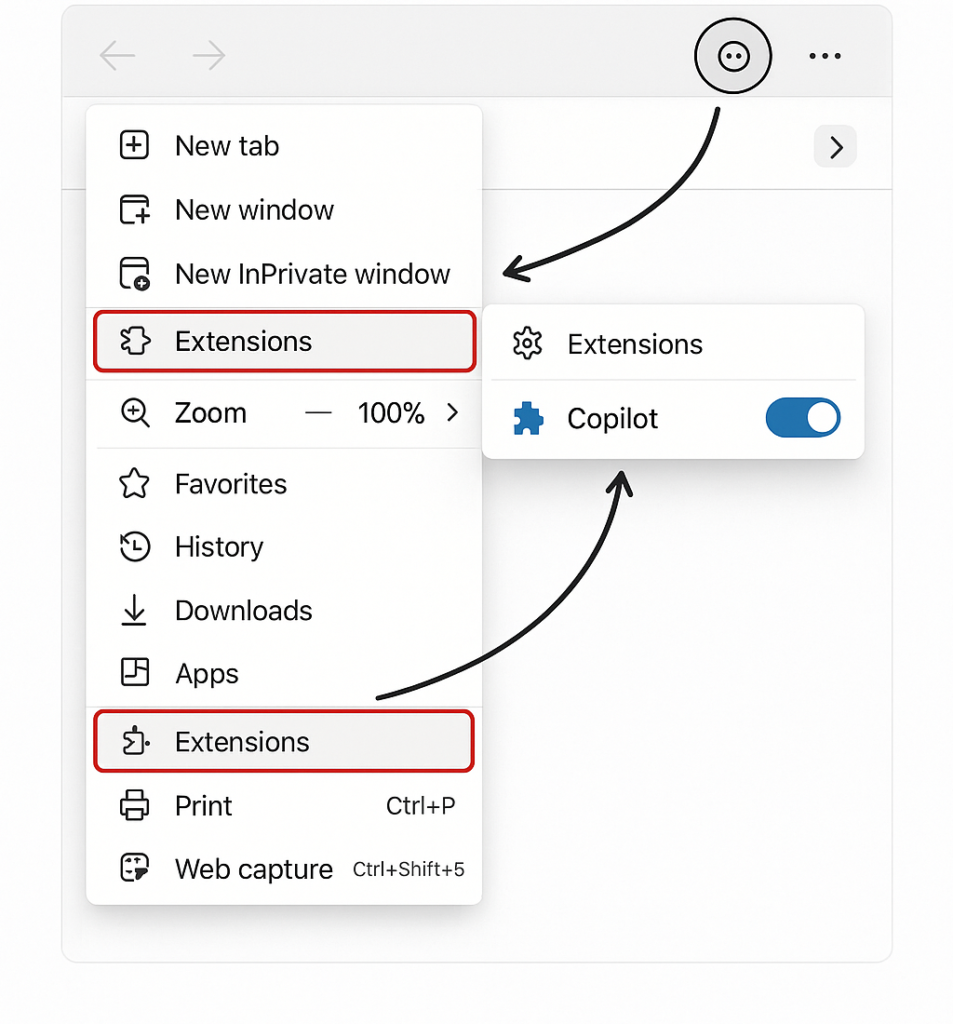
Advanced fixes for copilot lagging during code writing
- Disable other extensions or add-ins that might conflict with Copilot by temporarily turning them off to identify potential conflicts.
- Reinstall the Copilot extension or application completely by first uninstalling it, restarting your device, and then installing a fresh copy from the official source.
- For developers using GitHub Copilot, try switching between different Copilot engines in the settings menu to see if an alternative model performs better.
- Adjust your Copilot settings to reduce suggestion frequency or complexity if you notice copilot slow to respond only during resource-intensive tasks.
Troubleshooting when copilot not responding to questions
- If Copilot appears to be running but doesn’t generate responses, check your subscription status to verify your Copilot license is active and hasn’t expired unexpectedly.
- When basic troubleshooting doesn’t resolve the issue, you may need to reactivate Microsoft Copilot in Windows to ensure all components are properly initialized and functioning.
- When experiencing persistent issues with Copilot autocomplete not working, try signing out of all Microsoft services, clearing browser data, and then signing back in to refresh your authentication tokens and service connections.
- For situations where Copilot hangs on startup consistently, try accessing it in InPrivate or Incognito mode to determine if browser extensions or cached data might be causing conflicts with the service initialization.
- If you notice Copilot working in some Microsoft applications but not others, verify that the feature has been properly enabled for each application through the Microsoft 365 admin center under “Settings > Org Settings > Microsoft Copilot.”
When to contact support if copilot is still not working
- Document the specific error messages you receive when Copilot fails, including screenshots and the exact steps that lead to the problem, which will help support teams diagnose the issue more efficiently.
- For enterprise users, submit a support ticket through the Microsoft 365 admin center by navigating to “Support > New service request” and specifically mentioning Copilot in your description of the problem.
- GitHub Copilot users should report persistent issues through GitHub Support (support.github.com) or by using the feedback mechanism within VS Code by clicking Help > Report Issue.
- Consider checking community forums like Microsoft Tech Community or GitHub Discussions, where other users might have encountered and solved similar issues with detailed workarounds not covered in official documentation.
