“My Copilot icon disappeared from my taskbar. How do I get it back?”
I recently updated my Windows 11 computer, and the Microsoft Copilot icon that used to be in my taskbar is now missing. I’ve checked my system requirements and confirmed that my device should support Copilot. I’ve tried restarting my computer, but the icon still doesn’t appear. Is there a setting I need to enable, or is something wrong with my Windows installation? I use Copilot regularly for work tasks and need to restore access quickly.
Why Windows 11 taskbar might not be showing Copilot
Microsoft Copilot integration with Windows 11 provides AI assistance directly from your taskbar, but several factors can cause the icon to disappear. This issue commonly occurs after system updates, when taskbar settings need adjustment, or due to regional availability limitations. Some users also experience this problem when Windows components aren’t properly registered or when system files become corrupted. Resolving this issue ensures you maintain quick access to Copilot’s productivity-enhancing capabilities.
How to enable Copilot on your Windows 11 taskbar?
Before attempting to fix your missing Copilot icon, ensure your device meets the minimum requirements: Windows 11 version 22H2 or later with all recent updates installed. You should also verify that Copilot is available in your region, as Microsoft has rolled out this feature gradually across different markets. We’ll explore several methods to restore the Copilot icon to your taskbar, starting with the simplest solutions before moving to more advanced troubleshooting techniques.
Adding back Copilot to your Windows 11 taskbar
Method 1: Check taskbar settings
- Right-click on an empty area of your taskbar and select “Taskbar settings” to open the personalization options for your Windows 11 taskbar. If you’re having persistent issues, you may need to adjust Copilot’s startup settings to ensure proper functionality.
- Scroll down in the Taskbar settings window until you find the “Taskbar items” section, which contains toggles for various icons that can appear on your taskbar.
- Look for the “Copilot” option in this list and ensure the toggle switch is turned to the “On” position to make the Copilot icon visible on your taskbar.
- If you don’t see Copilot listed among the taskbar items, this could indicate that your Windows version doesn’t support Copilot or that you need to update your system.
- After enabling the toggle, check your taskbar immediately as the Copilot icon should appear without requiring a system restart.
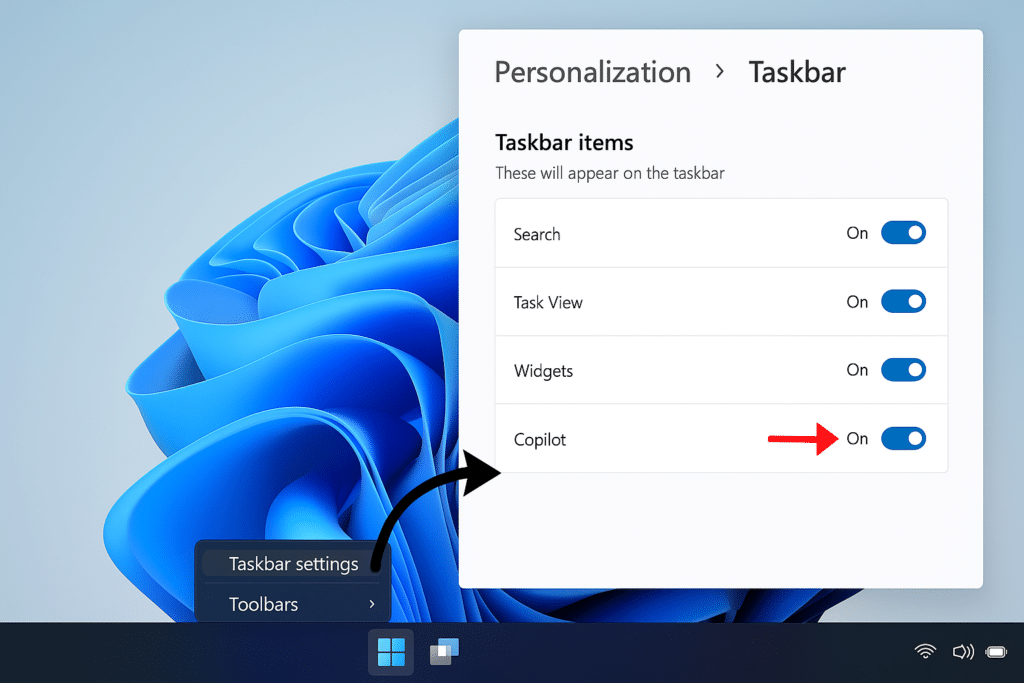
Method 2: Update Windows 11
- Press Win + I on your keyboard to open the Windows Settings app, which provides access to system configuration options including updates.
- Navigate to the “Windows Update” section by clicking on it in the left sidebar of the Settings window.
- Click the “Check for updates” button and wait while Windows searches for available updates for your system.
- If updates are found, click “Download and install” and follow the prompts to complete the installation process, which may require restarting your computer.
- After updating, check if the Copilot icon has returned to your taskbar, as Microsoft frequently resolves Copilot integration issues through system updates.
Method 3: Reset the taskbar using PowerShell
- Search for “PowerShell” in the Start menu, right-click on “Windows PowerShell” or “PowerShell” and select “Run as administrator” to open with elevated privileges.
- In the PowerShell window, type the following command and press Enter:
Get-AppXPackage -AllUsers | Foreach {Add-AppxPackage -DisableDevelopmentMode -Register "$($_.InstallLocation)\AppXManifest.xml"}. - Wait for the command to complete execution, which may take several minutes as it reregisters all Windows apps on your system.
- After the process finishes, restart your computer to apply the changes and check if the Copilot icon now appears in your taskbar.
- This method resets the entire taskbar and Windows app registration, which often resolves issues with missing system icons like Copilot.
What to do if Microsoft Copilot is missing from Windows 11?
- If you’ve confirmed Copilot is enabled in taskbar settings but the icon still doesn’t appear, try creating a new user account on your Windows 11 system to determine if the issue is profile-specific rather than system-wide.
- When regional settings might be affecting Copilot availability, check your Windows region settings by going to Settings > Time & Language > Language & Region and ensure you’re set to a supported region like United States or United Kingdom.
- For persistent issues after trying the methods above, running the System File Checker by opening Command Prompt as administrator and executing
sfc /scannowcan repair corrupted Windows files that might be preventing Copilot from appearing. - If you recently installed third-party taskbar modification software or shell replacements, these may be interfering with Windows 11’s native taskbar functionality and preventing Copilot from displaying properly.
- When all else fails, consider using the Windows 11 repair upgrade option by downloading the Windows 11 installation media and running setup.exe from within Windows, choosing the option to keep all files and apps during installation.
