Have you ever found yourself frantically scrolling through endless Microsoft Teams chat messages, trying to locate that important document someone shared last week? You’re not alone – managing shared files across multiple Teams conversations can quickly become overwhelming, especially when team members share documents directly in chat rather than through dedicated channels or SharePoint libraries.
Microsoft Teams chat file storage and location overview
Microsoft Teams automatically stores all files shared in chat conversations, but their exact location depends on how the file was shared and the type of chat. When a file is sent in a Teams chat, the system creates a structured folder in OneDrive to organize these documents for easier retrieval—although finding them may not always be straightforward for end users.
We will show several methods for locating files shared in Microsoft Teams chats, including how to access the dedicated chat folders in OneDrive, use Teams’ built-in file search feature, and apply advanced search techniques. You will learn how to navigate both one-on-one and group chat file locations, ensuring you can quickly find and manage important shared documents. To follow these steps, make sure you have an active Microsoft 365 subscription with access to Teams and OneDrive, along with the necessary permissions to view shared files within your organization’s tenant.
Finding shared files through Microsoft Teams chat interface
The most straightforward approach to locate shared files involves using Teams’ native file management features directly within the chat interface where documents were originally shared.
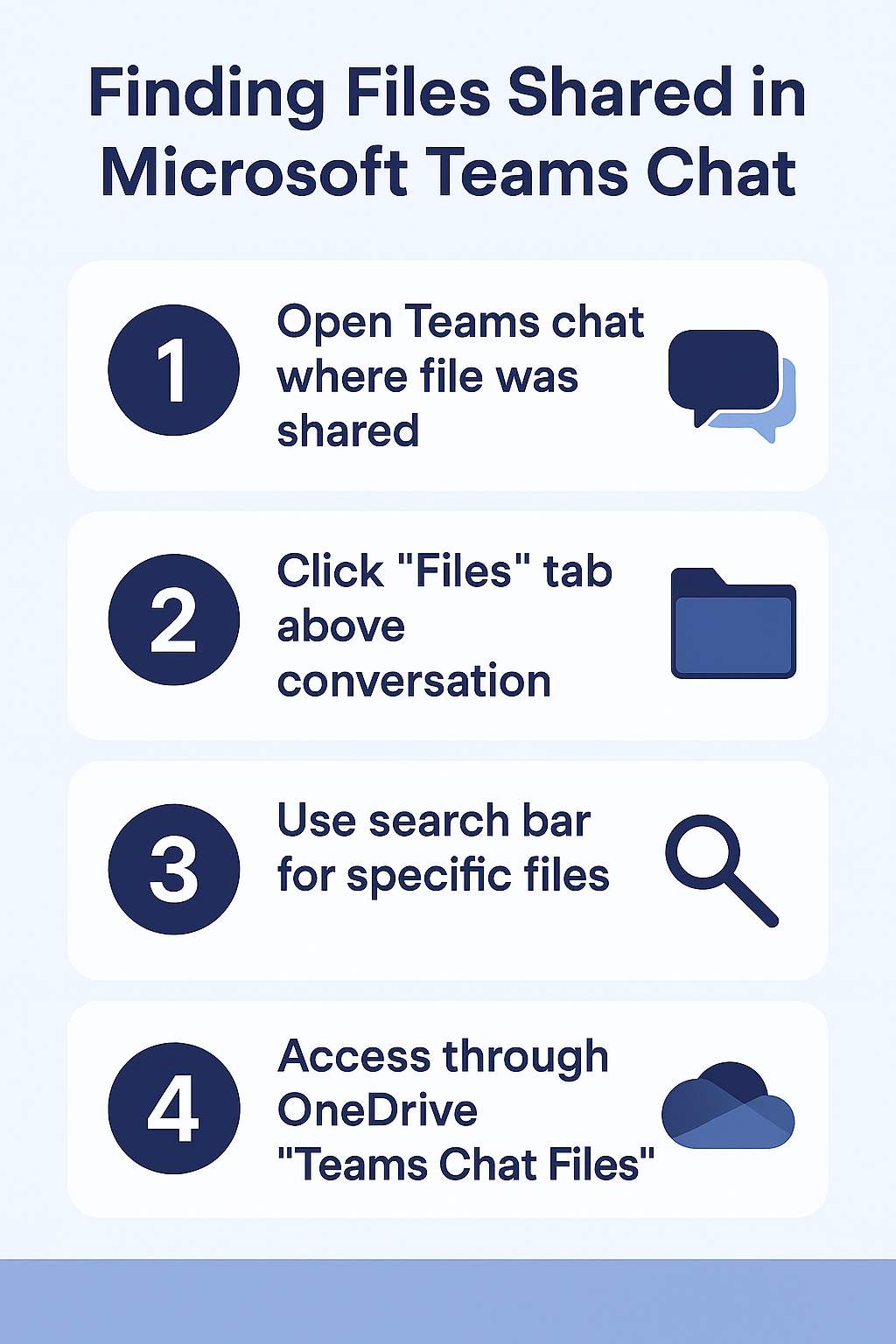
Accessing files tab in Teams chat conversations
- Open Microsoft Teams and navigate to the specific chat conversation where files were shared, either through the chat list on the left sidebar or by using the search function at the top of the Teams interface.
- Click on the “Files” tab located at the top of the chat window, positioned between the “Posts” and other conversation tabs, which displays all documents shared within that particular chat thread.
- Browse through the chronologically organized file list, where you can preview, download, or open files directly in their respective Office applications without leaving the Teams environment.
- Use the filter options available in the Files tab to sort documents by date modified, file type, or alphabetical order, making it easier to locate specific documents in conversations with extensive file sharing history.
Expert Tip: The Files tab only shows documents shared in that specific chat conversation, so you’ll need to check each relevant chat individually if you’re unsure where a particular file was shared.
Utilizing Teams universal file search functionality
- Click on the search bar at the top of Microsoft Teams and type keywords related to the file you’re looking for, including partial file names, document content, or the sender’s name.
- Select “Files” from the search filter options that appear below the search bar to narrow results specifically to shared documents rather than chat messages or other content types.
- Review the search results which display file thumbnails, names, and the chat or channel where each document was shared, allowing you to quickly identify the correct file location.
- Click on any search result to open the file directly or right-click to access additional options like downloading, copying links, or viewing file properties and sharing permissions.
Microsoft Teams chat files OneDrive folder location access
Microsoft Teams creates specific folder structures in OneDrive to store chat files, providing an alternative method to access shared documents through your personal cloud storage interface.
Navigating to Teams chat folders in OneDrive
- Open OneDrive through your web browser by visiting office.com and selecting the OneDrive app, or access it directly through the OneDrive desktop application if installed on your computer.
- Look for the “Microsoft Teams Chat Files” folder in your OneDrive root directory, which serves as the primary container for all documents shared in your Teams chat conversations.
- Expand this folder to reveal subfolders named after each chat conversation, typically using participant names for one-on-one chats or group names for multi-participant conversations.
- Navigate into specific chat folders to find all files shared within those conversations, organized chronologically with original file names and modification dates preserved for easy identification.
Important Tip: The folder names in OneDrive might not exactly match the chat names you see in Teams, especially for group chats where Teams may use participant lists instead of custom chat names.
Understanding OneDrive chat file organization structure
- Individual chat folders contain all files shared between you and specific colleagues, maintaining a complete history of document exchanges regardless of when they were shared in the conversation timeline.
- Group chat folders store files shared among multiple participants, with each document retaining its original sharing permissions and access controls as determined by the person who initially shared it.
- Files moved or copied from these OneDrive folders maintain their connection to the original Teams chat, meaning updates to documents will reflect in both locations automatically through Microsoft’s synchronization system.
- Deleted files from Teams chats may still be recoverable through the OneDrive recycle bin, providing an additional layer of protection against accidental document loss in collaborative environments.
Teams chat files storage management and organization
Effective management of Teams chat files requires understanding both the automatic storage mechanisms and manual organization options available within the Microsoft 365 ecosystem.
Organizing and managing chat file collections
- Create custom folders within your OneDrive to organize important chat files by project, department, or priority level, moving copies of critical documents from the Teams Chat Files folder to more accessible locations.
- Use OneDrive’s sharing features to create direct links to frequently accessed chat files, enabling quick distribution to team members who may not have been part of the original conversation.
- Implement consistent naming conventions for files you share in Teams chats to improve searchability and organization, especially when working on long-term projects with multiple document versions.
- Regularly review and clean up old chat files to maintain optimal OneDrive storage usage, archiving or deleting outdated documents while preserving important project files in dedicated folders.
Suggestion: Consider using OneDrive’s sync feature to keep frequently accessed Teams chat files available offline on your local device, ensuring productivity even without internet connectivity.
Advanced file recovery and backup strategies
- Enable OneDrive version history to track changes made to shared chat files, allowing you to restore previous versions if documents are accidentally modified or corrupted during collaborative editing sessions.
- Set up automated backup routines using Power Automate to copy critical chat files to additional storage locations, providing redundancy for essential business documents shared through Teams conversations.
- Configure OneDrive retention policies through your organization’s admin center to ensure important chat files are preserved according to compliance requirements and business continuity plans.
- Utilize Microsoft 365’s audit logs to track file access and modification history for chat documents, supporting security investigations and compliance reporting when necessary for regulatory or legal purposes.
Troubleshooting common Teams chat file access issues
Even with proper understanding of Teams file storage, users frequently encounter challenges when attempting to locate or access shared documents in chat conversations.
Resolving missing or inaccessible chat files
- Verify your OneDrive storage quota hasn’t been exceeded, as this can prevent new chat files from being saved and may cause existing files to become temporarily inaccessible until storage space is freed up.
- Check your Microsoft Teams permissions and ensure you haven’t been removed from group chats where files were originally shared, as this can result in losing access to previously available documents.
- Clear your Teams cache by signing out and back into the application, then restart Teams completely to refresh the file indexing and resolve temporary synchronization issues between Teams and OneDrive.
- Contact your IT administrator if files are missing from expected OneDrive locations, as organizational policies or tenant configurations might affect how chat files are stored and accessed across your Microsoft 365 environment.
Addressing synchronization and permission problems
- Refresh your OneDrive sync client if chat files aren’t appearing in local folders, using the “Sync” option in OneDrive settings to force a complete synchronization with cloud storage.
- Verify that external sharing policies in your organization allow access to files shared by colleagues from other departments or external partners, as restrictive policies can block file visibility in chat folders.
- Check if files were shared as links rather than attachments, as linked documents may not appear in Teams Chat Files folders and instead require access through the original SharePoint or OneDrive location.
- Ensure your Teams application is updated to the latest version, as older versions may have compatibility issues with newer file storage features and OneDrive integration capabilities that affect file accessibility.
