“I’ve been using Microsoft Copilot for several projects, and the conversations contain valuable information I’d like to save. Is there a way to export or download these chat conversations so I can reference them later or share them with my team? I’ve tried looking for an export button but can’t seem to find a straightforward option.”
Why saving Copilot messages matters for productivity
Microsoft Copilot has become an essential productivity tool for many professionals, generating content, answering questions, and helping solve complex problems. However, by default, these valuable conversations aren’t automatically saved in an easily accessible format. Preserving these interactions can be crucial for documentation, knowledge sharing, and maintaining records of important information. Let’s explore several methods to export your Copilot chat history using built-in features and workarounds.
Download options for Microsoft Copilot messages
Before diving into specific methods, it’s important to note that Microsoft Copilot’s export capabilities vary slightly depending on whether you’re using it within Microsoft Edge, as a standalone web application, or integrated within Microsoft 365 apps. The following solutions work across most Copilot implementations and provide different options based on your specific needs.
Step-by-step methods to save your Copilot chats
- Use the built-in copy functionality by selecting the text in your conversation, right-clicking, and choosing “Copy” to paste the content into any document editor like Word or OneNote for permanent storage and organization of your most important Copilot interactions.
- Utilize the “Share” feature available in some Copilot interfaces by clicking the share icon (typically located near the top-right of a conversation) which generates a link that can be saved or shared with colleagues who have appropriate permissions to view the conversation.
- Take advantage of browser printing capabilities by using the keyboard shortcut Ctrl+P (Windows) or Command+P (Mac) while in your Copilot conversation, then selecting “Save as PDF” from the printer options to create a permanent digital copy of the entire conversation.
- Implement the screenshot method for quick visual captures of important conversation segments by using your operating system’s screenshot tool (Windows key + Shift + S on Windows or Command + Shift + 4 on Mac) to capture and save specific parts of your conversation.
- Try browser extensions designed for content saving such as OneNote Web Clipper or Evernote Web Clipper, which can capture entire web pages including your Copilot conversations and save them directly to your preferred note-taking application.
- For developers, use browser developer tools to extract the HTML content of your conversation by right-clicking on the page, selecting “Inspect,” locating the conversation container in the Elements tab, right-clicking it, and selecting “Copy outerHTML” to paste into a text editor.
- Consider Microsoft Power Automate for enterprise users who need to regularly archive Copilot conversations by creating automated workflows that can extract and save content to SharePoint or other storage locations when certain triggers occur.
Troubleshooting common export challenges
- If you encounter missing content in your exports, try expanding all collapsed sections of the conversation before copying or printing, as some implementations of Copilot may not include collapsed content in exports or prints by default.
- f you’re having issues with the export process, you might need to clear your cache first, as temporary files can sometimes interfere with Copilot’s functionality.
- When facing formatting issues after pasting into Word or other applications, try using “Paste Special” options and select “Keep Text Only” to maintain readability, or consider pasting into a plain text editor first before formatting in your final destination.
- If you’re unable to select text in the Copilot interface, refresh the page and try again, as occasional interface glitches can temporarily prevent text selection, or try using the browser’s print-to-PDF functionality which works regardless of text selection capabilities.
- For enterprise users experiencing permission issues when sharing conversations, check with your IT administrator about your organization’s Microsoft Copilot policies, as some companies restrict sharing capabilities for security or compliance reasons.
- If you notice that code snippets or special formatting is lost during export, consider using the screenshot method specifically for those sections or use dedicated code snippet tools that maintain proper syntax highlighting and formatting.
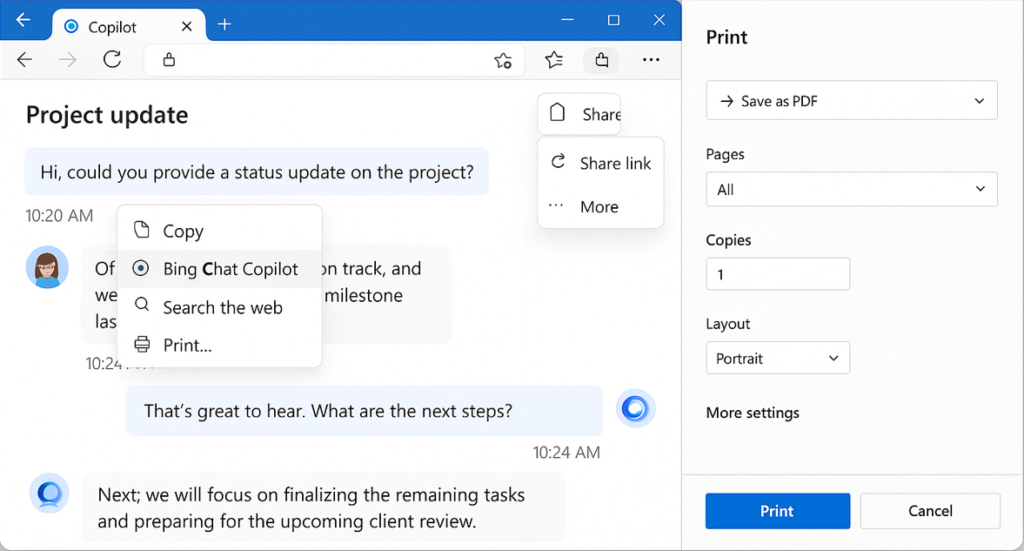
Future-proofing your Copilot knowledge management
While Microsoft continues to enhance Copilot’s export capabilities, establishing a consistent process for saving important conversations will ensure you don’t lose valuable insights. Consider creating a dedicated folder structure in your document management system specifically for Copilot exports, and develop a naming convention that makes finding specific conversations easier in the future.
