“I have a large video editing project folder that’s eating up all my OneDrive storage, and it keeps syncing files I don’t need in the cloud. How can I stop OneDrive from backing up this specific folder while keeping everything else synchronized?”
This common scenario affects many professionals who work with large files, temporary projects, or sensitive data that shouldn’t be stored in the cloud. Understanding how to selectively exclude folders from OneDrive syncing gives you better control over your storage usage and data management.
OneDrive folder exclusion methods and backup configuration
OneDrive’s default behavior syncs everything within your designated folders, but Microsoft provides several methods to exclude specific content from synchronization and backup. This tutorial covers three primary approaches: using OneDrive’s built-in selective sync feature, configuring folder backup exclusions, and implementing file-level restrictions.
We will dem how to exclude folders from OneDrive backup, unlink directories from OneDrive synchronization, and tell OneDrive to ignore specific file types or locations. The process works across Windows 10, Windows 11, and macOS environments, though some interface elements may vary slightly between platforms.
OneDrive selective sync to exclude folder from backup
Exclude folder from OneDrive syncing through settings
- Open the OneDrive application by clicking the cloud icon in your system tray, then select the gear icon and choose “Settings” from the dropdown menu.
- Navigate to the “Account” tab within the OneDrive settings window, then locate your OneDrive account and click the “Choose folders” button next to it.
- Review the folder structure displayed in the sync selection window, where checked folders will sync to OneDrive and unchecked folders will be excluded from synchronization.
- Uncheck any folders you want to exclude from OneDrive backup, noting that this action will remove local copies of cloud-only files from those folders.
- Click “OK” to apply your changes, then wait for OneDrive to process the exclusions and stop syncing the selected folders to your cloud storage.
Expert Tip: Before excluding folders, ensure you have local backups of any important files, as OneDrive will remove cloud-only files from excluded directories during the next sync cycle.
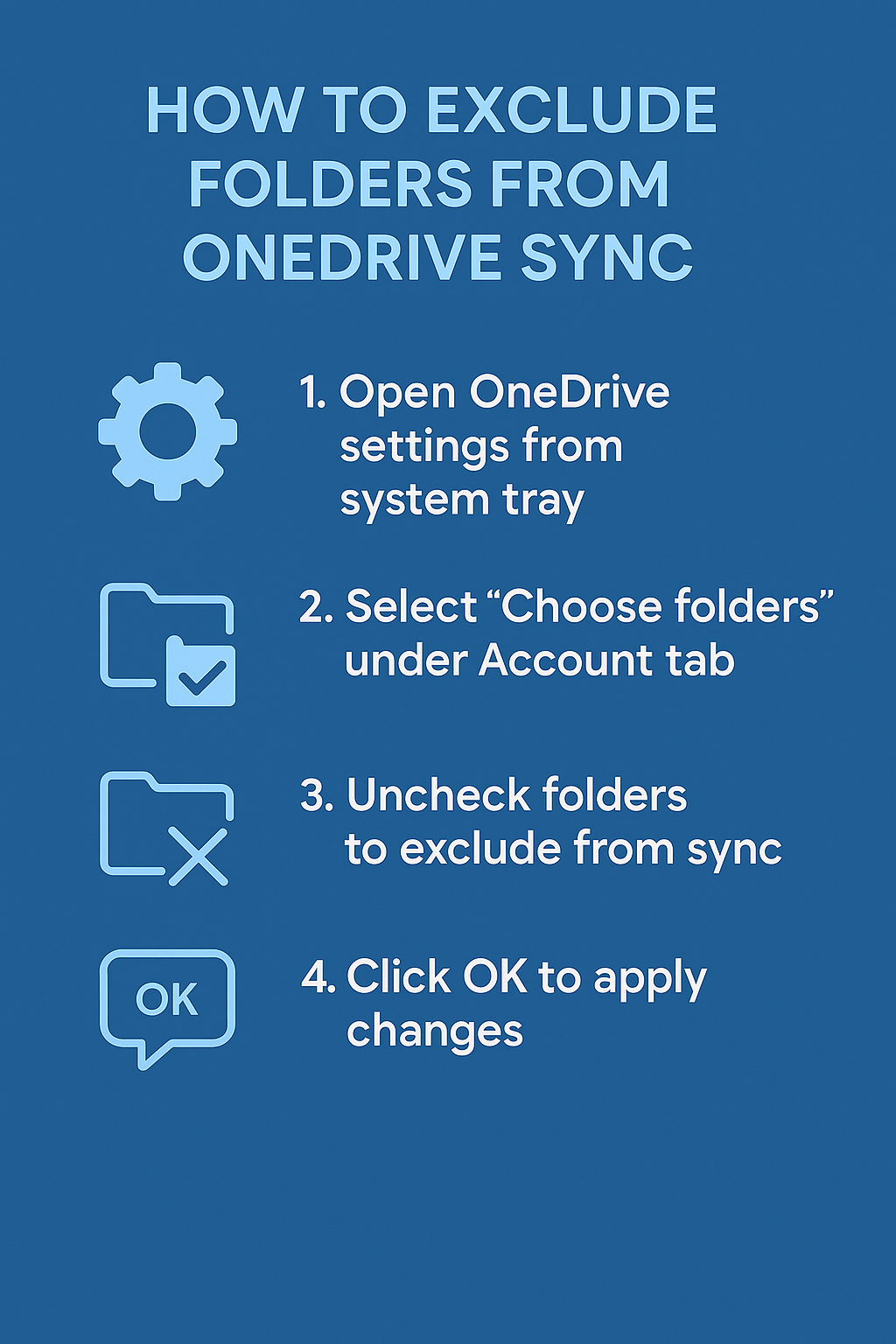
Unlink directory from OneDrive using folder properties
- Right-click on any folder within your OneDrive directory structure, then select “Properties” from the context menu to access folder-specific settings.
- Navigate to the “OneDrive” tab within the folder properties dialog, where you’ll find options to control synchronization behavior for that specific directory.
- Uncheck the “Always keep on this device” option if it’s enabled, then select “Free up space” to convert the folder contents to cloud-only files.
- Choose “Stop syncing” from the available options to completely exclude the folder from future OneDrive synchronization while preserving cloud copies of existing files.
- Confirm your selection when prompted, understanding that this action will remove the local folder while maintaining cloud storage until you manually delete files online.
OneDrive how to exclude folder from Documents backup
- Access OneDrive settings through the system tray icon, then click “Settings” and navigate to the “Backup” tab to modify folder backup configurations.
- Locate the “Manage backup” button under the folders section, which allows you to control which system folders OneDrive automatically backs up to the cloud.
- Disable backup for Desktop, Documents, or Pictures folders by clicking the toggle switches next to each folder name, effectively excluding them from automatic OneDrive backup.
- Select “Stop backup” for any folders you want to exclude, then choose whether to keep files in their current location or move them to OneDrive during the transition.
- Review the backup exclusion summary before confirming changes, ensuring you understand which folders will no longer be protected by OneDrive’s automatic backup system.
Tell OneDrive to ignore folder and exclude certain files from backup
Exclude certain files from OneDrive using file attributes
- Navigate to the specific folder or file you want to exclude from OneDrive synchronization using Windows File Explorer or macOS Finder application.
- Right-click on the target file or folder, select “Properties” from the context menu, then navigate to the “General” tab to access file attribute settings.
- Check the “Hidden” attribute checkbox to hide the file from normal directory listings, which can help reduce OneDrive’s tendency to sync certain file types.
- Apply the hidden attribute changes, then verify that OneDrive respects this setting by monitoring the sync status indicators in your OneDrive folder structure.
- Consider creating a “.onedriveignore” file in folders where you want to exclude specific file patterns, though this feature has limited support across different OneDrive versions.
Important Tip: File attribute changes may not immediately prevent synchronization, so monitor your OneDrive activity to ensure excluded files stop syncing as expected.
Troubleshooting OneDrive folder exclusion and unsync issues
OneDrive continues syncing excluded folders despite configuration changes
- Restart the OneDrive desktop application completely by right-clicking the system tray icon, selecting “Close OneDrive,” then reopening the application from your Start menu or Applications folder.
- Clear OneDrive’s local cache by navigating to “%localappdata%\Microsoft\OneDrive” on Windows or “~/Library/Application Support/OneDrive” on macOS, then deleting temporary files while OneDrive is closed.
- Reset OneDrive synchronization by holding Shift while clicking the OneDrive system tray icon, then selecting “Reset OneDrive” from the hidden context menu options that appear.
- Verify that folder exclusions are properly configured by revisiting OneDrive settings and confirming that your intended folders remain unchecked in the selective sync configuration panel.
Excluded folders reappear in OneDrive sync after system updates
- Check Windows Update history or macOS system updates to identify recent changes that might have reset OneDrive configuration settings to their default synchronization behavior.
- Reconfigure folder exclusions through OneDrive settings after major system updates, as some updates can restore default sync settings and override previous customizations you’ve implemented.
- Create a backup of your OneDrive configuration by exporting relevant registry keys on Windows or documenting your settings, allowing quick restoration after future system changes.
- Monitor OneDrive’s sync activity regularly after system updates to catch any unwanted folder synchronization before it consumes significant storage space or bandwidth resources.
Files remain in OneDrive cloud storage after excluding folders locally
- Access OneDrive web interface through your browser to manually delete files that remain in cloud storage after excluding folders from local synchronization processes.
- Use OneDrive’s bulk selection tools to identify and remove large folders or file collections that are no longer needed in your cloud storage allocation.
- Check OneDrive’s recycle bin both locally and online to ensure deleted files aren’t consuming storage space unnecessarily after folder exclusion operations complete successfully.
- Consider using OneDrive’s storage management tools to identify the largest files and folders consuming space, helping prioritize which content should be excluded from future synchronization.
Remember: Excluding folders from local sync doesn’t automatically delete cloud copies, so manual cleanup of online storage may be necessary to free up OneDrive space allocation.
OneDrive sync errors occur when excluding system folders
- Avoid excluding critical system folders like AppData, Program Files, or System32, as these exclusions can cause application errors or prevent proper OneDrive functionality.
- Review error messages in OneDrive’s activity center to identify specific files or folders causing synchronization conflicts during the exclusion process implementation.
- Temporarily disable antivirus software during OneDrive configuration changes, as security programs sometimes interfere with sync setting modifications and folder exclusion operations.
- Contact your organization’s IT administrator if you’re using OneDrive for Business and encounter policy restrictions that prevent folder exclusion configuration in enterprise environments.
