Installing and activating the new Outlook experience
“I’ve heard about the new Outlook app for Windows 11, but I’m not sure how to get it set up on my computer. My organization is moving toward more modern email solutions, and I want to make sure I’m using the latest version. How do I download new Outlook for Windows 11 and enable all its features?”
Update Outlook app Windows 11 overview
Microsoft has redesigned Outlook to provide a more streamlined and modern email experience for Windows 11 users. The new Outlook app replaces both the classic Outlook desktop application and the Mail app, offering improved performance, better integration with Microsoft 365 services, and a more intuitive interface that aligns with Windows 11’s design principles.
Today we will walk you through the complete process of downloading, installing, and enabling the new Outlook app on Windows 11. We will cover multiple installation methods, including the Microsoft Store approach and the built-in toggle option for existing Outlook users. You will learn how to activate new Outlook features, configure your email accounts, and troubleshoot common setup issues.
You will need: Windows 11 operating system, active internet connection, and either a Microsoft account or organizational email credentials. The new Outlook app works with Microsoft 365, Outlook.com, Gmail, Yahoo Mail, and other IMAP-compatible email services.
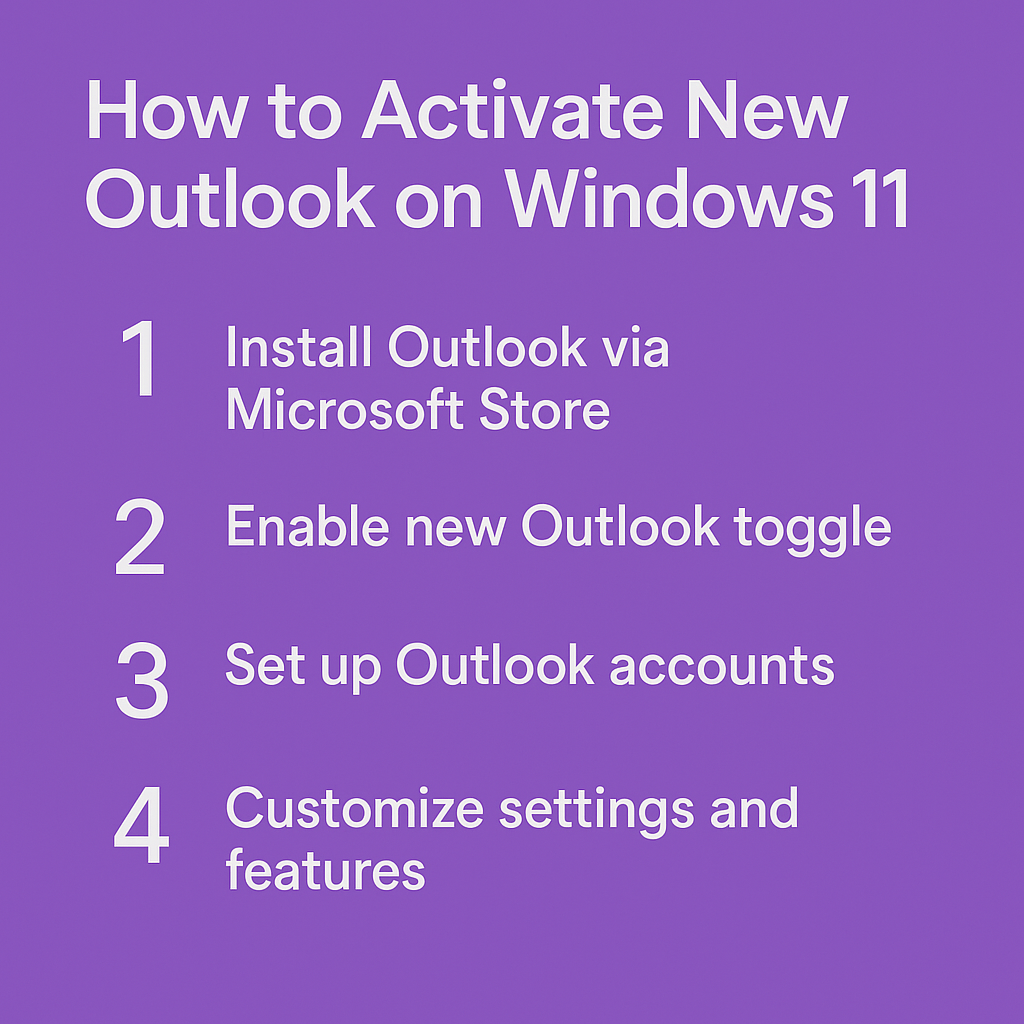
How to install and activate new Outlook
Download new Outlook for Windows 11 via Microsoft Store
- Open the Microsoft Store application by clicking the Start button and searching for “Microsoft Store” in the search bar.
- Navigate to the search function within Microsoft Store and type “Outlook” to locate the official Microsoft Outlook application.
- Select the “Outlook” app published by Microsoft Corporation, ensuring you’re downloading the official version rather than third-party alternatives.
- Click the “Install” or “Get” button to begin downloading the new Outlook app, which will automatically install once the download completes.
- Wait for the installation process to finish, which typically takes 2-5 minutes depending on your internet connection speed and system performance.
Enable new Outlook app Windows 11 through existing installation
- Launch your current Outlook application if you already have a version installed on your Windows 11 system.
- Look for the “Try the new Outlook” toggle switch located in the upper-right corner of the Outlook interface, typically near the minimize and close buttons.
- Click the toggle switch to activate the new Outlook experience, which will prompt a brief transition period as the application loads the updated interface.
- Allow the application to restart and configure itself, which may take a few moments as it synchronizes your existing email accounts and settings.
Pro tip: If you don’t immediately see the toggle switch, update your current Outlook installation to the latest version through Windows Update or Microsoft 365 updates.
Open new Outlook app Windows 11 and complete initial setup
- Launch the new Outlook app by clicking the Start button and selecting “Outlook” from your installed applications list.
- Once the app opens, choose your preferred account setup method when the welcome screen appears, selecting either “Add account” for new configurations or “Continue” if migrating from previous Outlook versions.
- Next, enter your email address in the provided field, then click “Next” to proceed with the automatic account detection and configuration process.
- After that, provide your password when prompted, and allow Outlook to automatically configure server settings for popular email providers like Microsoft 365, Gmail, or Yahoo Mail.
- If required, complete the two-factor authentication process if your email provider requires additional security verification, following the prompts sent to your mobile device or alternate email.
- Finally, review and accept the privacy settings and data synchronization options, customizing permissions based on your organizational policies and personal preferences.
Configure advanced settings and features
- To begin, access the Settings menu by clicking the gear icon in the upper-right corner of the new Outlook interface to customize your email experience.
- Next, navigate to the “Accounts” section to add additional email addresses, configure signature settings, and manage synchronization preferences for each connected account.
- After configuring your accounts, explore the “General” settings to adjust notification preferences, reading pane layout, conversation threading options, and other interface customizations that enhance your productivity.
- Configure calendar integration by ensuring your Microsoft 365 or Exchange accounts are properly synchronized, enabling seamless scheduling and meeting management capabilities. Set up focused inbox features by accessing the “Mail” settings and enabling intelligent filtering that prioritizes important messages while organizing less critical emails separately.
- Set up focused inbox features by accessing the “Mail” settings and enabling intelligent filtering that prioritizes important messages while organizing less critical emails separately.
Troubleshooting common issues
- Installation fails from Microsoft Store: Clear the Microsoft Store cache by opening Command Prompt as administrator and running “wsreset.exe” command, then restart your computer and attempt the installation again.
- Toggle switch not appearing in existing Outlook: Verify that your current Outlook version supports the new experience by checking for updates through File > Office Account > Update Options, ensuring you have the latest build installed.
- Email accounts not syncing properly: Remove and re-add problematic email accounts through Settings > Accounts > Remove Account, then follow the setup process again with fresh authentication credentials and server settings.
- Performance issues or slow loading: Disable unnecessary add-ins by accessing File > Options > Add-ins > Manage COM Add-ins, unchecking extensions that may conflict with the new Outlook app’s optimized performance architecture.
- Missing features from classic Outlook: Check the Microsoft 365 roadmap for feature availability timelines, as some advanced functionality may be gradually rolled out through monthly updates to the new Outlook experience.
Remember: The new Outlook app is continuously updated with new features and improvements, so regularly check for updates through the Microsoft Store or Windows Update to ensure optimal functionality.
